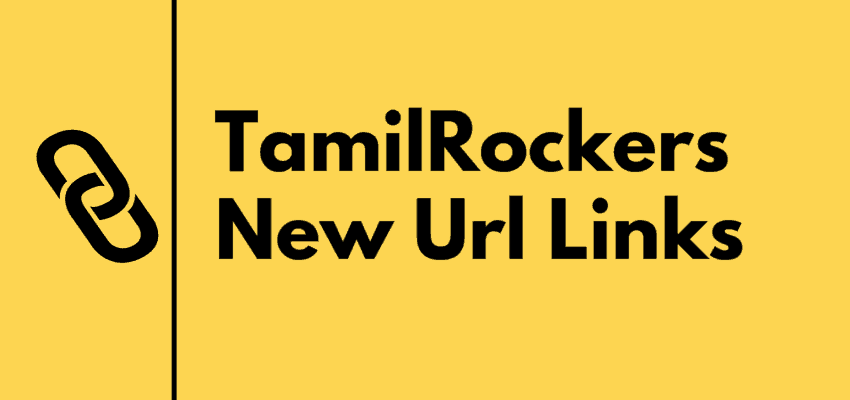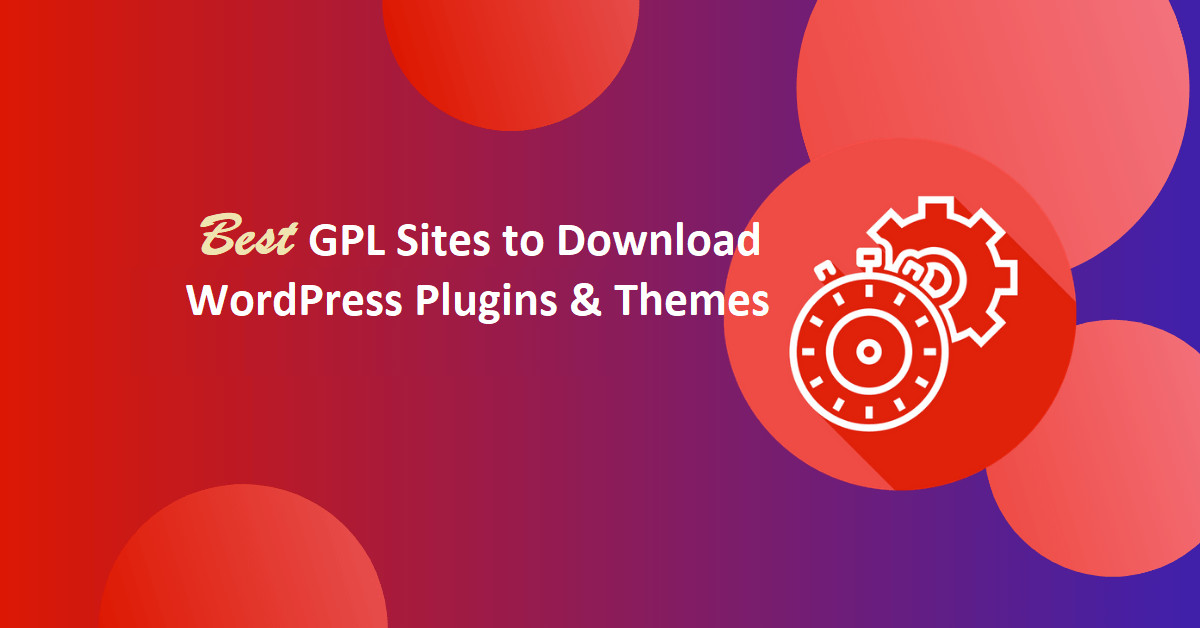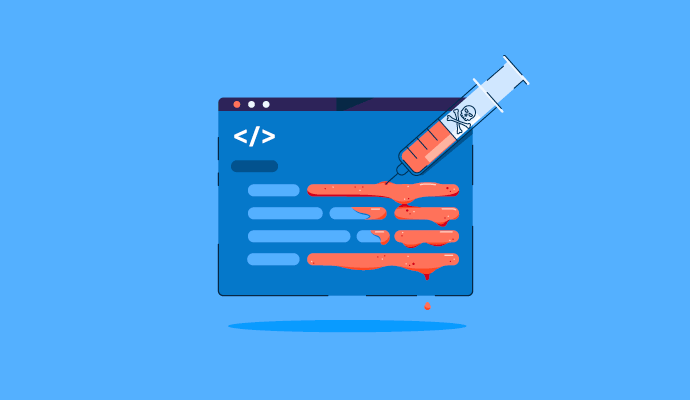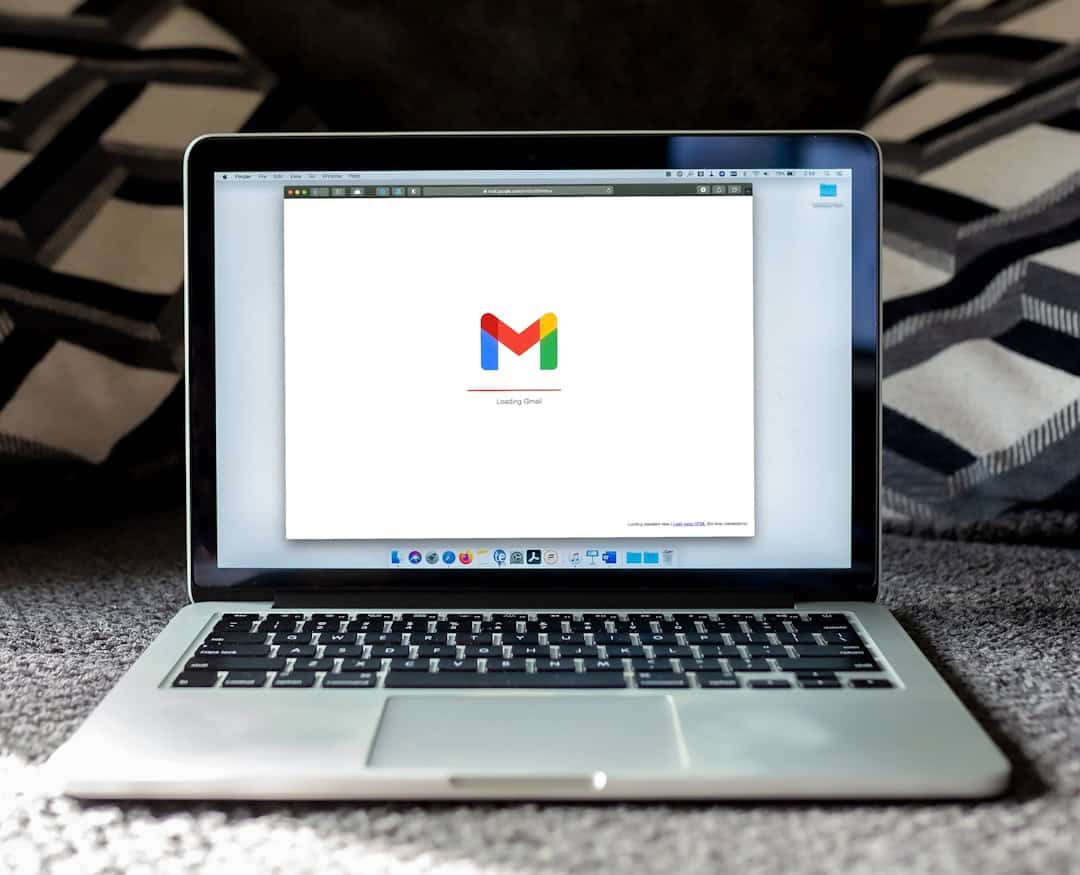How to Create Calculators in WordPress Site With Formidable Forms? Calculators forms very important part in our daily life. Whether it is Mathematical problem, Loans, Salary or Fitness (BMI), everything needs to be calculated.
To make these calculations easy calculators are required. It is difficult to remember all the formulas to calculate all these, hence we require a calculator in which we just have to enter the details and it will calculate everything itself.
Most people don’t create a website and rather go with Excel sheets for calculations. However, if you are looking to create a website with calculators then it is possible with Formidable Forms.
But before you can understand the procedure to create a calculator on the WordPress website, it is important to know how to create your own website with WordPress or how to create an eCommerce website.
If you are still confused then you can follow the above link to create your website step by step. But before we proceed further it is important to know why calculators are important for WordPress website.
Calculators are a great tool for your audience. If you’re running an online business, calculators could be more than just a tool.
Not only are they engaging for your users, but calculators can do double duty. They can also give you valuable customer insights.
For example, if you publish a mortgage calculator on your WordPress site, you can collect a ton of critical info. You could learn about a customer’s capacity to pay, how much money they’ve saved, and how much they want to borrow.
Let’s now see into the important aspects for which you require a calculator on your website.
Why would you need a calculator on your site?
Using a calculator is good for your website because it’s good for your visitors. Your job is to serve them. And a custom calculator is a great way to do that.
Plus, you can collect users’ email addresses for email marketing and selling purposes. All you need to do is calibrate your calculator for lead generation and you are set!
Also Read,
Let’s say you have a fitness blog, you can easily integrate a BMI calculator on your website help visitors to calculate their BMI and choose the appropriate plan as per fitness. Another example, if you are having a loan website you can integrate an EMI calculator to help customers to find the monthly EMI before they apply for the loan on the website.
Almost 40% of the websites over the internet are powered by WordPress. There are tons of plugins available in the WordPress repository. You will definitely find a third party calculator plugin that can be integrated on the website.
However, the calculator plugins have the limited functionality and can’t perform like a form plugins that also allows you to integrate calculators on the website.
Formidable Forms is one such plugin that offers the calculator features along with other regular form plugin features.
Also, installing many plugins will slow your website and a slow website never liked by search engines. Hence you should always choose a multi purpose plugin. Formidable forms is one such plugin that have multiple features under one roof.
We have recently compared Formidable forms with other popular WordPress form plugins and the results were amazing.
Formidable forms topped the list. Below are the link for the comparison articles:
- Formidable Forms vs WPForms – Which is The Best Option?
- Formidable Forms vs Contact Form 7 – Which One To Integrate on Website
- Formidable Forms vs Wufoo – Who is the Winner?
- Formidable Forms Vs Gravity Forms – The Unbiased Comparison
- Formidable Forms vs JotForm – Which is Perfect For Your Website?
- Formidable Forms vs Ninja Forms – Who’s the Winner?
Formidable Forms is a drag and drop form builder with a variety of field types that has everything you need to create a calculator and much more. Cost estimation calculators, quote calculators, loan calculators – whatever! A form plugin can do that.
Read Formidable Forms In-depth Review
What’s more, a form plugin can create contact forms, order forms for eCommerce, and tons of other things for your website.
Let’s now see How to Create Calculators in WordPress Site With Formidable Forms?
How to Create Calculators in WordPress Site With Formidable Forms?
Formidable Forms has tons of templates so you can quickly and easily add and customize calculators on your site.
They have lots of calculator templates but the most popular once are listed below.
- Simple Mortgage Calculator
- Length Conversion Calculator Form Template
- Savings and Investment Calculator Form Template
- Debt to Income Ratio Calculator
- Daily Calorie Intake Calculator Template
- Paycheck Calculator: Find out your salary, daily, weekly and monthly wages.
- Percentage Calculator: Never use your brain for math again!
- Age Calculator: You can also calculate how long you’ve had a customer.
- Pregnancy Calculator: Predict a pregnancy due date.
- Final Grade Calculator: Figure out if you made the grade!
As you can see, there are tons of calculator templates available to cover a variety of industries that can be integrated with the WordPress website with few clicks. So no matter what business you have, there’s probably a calculator template for your site. All you need is our plugin!
Note: Calculator templates are unlocked with our premium plans.
Formidable Forms comes with free version with limited features. If you want to take the full advantage of Formidable Forms and take your website to the next level than you must go with the premium plans.
Visit Formidable Forms to Checkout Premium plans
Let’s now create first calculator with the help of simple Formidable Forms calculator templates.
Step 1: Download the Formidable Forms plugin
- From your WordPress dashboard, go to the Plugins page and click Add New.
- Search “Formidable Forms” and download and Activate the plugin.
- Once it is activated insert the License key that you have purchased from Formidable Forms.
After connecting, you’ll see a success message. Refresh the page and you’ll be able to see the premium features.
Step 2: Create and Customize Your Calculator
Next, you can go to Formidable → Add New. This will show a list of our calculator templates that we have mentioned previously in this article. You can manually scroll down through the templates or use the search box to find one.
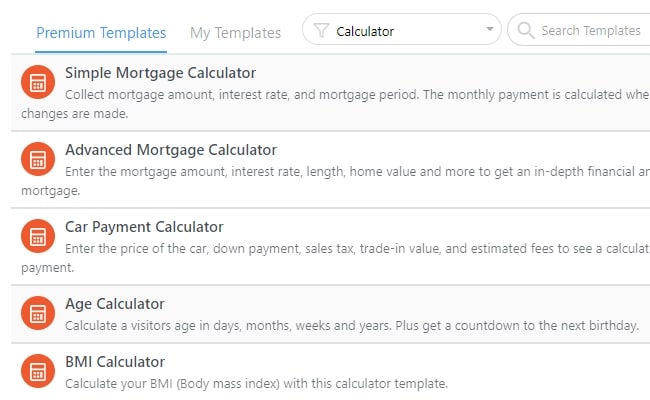
Once you find the calculator template you want, you can preview it by hitting the Preview button, or you can start customizing it by clicking Create Form. You’ll see plenty of field options you can add, like Text, Checkboxes, HTML, and others.
Just to give you an idea of what’s possible, this is where you’d add the feature that will collect users’ email addresses.
Step 3: Publish your custom calculator
After you’ve customized your calculator, you can publish it on your site using the Formidable Forms block or shortcode.
The easiest way to add the calculator is to use a WordPress block. You would simply choose Add New Block on whatever page or post you want the calculator to appear on, choose the Formidable Forms feature, then choose your calculator from the drop-down box.
And that’s all you need to do. Using one of our templates, you can have a custom calculator on your WordPress site in no time.
The above mentioned steps are the default steps that should be used to integrate any of the calculator template on your WordPress website.
For better understanding lets see the integration of Auto Loan and Car Payment Calculator in WordPress.
How to Build an Auto Loan and Car Payment Calculator in WordPress?
- Head over to Formidable Forms >> Forms Page and add a new form from your dashboard. A Contact Us form will be displayed on the screen by default. To create a new auto loan calculator form, click ‘Add New‘.
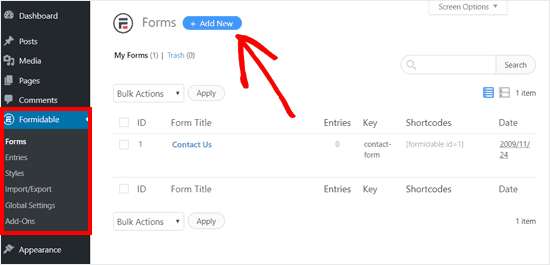
2. Search for a car payment calculator from the templates. If you want to check the preview of the template then click the Preview button and it will open the form preview in a popup window.
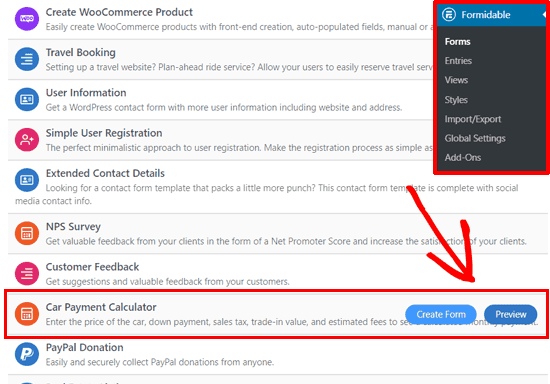
3. Click on the Create Form button. A pop up will display for you to add your form name and form description. After that, click on the Create button.
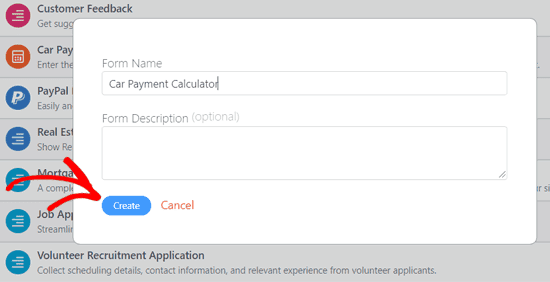
4. Next, a Car Payment Calculator form builder will be opened for you. You will see a pre-made auto loan calculator. If you don’t like it, there is an option to customize it according to your business needs. Some of the things that you can customize include the form field label, default value, placeholder text, and more.
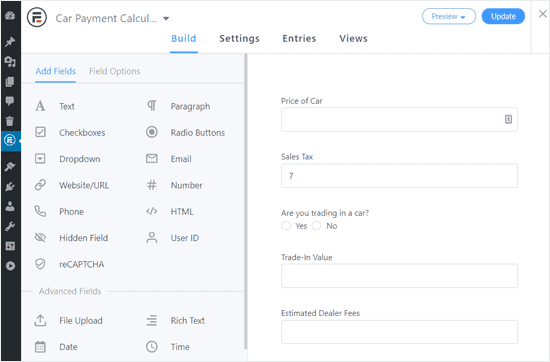
5. Once all the fields have been configured in the builder, it’s time to review your form settings and this is done by clicking Settings next Build tab.
The next step is to configure form actions and notifications. These two are triggered once an entry is created, updated, or imported. The email notification is enabled by default. If you want you can add other actions from the list.
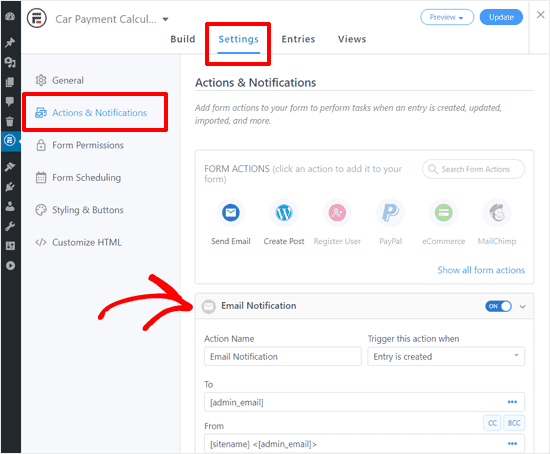
6. You can also review other options from the left column. Once done with configuring these settings, click on the ‘Update’ button.
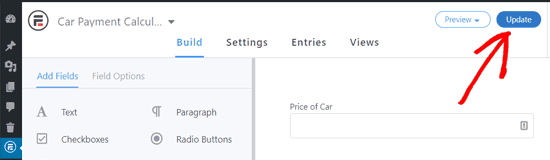
7. The settings will be updated successfully and you can confirm this from a massage. Now that everything is all set, close the form builder by clicking the ‘Close’ button.
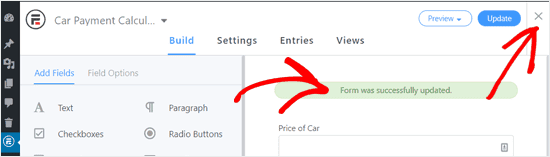
Now you can publish it on your site using the Formidable Forms block or shortcode. Now your calculator is ready and visible to your readers on your website.
Wrapping Up
Calculators are the most important aspect to engage your readers and make a quick decision after calculating the required fields. Formidable Forms make it simpler to integrate multiple types of calculators on your WordPress websites with pre-build templates.
To take the complete advantages of these features you require the premium plan. You can visit the Formidable Forms from the below link to buy the pro plan.
Visit Formidable Forms to Checkout Premium plans
There are other tons of templates available on Formidable Forms to build a calculator for your website. If you find any difficulty in integrating the calculator on your WordPress website then you can leave a comment a the end of this article.
We will be happy to assist you. If you like the tutorial the please share it with your friends.
If you liked this article, then please subscribe to our YouTube Channel for WordPress video tutorials. You can also find us on Twitter and Facebook.