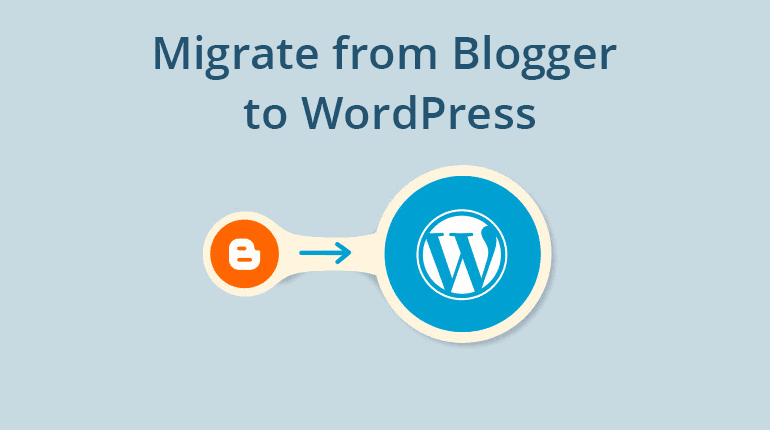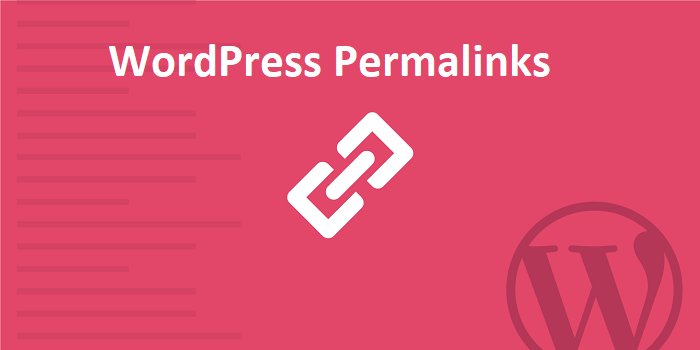Forms are the most important integral part of every website. This tutorial will help you create a multi-step form with Formidable Forms.
There are tons of form builder services available in the market offering their own hosted forms. Most of them are pricey and lack in features. As a web master you must go with the form builder that is reliable, fast , feature rich and doesn’t pinch your pocket much.
Most of the hosted form uilder charges depending on the number of form entries submitted. But I always recommend my readers to go with form plugin having one time charges and no hidden or additional charges.
One such form builder plugin I personally recommend to my readers is Formidable Forms. Formidable Forms is a Best WordPress Contact Form Plugins for developing amazing contact forms in no time. It is easy to use drag & drop form builder plugin. They have introduces many new features with Formidable Forms v4.0.
Recently I have written an article after doing extensive research on the best WordPress form builder plugins and guess what? Formidable Forms was the winner. As part of the research I have also compared Formidable forms with many other popular form builder plugins and the result was amazing.
Also Read,
You can go also through the comparison article of formidable forms with other form builder plugins below. But if you are in a hurry then let me tell you the result of the comparison. Yes, you guessed write Formidable Form stands to be the winner.
- Formidable Forms vs. Ninja Forms
- Formidable Forms vs. JotForms
- Formidable Forms vs. Gravity Forms
- Formidable Forms vs. Wufoo
- Formidable Forms vs. Contact Form 7
- Formidable Forms vs. WPForms
With the above comparison articles it must be clear that Formidable Forms is actually yhe best WordPress Form builder plugin. Formidable forms offer lots of features but in this article we will be focusing only on created Multi-Step forms.
What are Multi-Step Forms & Why They are Essential?
The multi-step or multi-page form is a form that can gather data more efficiently in quality and in quantity than a form usually does. This kind of form offers lots of form fields that are dynamic in nature to collect the accurate user data. The data thus gathered can be directly used to generate more leads or to convert your subscribers into customers.
The basic advantages of Multi-Step forms are:
- Increased conversions
- Less form abandonment
- Improved user experience
For example, a detailed survey form is generally created in a multi-page format. Why? There are some really appealing reasons to create a big form in the multi-page format.
- If a form contains many fields, the user needs to scroll down to fill in the data. This might annoy the user and he might leave the website in between.
- With multi-page form navigation, if the user can track their progress, the chances are that the user ends up filling out a lengthy form instead of leaving it off.
- If a form is divided well into different sections (pages) based on the nature of the content, it helps users to jump between different subsections of pages simultaneously.
- And there is one undeniable fact and that is that paginated forms (forms marked for the page numbers) have a high conversion rate.
What can you do with multi-step forms? Take a look:
- Quizzes or exams
- Registration forms
- eCommerce forms
- Job application forms
- Website signup forms
- Medical in-take forms
- School enrollment forms
- Surveys (especially longer ones!)
Multi-Step forms are the necessity for all the websites. Formidable Forms is the one such best WordPress plugin offering to create feature rich Multi-Step forms in simple steps.
However, it may also depend on personal preferences and some people opt for other plugins according to their needs. But I can tell you some unanimously valid reasons why Formidable Forms can be considered the best.
- Clean and advanced form builder interface that let’s build lengthy professional forms within minutes
- Creates any kind of form layout – either two-column, multi-column, hybrid column, tabular, etc..
- Advanced visual designer to customize form CSS styling whether colors, sizing, spacing (padding/margin), borders, border-radius (rounded corners)
- Take on larger forms – Multi-step or multi-page forms
- Not just a form builder – a complete database application creator (display, edit and filter form entries on the frontend, allow different permissions to different user roles)
So without wasting time let’s now start with creating a multi-step form with Formidable forms.
Create A Multi-Step Form With Formidable Forms
To create Multi-Step form with formidable Form, you require a pro license. If you have still not purchased then follow the below lonk and buy it right now.
Buy Formidable forms Pro License
At any point of time you feel Formidable forms doesn’t suits your website requirements, you can ask for full refund. Yes, Formidable Forms is offering 100% No-Risk, 14 Days Money Back Guarantee.
Let’s start with step by step tutorial to create Multi-Step forms with Formidable Forms.
Step 1: Create a form in WordPress
The first thing we need to do is create a form in your WordPress admin. To get started, install and activate the Formidable Forms plugin then follow instructions to install Formidable Forms Pro version and unlock multi-step forms.
After that, click Formidable → + Add New to create a new form. You could create any kind of form you want. To keep things simple, we’ll show you how to create a multi-step contact form.
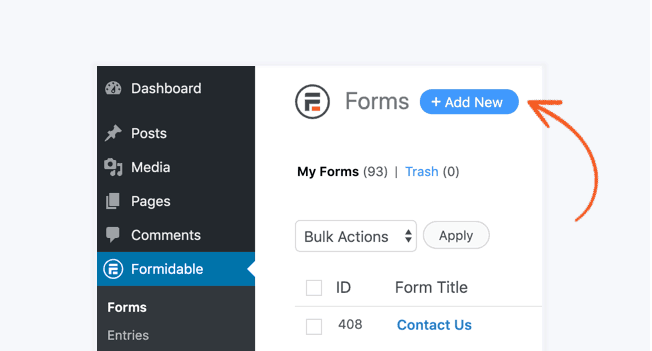
Step 2: Split up your form with page breaks
Once you’ve created your form, the next step is to add page breaks. Page breaks are necessary to build a multi-step form. You can define the fields before the page break and after it. Each page break will act as a new page to the user.
To add page breaks to your form, just use Formidable’s drag and drop form builder. Under Advanced Fields, drag the Page Break field into your form.
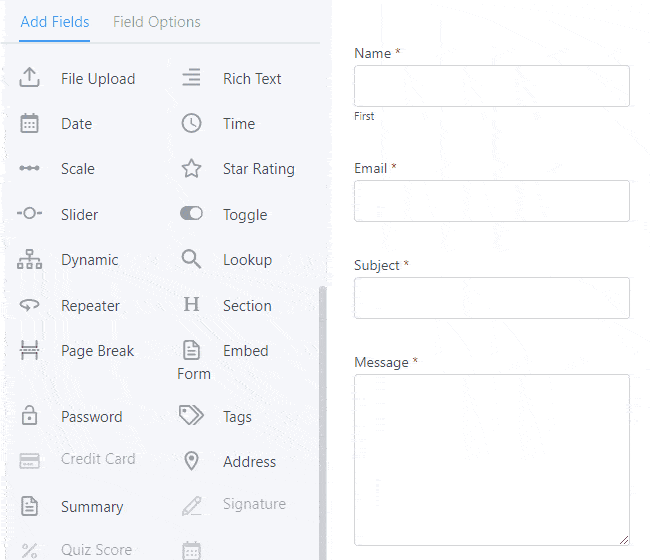
Once you’ve split your form into at least two parts, you’ll be able to give each part a name. Always name each pat depending on the field in it for easy understanding.
In Formidable, this is done by going into the Form Settings and setting the Pagination setting to Show Progress Bar.
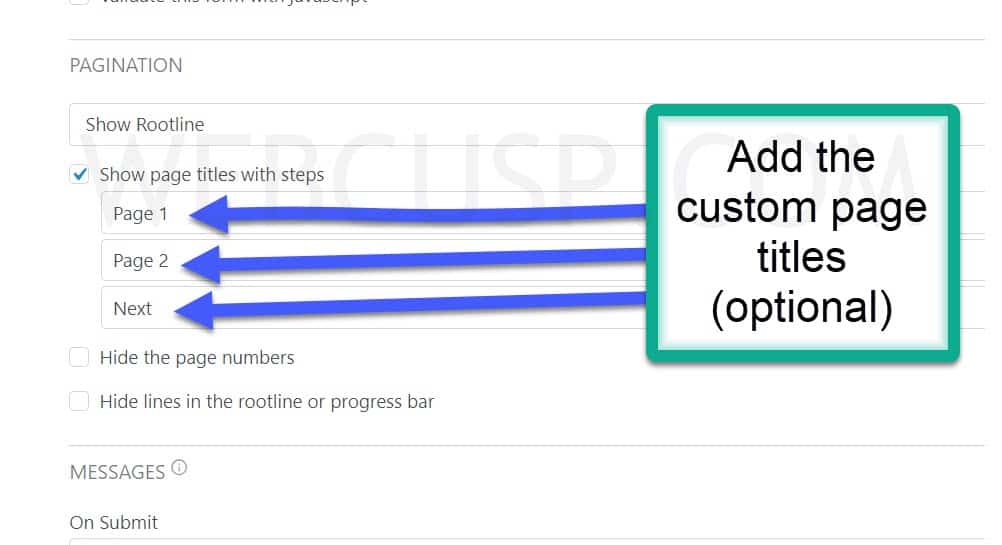
Step 3: Design your progress bar
Now that you’ve set up your form, you might want to make sure the progress bar design matches your site.
Remember the progress bar is very important part of the multi-site forms, as the user will be aware about the success of filling up the form and how many sections are still pending to complete the form.
Before that, make sure you choose the right style of Pagination. There are two options to choose from in the Form Settings tab.
These are:


Once you’ve chosen the one you like the best, it’s time to tweak the design. To do this, head to Formidable → Styles → Progress Bars and set any color scheme you want.
Visual Styler will help you to adjust the colors of your progress bar in this section and help you to preview them immediately without coding a single word.
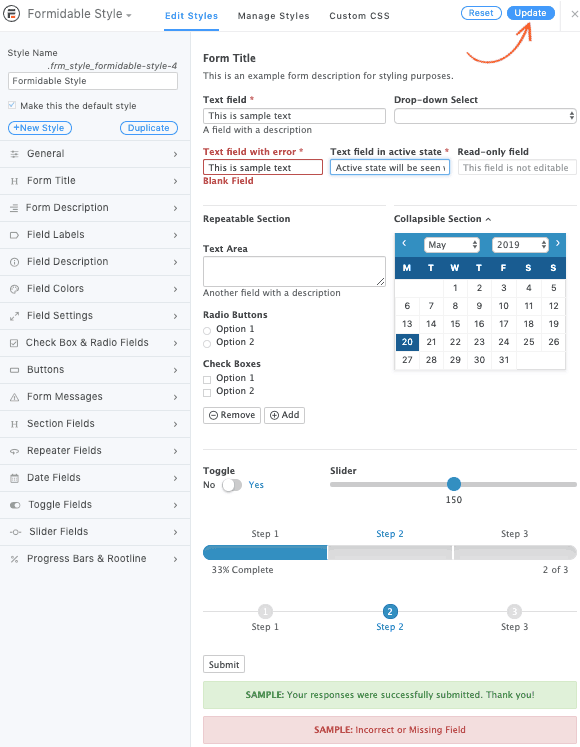
Step 4: Add your multi-step form to your site
Now all that’s left is to add your new multi-step form to any page or post.
To publish a form in Formidable, there are a few simple ways:
- Using the shortcode builder
- Inserting the form shortcode manually
- Using a form block
- Use the Formidable Form widget to display a form in the sidebar
- Advanced users may also insert forms using PHP.
Step 5: Configure optional form settings
Before wrapping up, you might want to consider a few more form options:
- Configure your form settings
- Configure your form notifications
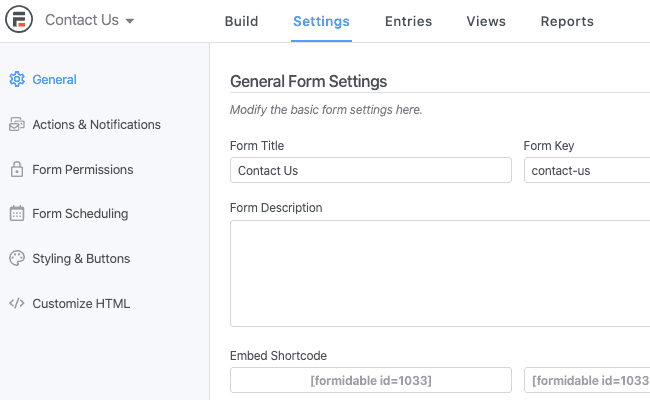
There are also advanced features to try, like conditional logic. In the case of multi-step forms, the possibilities with conditional logic are endless!
You must have witnessed that creating a Multi-Step form with Formidable Form is very easy. You can create a professional form with lots of condition logic in minutes.
Final Words
No doubt that formidable form is the WordPress form builder plugin. If you are looking to build a multi-site form for your WordPress website then Formidable Forms is the best choice. It offers tons of features and options at a nominal price compared to the other WordPress form plugins.
Remember the Multi-Site form option is available with the premium version of the plugin. Formidable forms also offer 14 days moneyback guranttee in case it dosen’t suits your requirements.
So withour wasting time you must go ahead and purchase the Formidable form Pro license from the link given below.
Buy Formidable Forms Pro License
If you face any difficulties in creating the multi-site forms with Formidable forms then feel free to ask your doubts in the comment section at the end of this article. We will be happy to answer your quaries.
Also as the premium member you can drop a email to the technical team of Formidable forms and they will surely resolve all your issues within 24 hours.
If you liked this article, then please subscribe to our YouTube Channel for WordPress video tutorials. You can also find us on Twitter and Facebook.