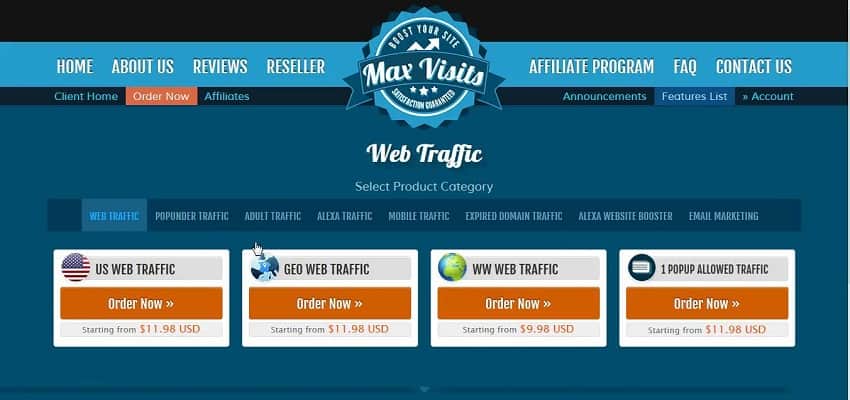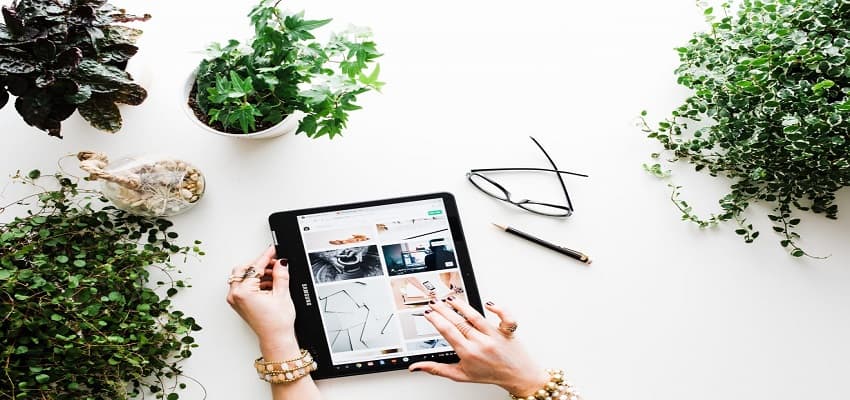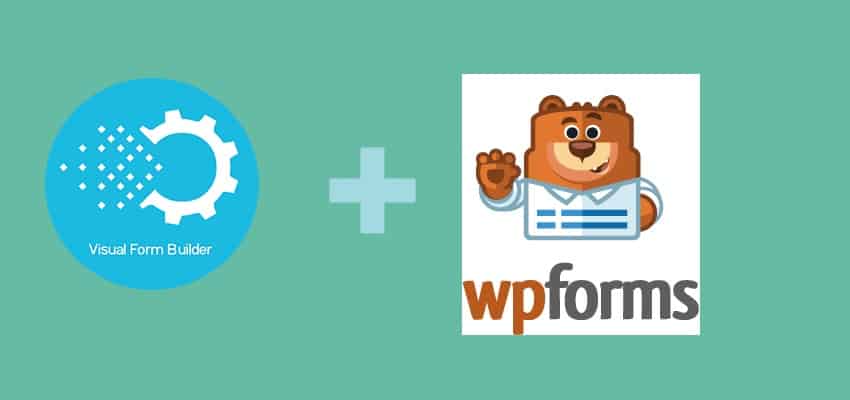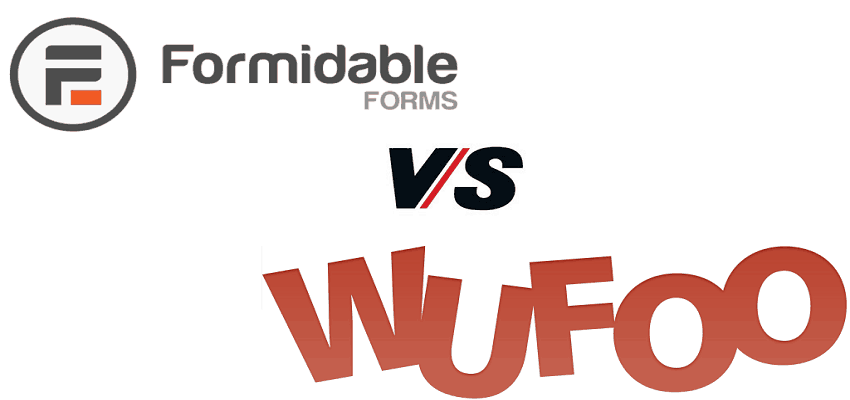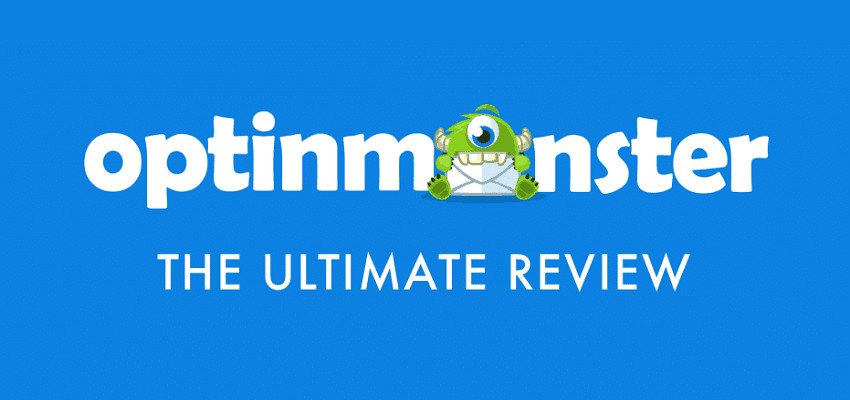How To Create Custom Calculators in WordPress with Formidable Forms? Calculator are required in our day to day life for various calculations. Likewise they are also important for the websites too. In this tutorial will tell you how to create custom calculators in WordPress.
If you are having a insurance, loans, savings, investment or mortgage website, you also require a calculator on your website to ease your visitors to calculate their requirements directly on your website.
Thus these calculators not only make things easy for your customers but also increase the time of the visitors to retain on your website and become your visitors too.
Formidable Forms is one such WordPress contact plugin offering you tons of features to take your website to the next level. One of such feature is integrating calculators on your WordPress website. Previously, we have covered how to create a calculator with Formidable Forms with the help of prebuilt templates.
In this tutorial, we will be covering how to Create Custom Calculators in WordPress with Formidable Forms.
Before we proceed further you must know that calculators are available as part of premium features in Formidable Forms. If you have still not purchased the premium plan you can click the link below and buy a plan as per your website requirements.
Checkout Formidable forms Premium Plans
Alternatively, if you are still confused with the plans you should read in-depth Formidable forms review to check out all features.
Also Read, Formidable Forms Comparison with Popular WordPress Plugins
- Formidable Forms vs WPForms – Which is The Best Option?
- Formidable Forms vs Contact Form 7 – Which One To Integrate on Website
- Formidable Forms vs Wufoo – Who is the Winner?
- Formidable Forms Vs Gravity Forms – The Unbiased Comparison
- Formidable Forms vs JotForm – Which is Perfect For Your Website?
- Formidable Forms vs Ninja Forms – Who’s the Winner?
I take it you have selected and purchased the premium plan from the above link. Let’s now directly jump on to creating custom calculators with Formidable Forms.
Create Custom Calculators in WordPress
In the previous tutorial we have already covered to create the calulators in WordPress the help of Formidable Forms premium calculator templates. The plugin also gives you the flexibility to make custom changes to the templates as per the requirement.
But if you are looking to create the calculator from scratch then this tutorial is meant for you. To create the custom calculator you must follow the steps given below.
Step 1: Install and Activate Formidable Forms Plugin
Formidable Forms can be easily installed like any other WordPress plugins. If you have difficulty in installing WordPress plugins then below is the detailed tutorial to help you.
Installing Formidable Forms is easy follow the simple steps given below.
- Login to your WordPress Admin Panel.
- Look for the Plugins menu at the left of the screen.
- Click on Plugins >> Add New.
- On the search bar type Formidable Forms.
- Install and Activate the Formidable Forms Plugin.
If you are looking for the in-depth tutorial for creating WordPress contact form in 5 minutes the click on the link below.
The plugin which you installed is the free version and has limited functionality. You need to purchase the license to explore and use all the features.
Purchase Formidable Forms Pro License
To validated licence key just follow the simple steps.
Validate Formidable Forms License Key:
- After the activation of WPForm plugins. Go to Formidable Forms >> settings.
- This option will be available to you at the left sidebar of your page. Here, you can see the text field to verify the license key. Put the license key in the text field and click on the button “verify key“.
Step 2: Create Custom Calculator
Premium calculator templates come with the business plan of Formidable Forms. If you don’t have a business plan then also you can still create a calculator in WordPress using Number fields and a math formula.
For this walk-through, the same steps generally apply to any type of calculator you need, whether it’s a simple mortgage calculation form, an ROI calculator, or a percentage calculator.
To create custom calculator go to Formidable → Add New and create a blank form.
1. Create Number Field
The first basic step is t add the field you require in your calculator. In most of the calculators the number field is must. For example, a simple percentage calculator would need three fields: the number, the percentage you want to find, and the value.
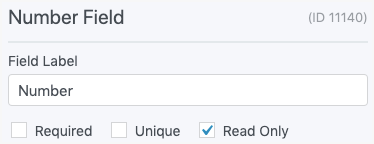
2. Create Total Field
Now that you’ve got the basic numbers to calculate what you need to calculate, it’s time to add a Total field. This is where the final calculation will appear.
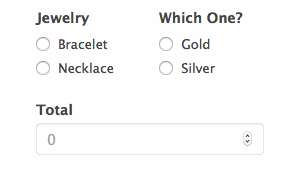
The total field represents the value in the percentage calculator. (number * percentage = value).
With this Total Number field selected, go to the Advanced tab and turn on the Calculator option. Then in the Default Value (Calculation) box, enter the formula needed for your specific calculation.
The formula for a simple percentage calculator would look like this:
[NUMBER FIELD #1] * [NUMBER FIELD #2]
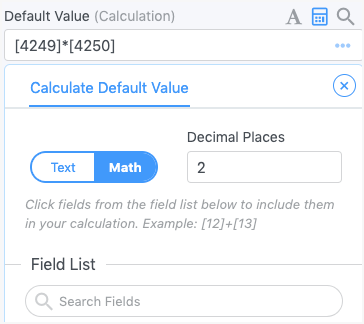
You would just replace the field IDs in brackets with the field IDs of your form.
If you’re building a calculator for anything else, you will have to figure out the formulas or do some Googling. This is exactly Formidable Forms provide with the in-built templates in the business plan.
Check out Formidable Forms Business Plan
3. Adding Extra Fields
Adding extra fields in your calculator is completely optional. Let’s say you want to add the email address field to collect the email of the users using your calculators. The same can be done by adding extra fields. You can also apply conditional logic while displaying these extra fields.
To add a new field, just look through the All Fields tab and find the one you want. Then add it to your form. It’s that easy!
4. Publishing Calculator
Now you can publish it on your site using the Formidable Forms block or shortcode. Now your calculator is ready and visible to your readers on your website.
You Must be Interested in,
- How to Create Calculators in WordPress Site With Formidable Forms
- How to Preview Responses Before Submitting a WordPress Form
- How to Automatically Export WordPress Form Submissions to CSV with Formidable Forms
- How to Manage Your MailChimp Email Subscribers from WordPress
Wrapping Up
Calculators are very important for the website and can help your visitors to take quick decisions about the product and finally become your customer.
To take the complete advantages of these features you require the premium plan. You can visit the Formidable Forms from the below link to buy the pro plan.
Visit Formidable Forms to Checkout Premium plans
There are other tons of templates available on Formidable Forms to build a calculator for your website. But you are looking for some different calculator which is not available in the templates you can easily build one with Formidable Forms.
If you find any difficulty in integrating the calculator on your WordPress website then you can leave a comment a the end of this article.
We will be happy to assist you. If you like the tutorial the please share it with your friends.
If you liked this article, then please subscribe to our YouTube Channel for WordPress video tutorials. You can also find us on Twitter and Facebook.