If you are planning to start your own website, then this tutorial will help you Start Your WordPress Blog With Bluehost.
Bluehost is the fast, reliable, cheap and optimized web hosting service provider. It is officially recommended WordPress hosting provider. Bloggersutra was launched on Bluehost shared hosting plans.
Well, as a beginner I must say that it is the best hosting you can ever have. Their 24×7 live customer support was very helpful in setting up the blog. I still recommend Bluehost to all my clients who are starting with their first online business.
They have scaled their servers for optimum utilization and performance for hosting wordpress websites. They offer unlimited bandwidth, unlimited storage, premium support and all other thing required to start a successful wordpress blog.
There are many other cheap and reliable hosting providers but Bluehost is the actual value of money hosting. They serve you for what they charge.
If you are still not sure about Bluehost web hosting then you can read the In-depth Bluehost review to know all their features and services.
In the previous article, we have already discussed the important things that should be considered while selecting the best hosting provider for your website.
Well, we consider Bluehost as the best web hosting provider for the beginners and we do recommend it. So to make it simple this tutorial will help you start your WordPress blog with Bluehost.
- Part I: WordPress.com Vs WordPress.org – Complete Guide
- Part II: How to Select Best Hosting Provider For wordpress Blog
Part III: How to start a wordpress blog on Bluehost- Part IV: How to Install WordPress Plugin
- Part V: How to install wordpress Theme
Start Your WordPress Blog With Bluehost
Before we proceed further let’s first see the procedure to install WordPress from the Bluehost control panel.
A self-hosted wordpress platform is the best platform for blogging and online money making and in my previous article, I have already mentioned how to launch your blog with a bang.
If you have still not purchased Bluehost for your blog then this is the last chance for you. Below is the special discount link for Bloggersutr Readers.
Special Deal: Get 65% off with free domain name of your choice with Bluehost
How to Install WordPress on Bluehost
All Bluehost shared hosting plans come with standard cPanel hosting and Fantastico. Unlike other hosting providers who generally offer cPanel for their hosting, Bluehost offers its inbuilt separate control panel with all its plans.
Fantastico is one click wordpress installation service for cPanel. You can choose to manually install the wordpress, but I will recommend you to go ahead with fantastico.
Fantastico is fast, secure and reliable 1 click wordpress installation service provider.
Let’s start with the WordPress installation on Bluehost with Fantastico.
Login to your Bluehost account and click on “hosting” tab to enter the cPanel.
You can find login details for your account on the email with which you registered with Bluehost while purchasing the web hosting or you can directly contact their customer support.
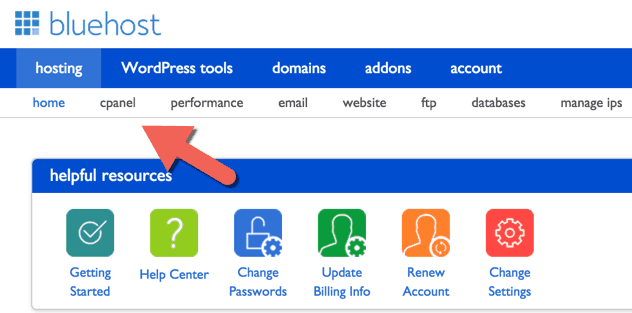
Scroll down to the “website” tab and click on “Install WordPress” from the list.
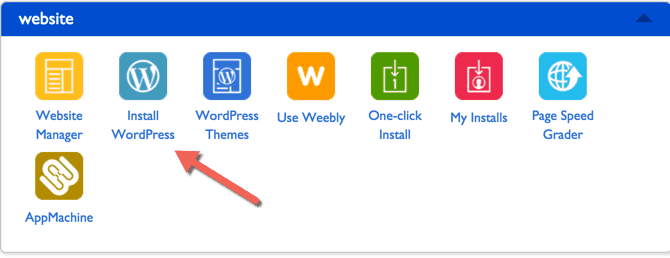
You will be taken to the wordpress installation screen. Just click “Install“.
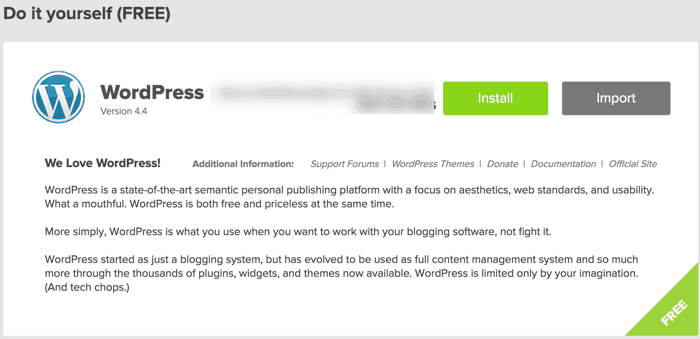
If your hosting package supports multiple domain names then select the domain name from the drop-down menu on which you want to install wordpress.
Enter the name of the folder in “directory” if you want to install WordPress in subfolder apart from the main domain. Leave it blank if you are installing WordPress on the main domain.
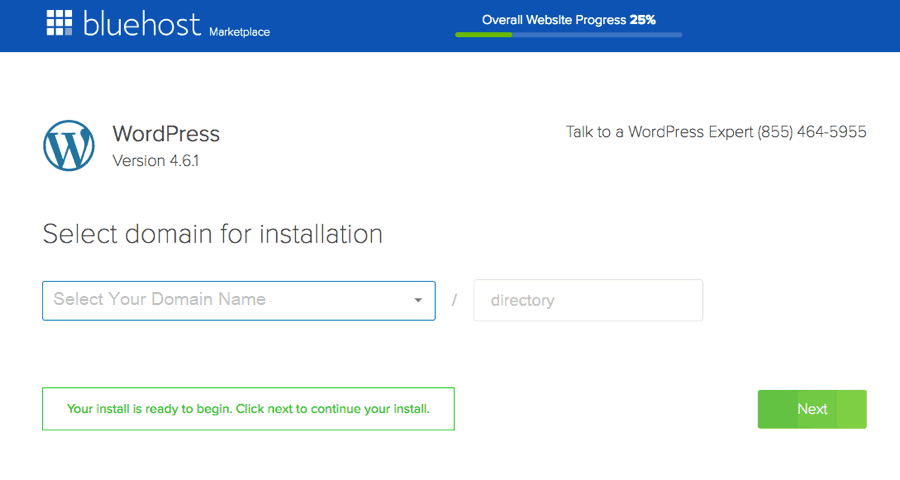
Here you can select your domain name with or without “www”. Nowadays since everyone prefers to choose the smaller URL. I recommend you to choose a domain name from the dropdown menu without “www”.
All the Bluehost plans support the free SSL certificate installation. It is always recommended to host your website on https to get better search engine ranking.
For installation of https certificate on your registered domain just contact the Bluehost customer care with live chat support and tell them the domain name to install https.
You can even perform the installation from the control panel also.
Once the https is installed then simply select https with the domain name while selecting the domain for a WordPress installation.
WordPress will now be installed on https.
Once you have selected the domain name (without “www”) just click on “Next” button.
Next click on “Show Advanced Options“.
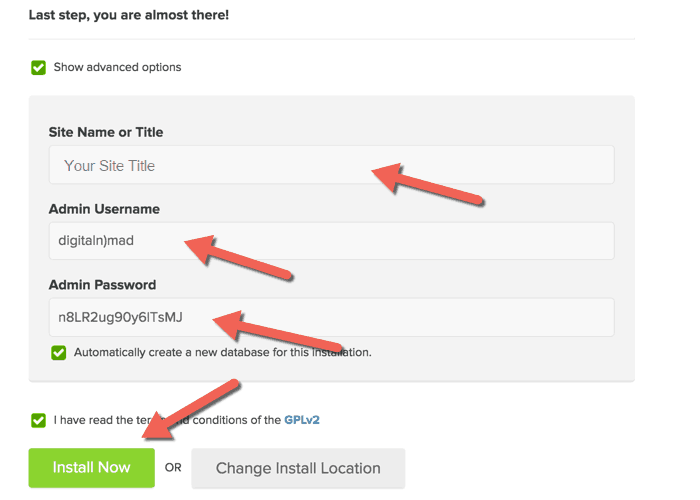
In this step, you will enter the desired site title for your website along with admin username and password. Do remember the admin username and password as it is required to login to wordpress admin panel of your website.
Remember the admin username should be random and not “admin”, your password should also be difficult containing all alphabets, numbers and special characters. Easy admin username and password can compromise your website.
The whole process should take about 1 minute.
Don’t close the page until you see the check mark and the words “Installation Complete”:
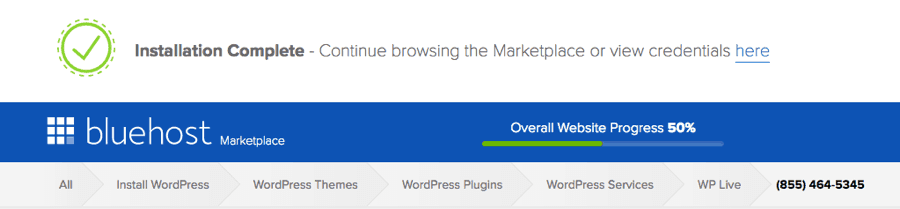
An email will be sent to the registered email address about the login and password information.
You are Done!
The procedure of installing and starting your website with Bluehost is very simple. If you have still not purchased Bluehost then this is the last chance for you.
Special Deal: Get 63% off with free domain name of your choice with Bluehost
After WordPress installation, it is important to optimize your website and speed it up for better ranking on the search engines.
Google also like the websites which are fast and optimized. Our step by step tutorial will help you get the perfect 100% score on Google Page Speed Insights.
Below we have mentioned few important things that you have to do after installation.
Things To Be Done After Installing WordPress
You are still not done after installing wordpress on Bluehost. You need to carry out certain important processes to properly optimize your WordPress website as per Google search engine.
To take your website and the business to the next level you require a few plugins that are must for a successful blog. It is seen that most of us try and avoid these plugins and land up finally closing our blog.
Most of these plugins are free and premium, but they are worth for successful blogging and your business.
Let’s check out these plugins one by one.
1. MonsterInsights
MonsterInsights is best Google analytics plugin and my favorite too. I have been using this plugin from a long time for my blogs and clients websites. More than 2,000,000+ Professionals are using MonsterInsights to Grow their Business with Confidence.
Here are the features that makes MonsterInsights the most powerful and user-friendly WordPress analytics plugin in the market.
- Universal Tracking
- Google Analytics Dashboard
- Real-time Stats
- Enhanced Ecommerce Tracking
- Page Level Analytics
- Affiliate Link & Ads Tracking
- Performance & Optimize
Apart from these the plugin can be easily integrated with other third party plugins like Yoast, WPForms, WooCoomerce, AMP, Memberpress and so on.
Setup Google Analytics on Your WordPress Site in Minutes (without writing any code) and take your business to the next level.
Visit MonsterInsights for 60% Off OR Read MonsterInsights Review
2. Really Simple SSL – Best HTTPS Plugin
Really simple SSL is the best WOrdPress plugin to convert your website from HTTP to https. Once the website properly established or you are migrating your website from HTTP to https then this plugin is the must.
Most of the time, not all the website URL’s are not converted to https. This can affect the search engine ranking for your blog. To convert all your website URLs to https you need Really Simple SSL WordPress plugin.
The plugin is available in both a free and premium version. But to take the complete advantage of the plugin and secure your website you must go with the premium plugin.
3. WPForms – Best WordPress Forms Plugin
WPforms is the best drag and drop form builder plugin for your wordpress website. If you want to take your business to the next level then this plugin is the most.
Forms are an important part of the website including contact us forms. WPforms allows you to create contact forms, polls, surveys and conversational forms within a few clicks.
It also offers you the guest post submission directly from the website frontend without registration. Alternatively, you can also accept payments from popular service providers like PayPal directly from your website form.
This plugin was included in the list after carrying out the unbiased and in-depth comparison with other most popular WordPress forms plugins.
The features mentioned above are only a few. If you want to know everything about WPForms then read WPForms Review.
The plugin comes in the free and premium version. The free version of the plugin has limited functionality. If you are really interested in taking your website to the next level then we will recommend you to go for the premium version.
At bloggersutra, we are using the premium version of the WPforms plugin even to accept the payments from advertisers.
You can also alternatively go through the articles below to make your website more secure and easy to use.
Visit WPForms To Get Flat 60% Off
4. OptinMonster – Best Lead Generation Plugin
Website visitors are the most important for bloggers. More the organic traffic more will be the value of your blog. It is important to follow all the checklist for writing all the search engine optimized articles for your blog.
But it is always important to convert visitors to subscribers and finally to customers. Optinmoster is the best WordPress plugin that can help you achieve that.
The plugin is fast, reliable and cheap to directly integrate with any WordPress website. You can create opt-in forms and configure them as per your requirement and user actions.
The plugin can also be installed with the third party email marketing providers like constant contact to automate the complete opt-in procedure.
You must use this plugin to create an email list for your website as per the user requirement and sell your products including affiliate products for a lifetime.
This WordPress plugin is a must to take your website and business to the next level.
5. WPRocket – Best WordPress Cache Plugin
Google like speedy websites. You can always see the website with less loading time will top on Google search engine and will reduce cart Abandonment.
To improve your website speed you require the best WordPress cache plugin.
In the previous tutorial, we have covered to configure and speed up WordPress website with Redis cache.
But if you really want to optimize and speed up your website for Google then you must go for WPRocket WordPress cache.
WP-Rocket offers you features like Page Caching, Cache Preloading, Static Files Compression, Images on Request and much more.
It is again a must plugin for your website.
Visit WP Rocket WordPress Plugin
There are more must have wordPress plugins for your websites to take it to the next level and improve overall performance.
Once the installation of the above-mentioned plugins is completed you can check out the 50 essential settings that need to be done on your WordPRess blog after installation.
Securing your WordPress website from hackers is again important. At bloggersutra, we are using the Malcare WordPress security plugin to secure our website.
Selecting Theme for Your WordPress Blog
Next important thing that needs to be done after installing the required WordPress plugins is the selection of best theme for your website. Your website theme should be such that it suits the niche of your website.
There are tons of free and paid freature rich WordPress themes available on market to start your website of any niche. Most popular websites that you can easily plan to start with WordPress are Video blogs, Youtube like website, eCommerce website and Coupon website.
Alternatively, you can search over the internet to find the best niche for your wordpress blog.
Selecting the right theme for your blog keeping the speed and security of your website is very important. Here is the list of most popular WordPRess theme providers that offers everything required for a complete website.
The list below is regularly updated and we keep on adding the best WordPress theme providers as and when we find them suitable for you.
Final Words About Bluehost Tutorial
Bluehost is the best and recommended web hosting provider for starting your WordPress blog. The hosting providers offer a simple control panel to manage all your websites.
The 24×7 live customer support is there to take care of all your website related issues and help you at the earliest.
The amazing 1-click installation service will help you start your WordPress blog in minutes.
Apart from web hosting, it is important to secure and speed up your WordPress website. The list of plugins we have mentioned in this article will definitely take your website and business to the next level.
Before you miss out anything let me list out the important takeaway thing on this article.
Additionally, 27 most important plugins for your WordPress blog.
If you feel that we have missed out any important thing in this article or have any questions/suggestions related to this article then do let us know by leaving a comment on this article.
If you liked this article, then please subscribe to our YouTube Channel for WordPress video tutorials. You can also find us on Twitter and Facebook


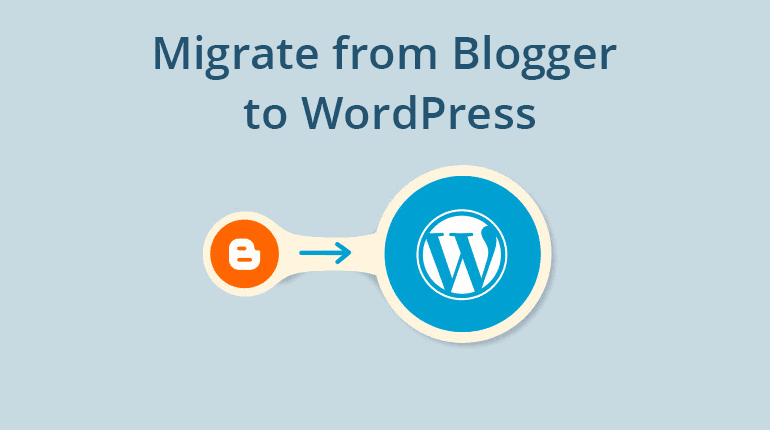
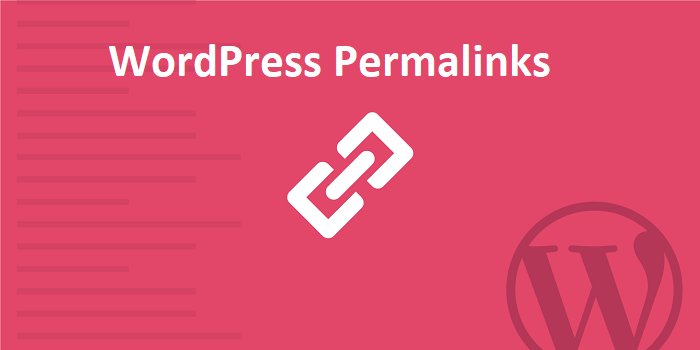






2 thoughts on “How to Start Your WordPress Blog With Bluehost (Step-by-Step)”
very informative! ???
good one!