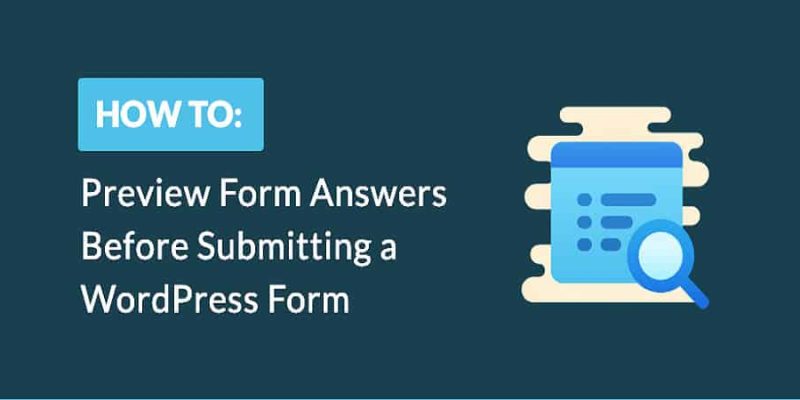How to Preview Responses Before Submitting a WordPress Form? Contact forms are very important for every website to connect with its customers. The contact form not only gives the readers the opportunity to contact the website team but also gives them the confidence to use the website as they can contact someone for any issues.
There are thousands of WordPress plugins that offer basic to advanced contact forms. But what if you get a plugin that can create any type of form that is needed for any website and not just a simple contact form.
Yes, Formidable Forms is one such WordPress plugin that gives you an easy drag-n-drop interface to create any type of intelligent form. The plugin is easy to use and available in both free and paid versions. The paid plans for the plugin are affordable.
So, if you want to create intelligent forms on your website and take your website to the next level with more and more visitors converting into customers then you must go with the paid plans of Formidable Forms. I am using this plugin for quite some time and am very satisfied with it.
Visit Formidable Forms OR Read Review
Just to give a complete overview of the plugin we have compared Formidable Forms with a few popular WordPress plugins and the results were amazing. Below is the link to the comparison articles. But if you have less time then let me tell you that Formidable Forms was the winner among all the comparisons.
- Formidable Forms vs Contact Form 7 – Which One To Integrate on Website
- Formidable Forms vs Wufoo – Who is the Winner?
- Formidable Forms Vs Gravity Forms – The Unbiased Comparison
- Formidable Forms vs JotForm – Which is Perfect For Your Website?
- Formidable Forms vs Ninja Forms – Who’s the Winner?
We have also covered a few tutorials about the plugin that will help you build better forms and take complete advantage of the plugin. Below are the tutorials.
- How to Create Contact Form in 5 Minutes With Formidable Forms
- How to Create Calculators in WordPress Site With Formidable Forms
Preview Responses Before Submitting a WordPress Form
Whatever type of forms you create but it is always favorable for the users to preview their responses before they submit the form. This comes handier when you have created a multi-step form for your visitors.
Importance of multi-page forms
- Keeping different sections clearer
- They make lengthy forms look less overwhelming
- They offer a natural break to step away from the form and save progress when combined with Save and Continue draft forms
- Let users save and continue their progress
Learn How to Create A Multi-Step Form With Formidable Forms – Tutorial
In this tutorial, we will be covering how to enable users to preview their form responses before submitting them.
Why Previewing Responses Before Form Submission?
Whenever you are filling payment forms, best cheap auto insurance quotes, quizzes, mortgage applications, order forms, registration forms, and calculators, the information needs to be as accurate. So to reconfirm that you have filled all the correct information you require a preview page of confirmation page before submitting the form.
The preview page or the confirmation page should give the flexibility to check the complete information that is filled by the user (especially in case of multi-step forms) and can go back and edit the information if required before the final submission.
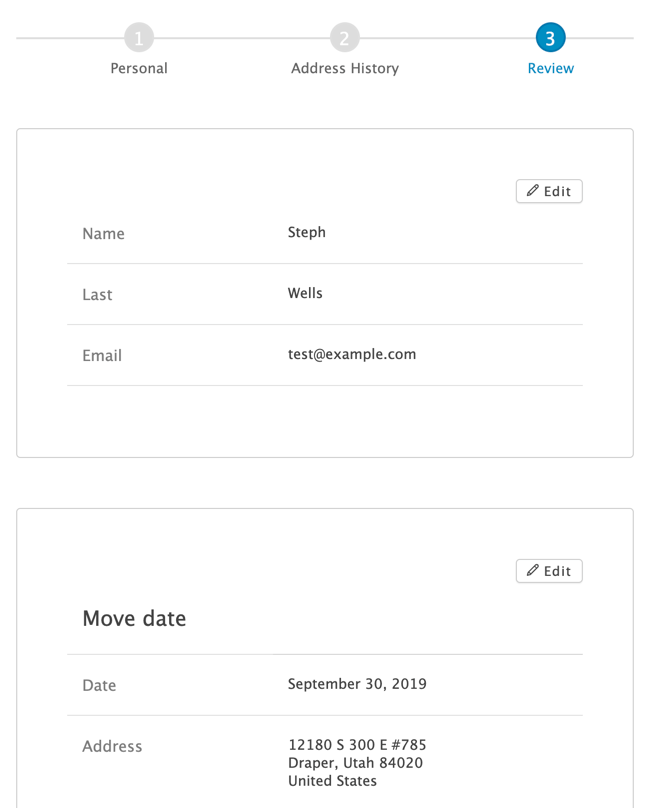
Advantage of Reviewing Forms Before Submitting
It is important to double-check the crucial data before submitting it. Users should get a second chance to review the information they have filled so that they can be doubly sure. When they can check their own answers, everyone is better off. It eliminates the back-and-forth of getting typos corrected to save you tons of time.
If you are accepting guest post or user-generated content via forms then you need to personally verify their posting before it goes live. Allowing users to preview and submit the post gives them the flexibility to make some last moment necessary changes before submission.
How to Setup Preview Responses Before Submit
Most of the form plugins offer previewing responses manually. Recently Formidable forms have introduced reviewing form responses before submitting as a built-in option. This makes creating advanced multi-paged forms more enjoyable and simplifies the form creation process.
The simple way to add a Review/Summary Page after completion of the form. You can add the review page with just one click. By default the summary page excludes the fields most forms won’t need: HTML fields, hidden fields, user ID fields, password fields, and fields hidden with visibility. This means that if the visitor doesn’t have permission to see a field, it won’t appear in the default summary.
However, Formidable Forms also gives you the flexibility to add or delete individual field manually to the review page. If you have a field you don’t really want your guests to see, hide it. Have a field you need to show? You choose the combination of fields to show and hide to work for your exact use case.
Below you can see that Formidable Forms provide checkboxes that can be used to select or deselect the individual field from the summary page.
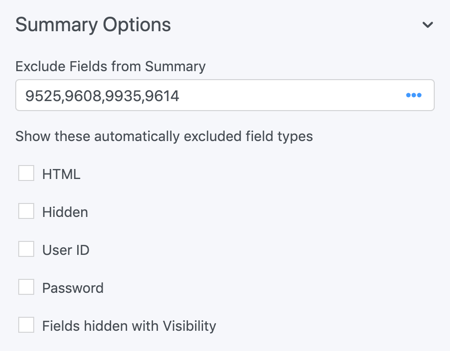
It is clearly visible that Formidable Forms makes it very simple to Setup Preview Responses Before Submitting the form. But another important part is where should you enter this review/summary page during the form filling.
Where Should You Add Summary Field?
Formidable forms allow you to place only one summary page per form, so it is advisable that you should place the review page at the end of the form. But it is not compulsory that it should be the last item in the form.
Formidable Forms fives you the flexibility to add terms field, reCaptcha, credit card, or another option after the summary page. Thus you have full control over your WordPress form and how and where you want to display the summary page.
This feature is available with the premium plans of the Formidable Forms. But it is worth to go with the premium plans with add-on features that help you to take your blog to the next level.
Wrapping Up
Undoubtedly, Formidable Forms is among the best WordPress contact form plugins offering advanced features and regularly introducing new features. Offering multi-form to users is important to give them flexibility while filling the online forms on the website.
But there was a need to display the complete summary of the form that is filled by the individual. To make this process simple Formidable forms introduce the Review/Summary page that can be placed anywhere between the form to help users to preview their responses before submitting the form.
It also offers to select the individual field that a user wants to display on the review page. Thus giving him more flexibility and power for using the form. If you really want to take your business to the next level then Formidable forms are the must-have plugin for your WordPRess Website. You can click the below link to visit Formidable forms and checkout all the features.
If you still have any doubt about Preview Responses Before Submitting a WordPress Form then you can leave a comment at the end of this article and we will be happy to help you.
If you liked this article, then please subscribe to our YouTube Channel for WordPress video tutorials. You can also find us on Twitter and Facebook.