Looking to enable enhanced eCommerce tracking for your WooCommerce store? Our step by step guide will help you set up Google Analytics enhanced eCommerce tracking for WooCommerce store.
Tracking your visitor’s activity on your eCommerce store gives you insights into your customer’s behavior. Analyzing that you can easily optimize your store to generate more revenue.
Using Google Analytics is the excellent way to track your WooCommerce metrics to keep tabs on your conversion and goals.
But just by pasting the standard Google Analytics tracking code on your website and then getting relaxed is what makes you missout tons of helpful information that you can easily get with enhanced eCommerce tracking.
Enhanced eCommerce tracking for WooCommerce can track your visitors up to the extent that it can provide the data of the smallest interactions with your products, such as how many people read your product details, add items to their carts, and even how many customers abandon their carts without purchasing anything.
Learning your visitor’s behavior and then using it to generate more income is an art. In this article, we’ll talk about the benefits of enhanced eCommerce tracking and how to set up Google Analytics enhanced eCommerce tracking for WooCommerce store.
But before we proceed further with the setup guide it is important to understand the difference between traditional eCommerce tracking and enhanced eCommerce tracking and why you should be more focused on enhanced eCommerce tracking for your WooCommerce store to take it to the next level.
Traditional vs. Enhanced eCommerce Tracking
By default, traditional eCommerce tracking is activated when you set up Google Analytics for your website. Because the enhanced eCommerce tracking is the optional feature in Google Analytics which needs to be activated to get more detailed data about the shopping behavior of your customers on your eCommerce website.
Here are a few powerful reports you get by enabling Enhanced eCommerce tracking on your store which is not possible in traditional eCommerce tracking:
- Shopping Behavior
- Checkout Behavior
- Product Lists Performance
- Sales Performance
Now let’s take a quick comparison between the benefits of Enhanced eCommerce tracking over traditional eCommerce tracking.
1. Shopping Behavior Analysis
The shopping behavior analysis gives you the deep insights of the customers who have moved to the next step of your sales funnel.
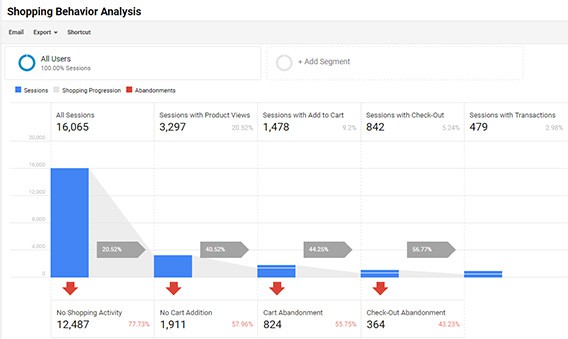
In this, you can clearly see that how many session occurred during the set period of time and out of those how many left the website without looking at the product, how many of them just viewed the product and left without adding it into the cart, how many of those abandoned it, how many initiated checkout, how many abandoned checkout, and ultimately how many sessions ended in a successful transaction (product purchase was completed).
This analysis gives the behavior of your visitors while shopping on your website. You can use this data to optimize your website for more sales.
For example, you can drop an email to users with abandoned checkout and offer them some better deals or discounts to complete the purchase. Because this shows the user was interested in the product but could not complete the purchase due to any reason.
2. Checkout Behavior analysis
The report function is more or less like the shopping behavior analysis but it mainly focuses on the step involved in your checkout.
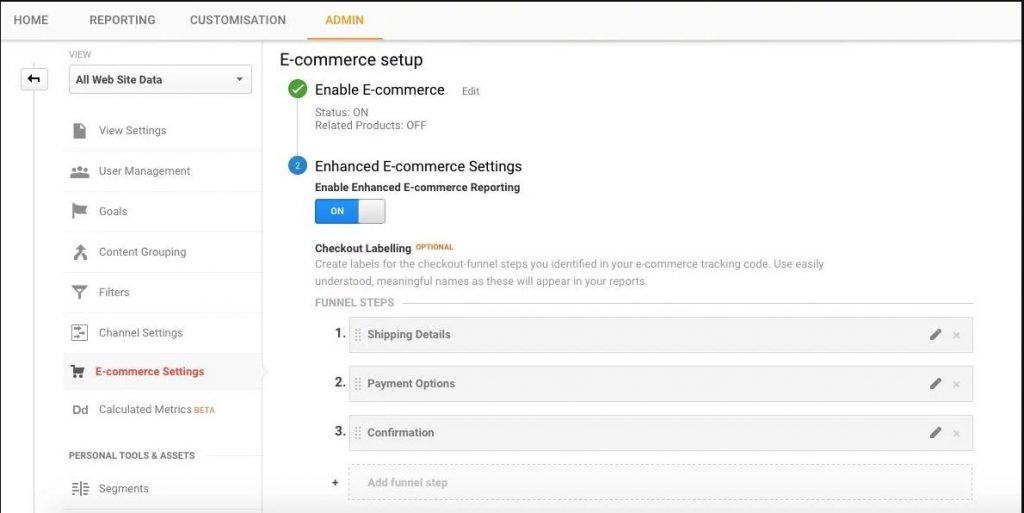
Before we go any further, you need to ensure the steps of your checkout are filled in on Analytics under Admin > View > Ecommerce Settings.
Each page in your checkout funnel requires its own tracking code with appropriate plugin commands.
70% of users abandon their shopping cart due to various reasons. It is important to find those reasons with the help of A/B testing and then taking the correct measure to ensure more sales.
3. Product Performance Report
With traditional eCommerce tracking, you can access your sales data and valuable store metrics for individual products such as revenue, conversion rates, the average order value, the number of refunds, etc.
Enhanced eCommerce tracking allows you to track and evaluate the sales data on the basis of product categories and brand properties.
4. Product List Performance Reports
Product list performance mainly deals with the reports of a logical grouping of products on your website.
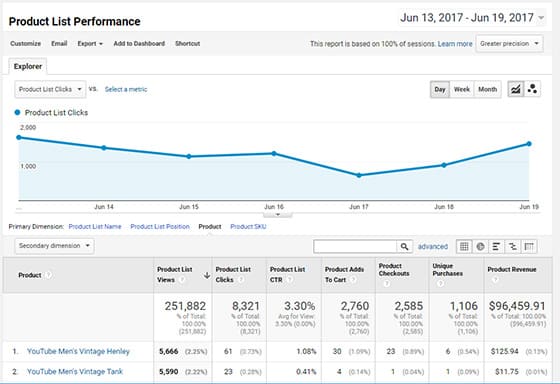
This logical grouping is greatly helpful to categorize your products for upselling and cross-selling for maximizing revenue from your store. In this report, you can track the product lists that are shown to your customers and analyze their performances.
In a nutshell, Enhanced eCommerce tracking gives you all the essential data you need to optimize your store to boost your revenue.
How to Set Up Google Analytics Enhanced eCommerce Tracking for WooCommerce
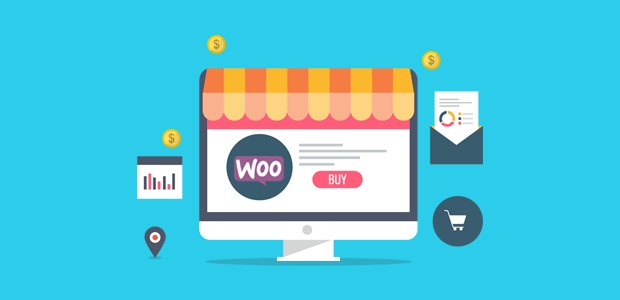
Google Analytics is already compatible with WooCommerce, but enhanced eCommerce tracking allows you to track and analyze more specific metrics of your website and user behavior.
The enhanced eCommerce tracking reports for your WooCommerce website can be directly generated within the Google Analytics console. however, for this, you need to have the good knowledge of Google Analytics.
Instead of wasting your time in learning Google Analytics you should use MonsterInsights (best Google Analytics plugin for WordPress) to generate reports for you. The best part is the plugin allows you to view the reports directly into your WordPress admin panel.
Recently we have carried out a comparison of all the best Google Analytics WordPress plugins and you will be surprised to know that MonsterInsights topped the list.
Before we proceed further with the setup it is important to understand the for enhanced eCommerce tracking to work on your website you need to have a valid WooCommerce installation. To make your website fast and secure you can have a look at the essential plugins that are must for all WordPress websites.
Your WordPress website should already be integrated with Google analytics. Once you have ensured all these you can move to the next step.
Step 1: Enable Enhanced eCommerce Tracking in Google Analytics
To enable enhanced eCommerce tracking in Google analytics you need to login to your Google Analytics account. Once you are logged in to your account go the Admin panel and look for the Ecommerce Settings section.
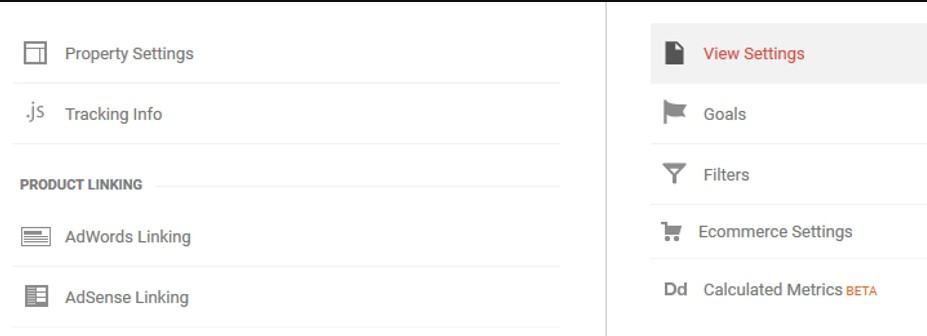
Under eCommerce setup enable the eCommerce status and click on the next step button located below.
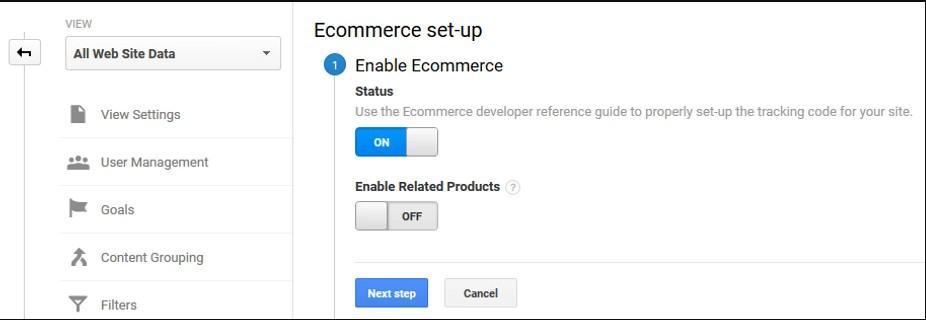
In the next step, set enable enhanced eCommerce reporting tab to ON.
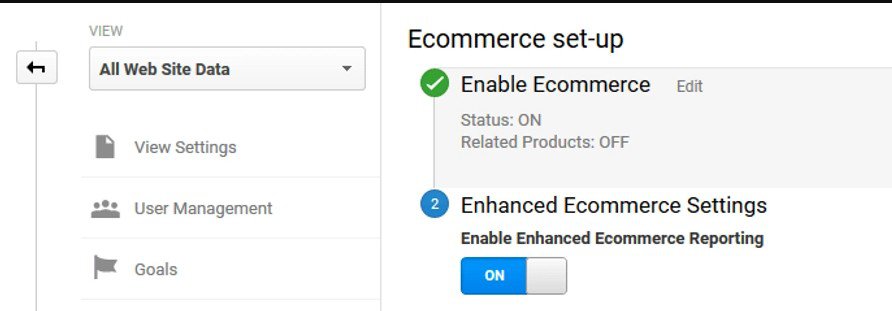
Finally, click Submit at the bottom of the page. That’s all we need to do here, for now, so let’s head back to WordPress.
Step 2: Install MonsterInsights and the eCommerce Addon
In this step, you need to install the MonsterInsights WordPress plugin and authenticate it with Google Analytics.
The free version of MonsterInsights can be directly installed from the plugins option of your WordPress website. However, the MonsterInsight lite doesn’t support the enhanced eCommerce tracking feature.
eCommerce addon is required to enable the enhanced eCommerce tracking on your WordPress website. The addon is available with the pro license of MonsterInsights.
For Bloggersutra readers MonsterInsights is offering a 50% discount on all their plans. Click the below link to grab the deal.
Get MonsterInsights With 50% Off
Once you have purchased the license you can download the pro version from your MonsterInsights admin panel. If you still have any doubts about its installation follow the simple guide on How to install WordPress plugins.
Once you are done with the installation you need to install and activate the eCommerce addon.
Step 3: Enable Enhanced eCommerce in MonsterInsights
Now log into your WordPress dashboard, and navigate to Insights » Settings. Click on the Tracking tab at the top. Then in the left taskbar, navigate to the eCommerce tab and select the checkbox near Use Enhanced eCommerce.
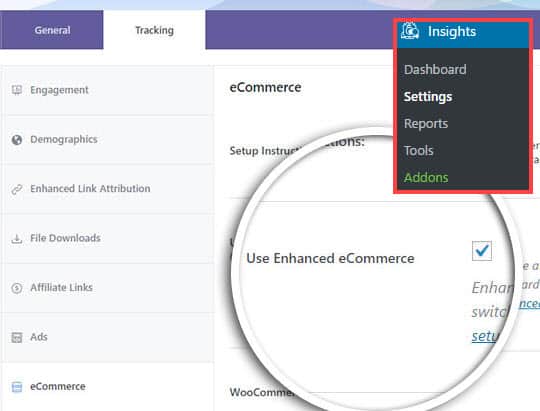
That’s it!
You’ve successfully added Enhanced eCommerce tracking to your WooCommerce store. You can now view the complete reports for your WooCommerce store with MonsterInsights’ Google Analytics eCommerce tracking.
Final Words About Enhanced eCommerce Tracking for WooCommerce
There is no doubt enhanced eCommerce tracking for the WooCommerce website is a must to analyze your visitors and take necessary steps to increase revenue.
However, using this feature and generating reports in Google Analytics directly will be a tedious job. Rather you must go with MonsterInsight WordPress plugin with eCommerce addon to activate the enhanced eCommerce tracking of your WordPress website.
MonsterInsight is easy to use and allows you to directly view the reports in your wordPress admin panel. Although MonsterInsight lite is the free version of the plugin, you must go with the pro version to extract more advantage of it and take your business to the next level.
You can get 50% off on all MonsterInsights plans from the link below. So don’t waste the opportunity and grab the deal now.
Get MonsterInsights With 50% Off
We hope this article helped you learn how to set up Google Analytics eCommerce tracking for WooCommerce. You may also want to check out our guide on how to set up the author tracking in WordPress with Google Analytics.
If you still have doubts about the tutorial you can leave us a comment at the end of this article and we will be happy to resolve your issues. If you find the discount link is not working you can let us know and we will update the link.
If you liked this article, then please subscribe to our YouTube Channel for WordPress video tutorials. You can also find us on Twitter and Facebook.








