How to Accept Credit Card Payments on WordPress Site With WPForms? Do you want to Accept Credit Card Payments on WordPress Site? WordPress doesn’t accompany credit card payment alternatives, yet there are a lot of tools or plugins that can help settle that.
Whether you have a business website or a blog, you need to accept payments from your clients. Integrating websites manually with payment gateways like PayPal and Stripe requires extensive coding knowledge.
You must be Interested in: How to Start a Blog and Make Money (In-Depth Tutorial)
So either you need to learn it your self or you need to hire some developer to integrate it for you. Well, everyone knows these options are time consuming and expensive too.
So if you are looking for a simple solution to accept credit card payments on your WordPress website then you must go ahead with WPForms.
About WPForms
WPForms is a simple drag and drop builder WordPress contact form plugin offering tons of features. The best part is that you don’t have to write a single line of code for integrating it with payment gateways to accept credit card payments.
It is a freemium WordPress form builder created by Awesome Motive, Inc. The same company behind WPbeginner, OptinMonster, SeedProd, MonsterInsights, RafflePress, etc…
The free version is called WPForms Lite got more than 3+ million active installations with more than 6000+ five star reviews.
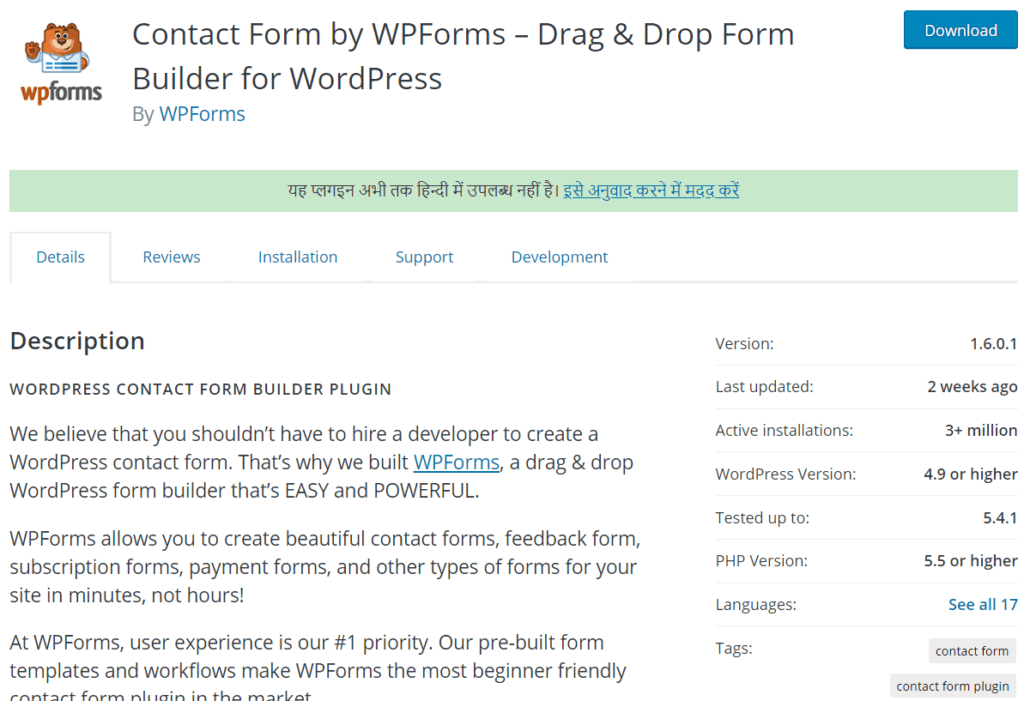
For the basic contact form, suggestion form, and newsletter subscription form, the WPForms lite is good enough. When you need more powerful features like Conditional Logic, file uploads, form abandonment, etc, you might want to consider the premium version of WPForms.
To find out the list of features offered by WPForms lite and WPForms Premium you must read the in-depth WPForms Review. Alternatively, you can go through WPForms comparison with other popular WordPress contact form plugins.
WPForms offers multiple payment choices to select from. You can simply create a form to accept credit card payments according to your requirements.
Display Payment Choices
To start, make another form or alter a current form in WPForms to add the accompanying fields to your form:
- Multiple choices
- Credit card
After you’ve added the required fields to the form, you’ll have to alter the “Multiple Choice” field to show the accessible instalment strategies on your form. To perform this, click on the “Multiple Choice” field to show the Field Options board on the left.
In the Field Options board, rename the Label to “Payment strategy” and the alternatives in Choices to “PayPal” and “Stripe”. You can erase any pointless field under Choices by tapping on the (short) button by it. Likewise, make sure to set this Payment Method field as Required.
How to Accept Credit Card Payments With WPForms
Here is how you can undoubtedly accept credit card payments easily.
The primary thing you have to do is install and enact the WPForms plugin. WPForms is the most beginner cordial WordPress form developer plugin. While they have a Lite form that is free, you will require their PRO intend to get to the payment addons.
You require Stripe or PayPal addon to accept credit card payments with WPForms. However, these addons are available with Pro and Elite versions. So you can decide which one to choose according to your website requirements.
WPforms is offering 50% discount on all plans to Bloggersutra readers. You can simply click on the link below to avail the discount. Yo don’t require any coupon code to activate the discount.
Get 50% Discount on WPForms Pro License
Now let’s proceed further with the integration of WPForms to accept credit card payments on your WordPress website.
Step 1: Install and Activate WPForms
WPForms can be easily installed like any other WordPress plugins. If you have difficulty in installing WordPress plugins then below is the detailed tutorial to help you.
Installing WPForms is easy follow the simple steps given below.
- Login to your WordPress Admin Panel.
- Look for the Plugins menu at the left of the screen.
- Click on Plugins >> Add New.
- On the search bar type WPForms.
- Install and Activate WPForms Plugin.
If you are looking for the in-depth tutorial for creating WordPress contact form in 5 minutes the click on the link below.
The plugin which you installed is the free version and has limited functionality. You need to purchase the license to explore and use all the features.
Purchase WPForms Pro License at 50% discount (Limited Time Offer)
Before the installation of the conversational forms, you must purchase and validate the license key.
To validated licence key just follow the simple steps.
Validate WPForms License Key:
- After the activation of WPForm plugins. Go to WPForms>> settings.
- This option will be available to you at the left sidebar of your page. Here, you can see the text field to verify the license key. Put the license key in the text field and click on the button “verify key“.
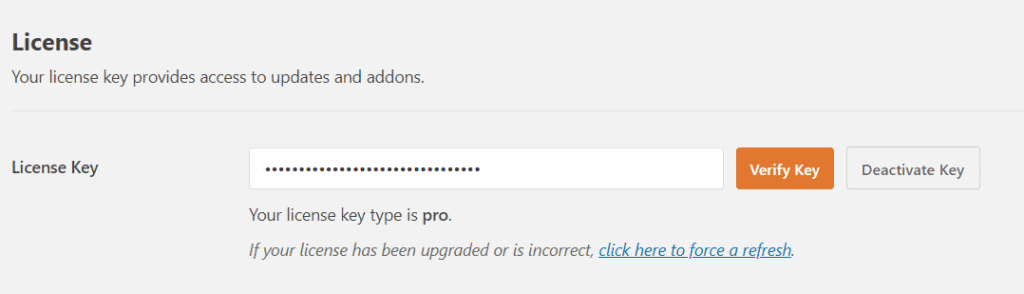
Step 2: Install & Connect to Stripe Addon
Next, you have to make a beeline for WPForms the go to the Addons page and find the Stripe addon. Feel free to tap on the ‘Install Addon’ fasten and afterward click on the ‘Activate‘ button.
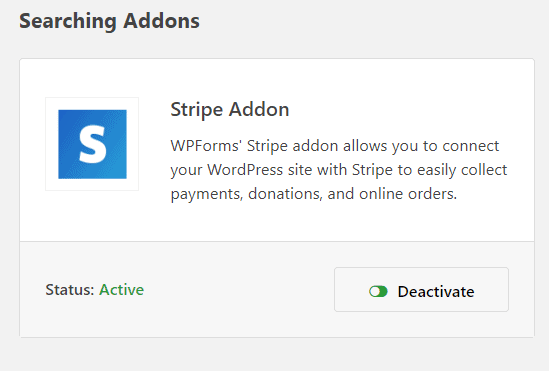
Stripe is a credit card handling platform that makes it simple for organizations to acknowledge Visa payments on their site. WPForms makes it simple to associate your WordPress site with Stripe.
You need to have a active Stripe account to get it integrated with WPForms with the help of API keys.
When the Stripe addon is enacted, we have to interface WPForms to your Stripe account. To do that, head over to WPForms then go to the Settings page and snap on the ‘Payments’ tab.
You should enter your Stripe API keys. You can discover this data in your record settings on Stripe’s site. Remember to tap on the ‘Save Settings‘ catch to store your changes in the wake of entering the API keys.
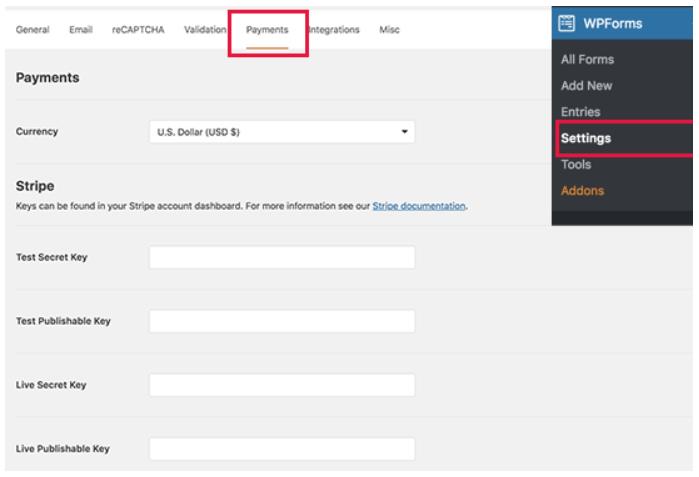
You can alternatively test you secret keys. Once you are done with the step you need to create you form to accept the credit card payments.
Step 3: Create a Simple Order Form
WPForms is presently prepared to acknowledge credit card Payments. How about we make an order form or online billing form that you can add to your site for tolerating credit card payments.
Head over to WPForms then Adds New page. From here you have to give a title to your form and afterwards select the ‘Order Form’ format.
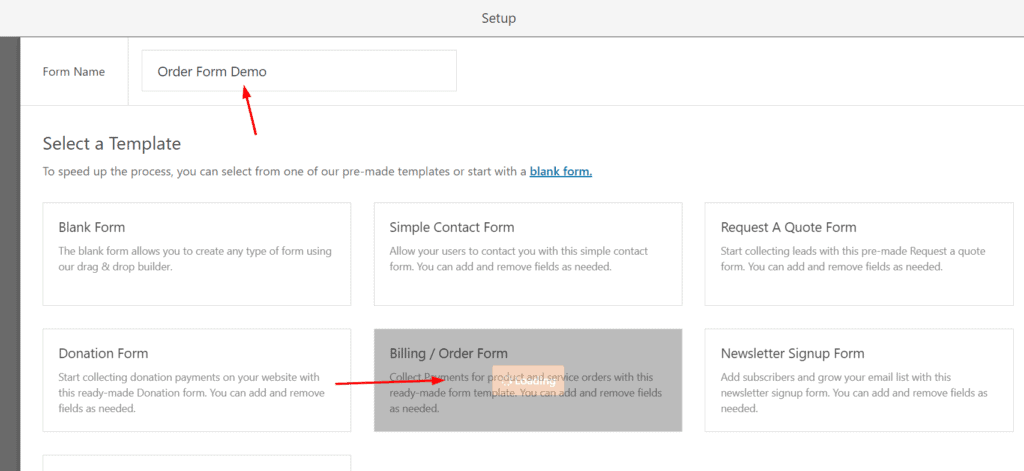
WPForms will pre-load the structure developer with an order form format with ordinarily utilized fields. You can point and snap to alter any form field. You can likewise include new fields from the left segment.
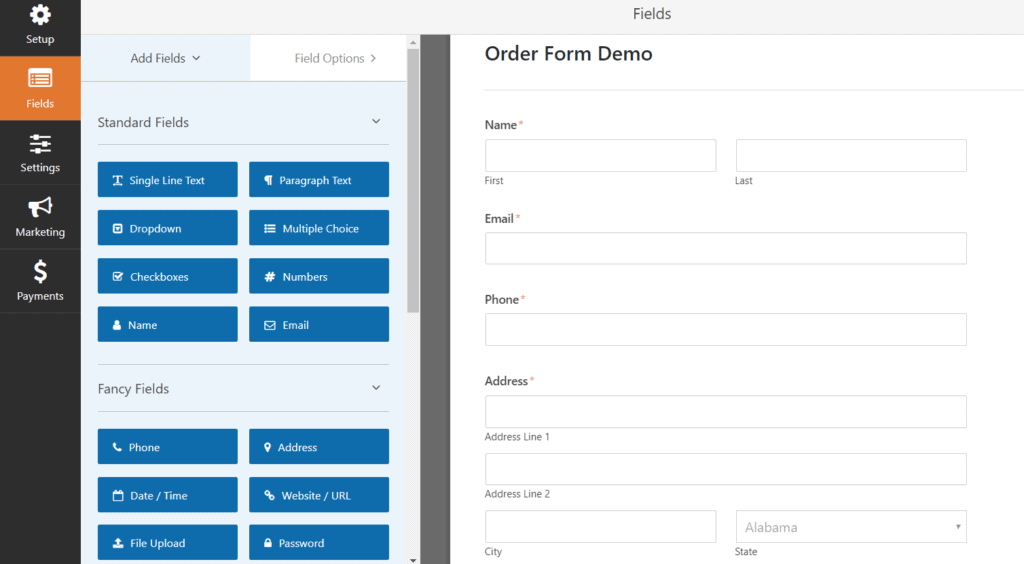
Next, you have to look down to the Payment Fields segment in the left segment. From here you can include payments related form fields.
The team will add essential fields automatically to the form. Such as:
- Name.
- Email.
- Phone.
- Address.
- Message.
etc…
But we can always add/ remove those fields.
WPForms permits you to include numerous things just as single things that clients can arrange. You can tap on the thing field to change product pricing and details.
Under the WPForms payment field, you could see every field that you need.
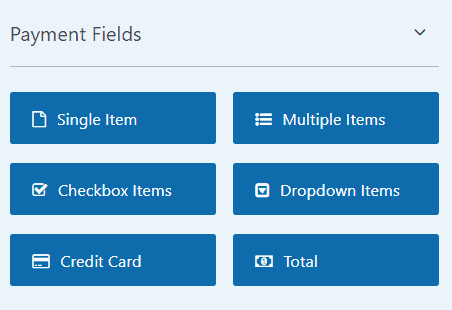
Just drag the wanted fields from there, drop them in the form builder wizard and you are good to go.
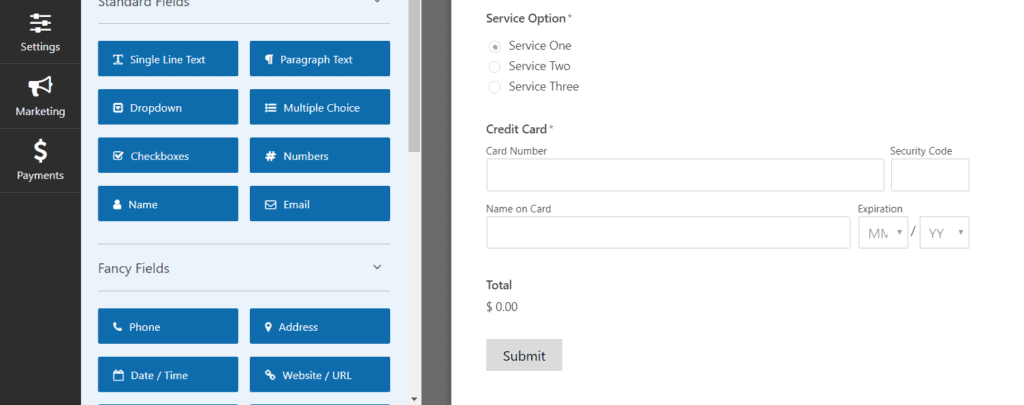
Now since our form is completed, we need to enable the form to accept the payments.
Step 4: Enable Payments For the Form
After altering product details, feel free to snap to add the credit card field to your form. Since your form is set up, how about we enable payments for this form. To do that, you have to tap on the Payments tab on the left and afterward select Stripe.
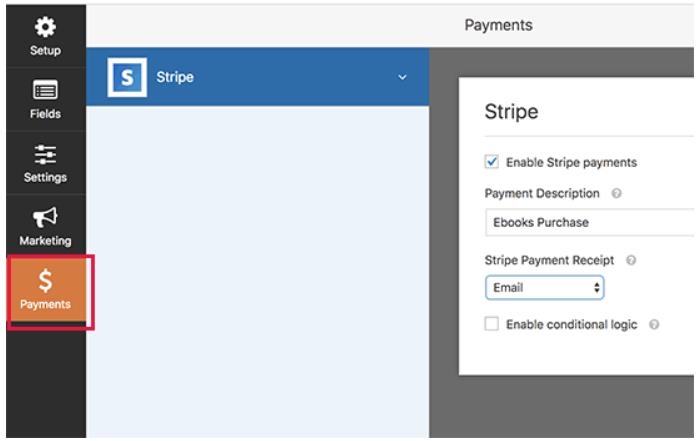
It would be best if you tapped on the checkbox alongside ‘Enable Stripe Payments’ choice and give a portrayal of the payment. You can send an email receipt to your clients by choosing the email field from themenu.
Step 5: Set up Notifications
Next, you might need to get an email notice for new requests and buys. You can likewise send a confirmation email to tell the client that you have obtained their order.
You have to begin by tapping the ‘Settings’ tab on the left and afterwards select ‘Notifications’. You will see that WPForms has just made a notice that sends an email to your WordPress administrator email address when another order is set.
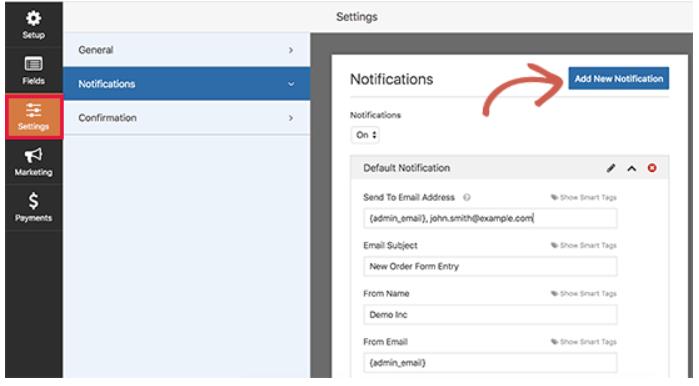
If you need to send a different notification to your clients, at that point, click on the ‘Add New Notification’ button. You will be approached to give a name to the new notification. How about we call it ‘Client Notification’. From that point forward, you will see the notification fields that you can alter.
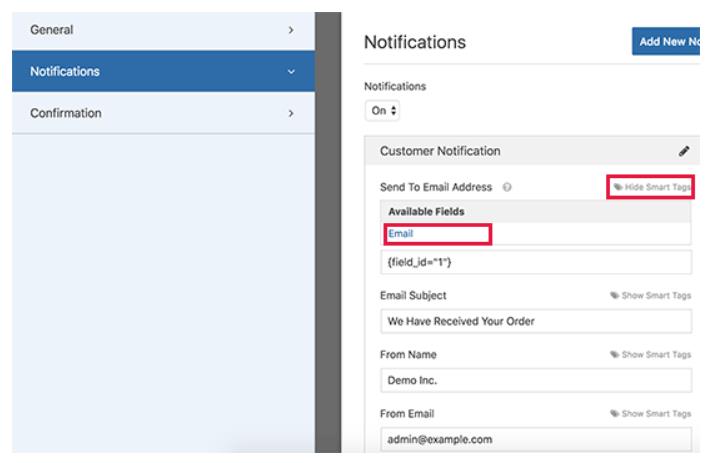
You have to tap on the ‘Show Smart Tags’ connection alongside ‘Send to email address‘ alternative and select the ‘Email‘ field. This permits WPForms to utilize the email address that your client gave while presenting the form.
You can alter the notification of the notification email by giving a headline and message. You can likewise utilize smart tags to use the form fields put together by the client to include item details, client’s name, and other customized data.
When you are done, you can tap on the Save button at the top and leave the form manufacturer.
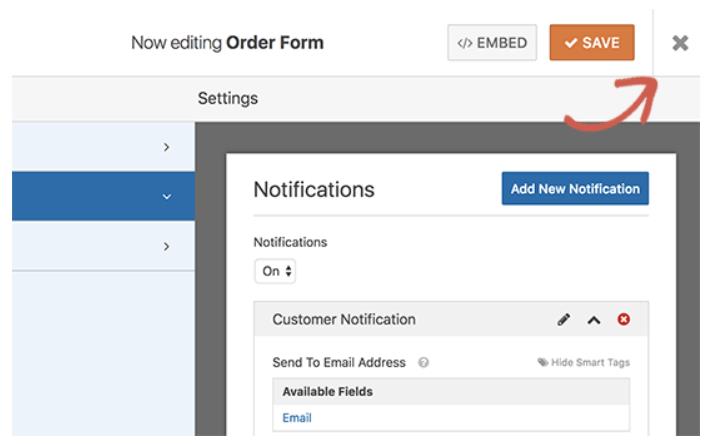
Your online credit card payment form is currently prepared, and you can add it to any WordPress page on your website.
Now it is important to display the form for your readers.
Step 6: Display The Payment Form
Essentially alter a page or make another one, and afterward, click on the ‘Add Form‘ button over the page editorial manager.
You can easily embed the form any of your pages or posts. No need to add a single line of code. You could use form specific shortcodes for it.
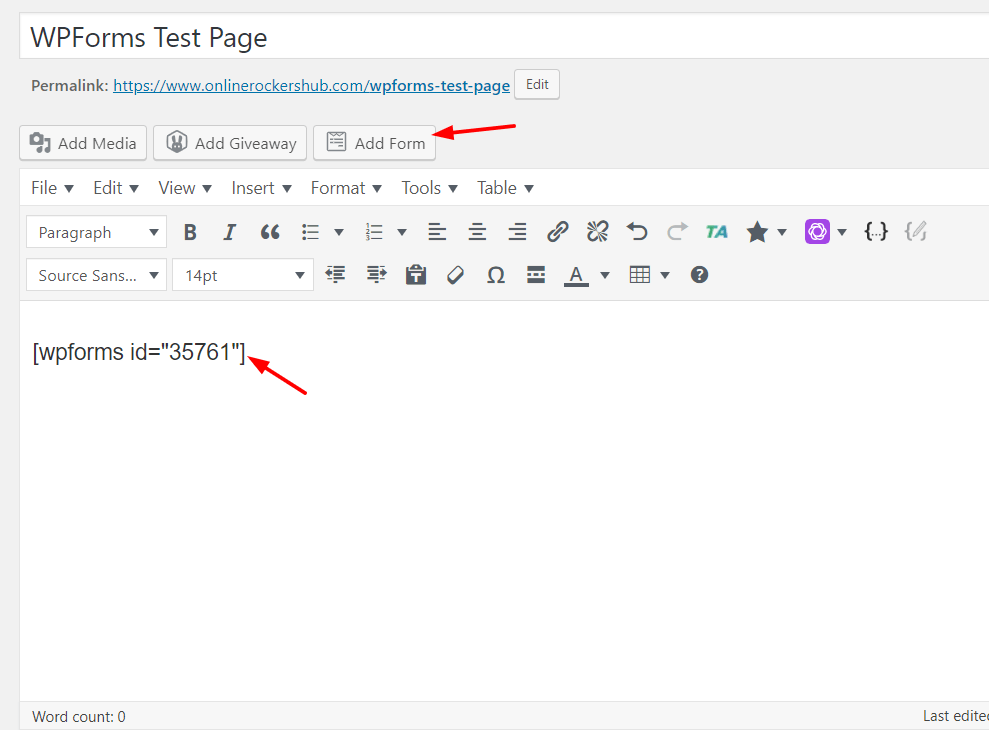
This will generate a popup where you can choose the order form and snap on the Add Form catch to proceed. WPForms will presently enter the required shortcode to your post alter territory.
You would now be able to save or distribute your page and snap on the review catch to see your form in action.
If you check the page from the front end, you could see the live action of the form.
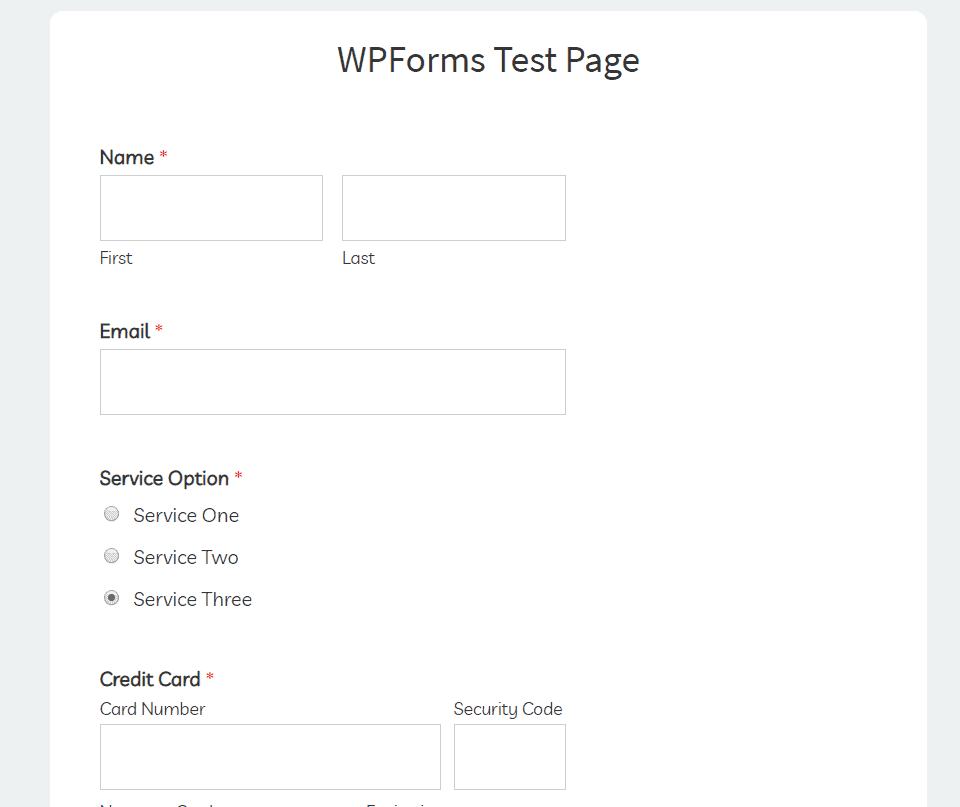
As you can see, we have added a checkbox field in the form. So when a user changes the selection, it will instantly reflect in the total amount to pay field.
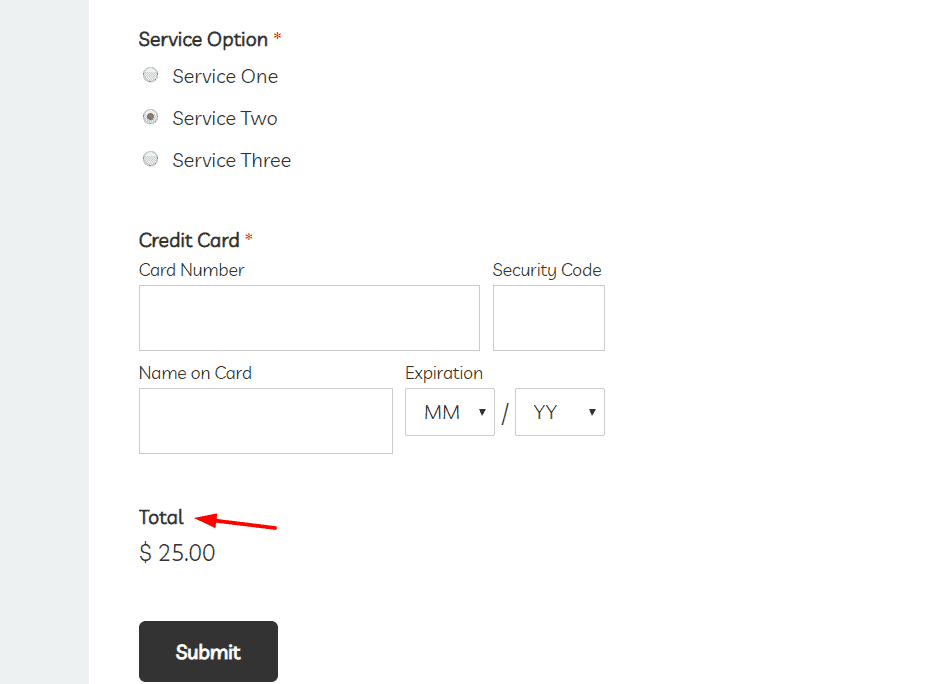
That’s it you are done with integrating WPForms with your WordPress website to successfully accept credit card payments.
Once you payment form is live and starts accepting the payments you need to have control to view the payments you have recieved from a particular form. Since you can create and integrate multiple payment forms on your website you should be able to find the payments recieved from indivisula form.
WPForms gives you the flexibility to check the payments received from each payment forms directly from the admin panel of your WordPress website.
You need to just choose a form form from the drop down and you’ll see the actions.
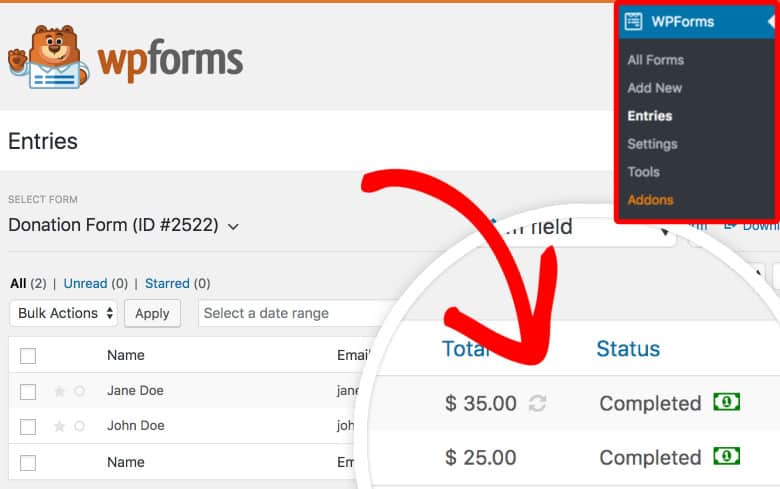
That’s All and we have successfully integrated credit card payments on your WordPress website.
WPForms not only offers to collect credit card payments from the simple form but also for eCommerce website, Membership website, and much more. Below are some examples given for the collection of credit card payments via other methods.
Accepting Credit Card Payments in an Online Store
If you are planning to open an eCommerce website and want to add a shopping cart and sell multiple items, then you will need an eCommerce plugin like WooCommerce. It is the best WordPress eCommerce plugin on the market. WooCommerce and WPforms make it easy to sell things online and accept credit card payments.

For complete step by step instructions, see our guide on how to start an online store for beginners.
Accept Credit Card Payments on a Membership Website
A membership website is in fashion. Whether you want to sell online courses or want to sell membership subscription plans on your website, then we recommend using MemberPress. It is the most powerful WordPress membership plugin that easily integrates with Stripe, PayPal, or Authorize.net to accept credit card payments on your website.
WPForms can be easily integrated with the PayPal Standard payment addon to collect the payments from the membership websites.
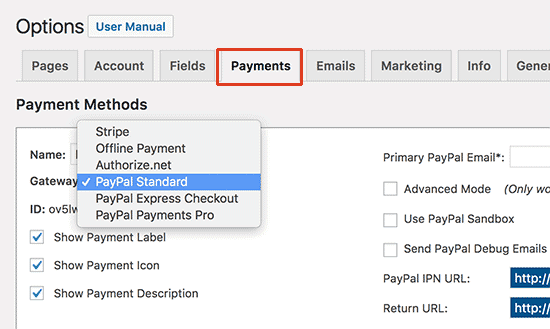
Above are the few examples of collection online payments from WPForms. However, you can also, collect payments by selling online courses from your website.
Also Read,
- How to Accept Recurring Payments With WPForms Using Stripe on WordPress Site
- Formidable Forms vs WPForms – Which is The Best Option?
- How to Install & Create Conversational Forms with WPForms
- How to Collect PayPal Payments on WordPress Site (Tutorial)
Wraping Up
WPForms is a great platform or a simple arrangement that permits you to accept credit card payments in WordPress. It’s likewise truly outstanding and most well-known contact form plugin accessible.
Till now you must be clear on How to Accept Credit Card Payments on WordPress Site With WPForms. But still you have some doubt in integrating the plugin on your website then feel free to leave a comment at the end of this article and we will be happy to assist you.
If you have still not purchased the WPForms Pro version then this is the last chance to get the 50% limited time discount on all WPForms plans. Click on the link below to activate the plan.
Purchase WPForms Pro License at 50% discount (Limited Time Offer)
WPForms not only enables you to collect online payments through credit cards on business websites but also on an eCommerce website or membership website.
If you liked this article, then please subscribe to our YouTube Channel for WordPress video tutorials. You can also find us on Twitter and Facebook.
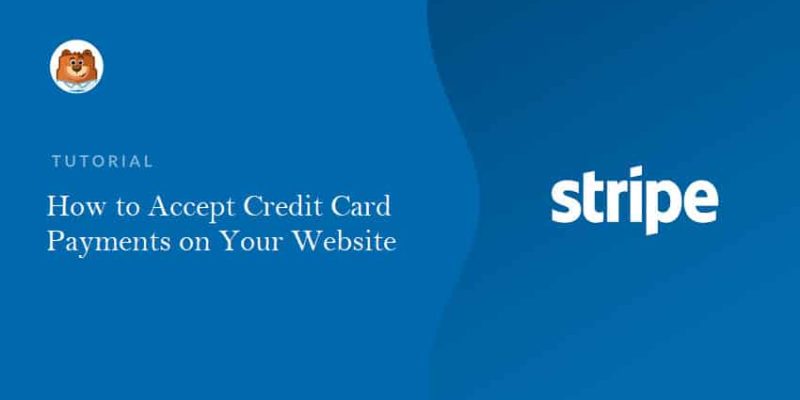









1 thought on “How to Accept Credit Card Payments on WordPress Site With WPForms”
It’s actually a great and useful piece of info. I’m glad that you simply shared this useful info with us.
Please keep us up to date like this. Thank you for sharing.