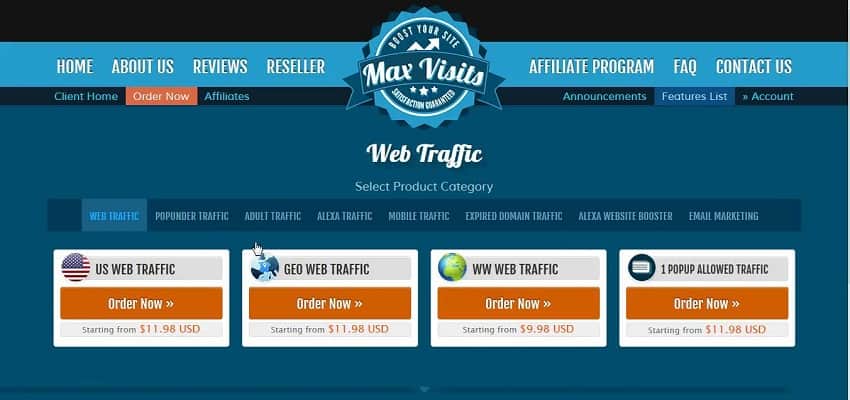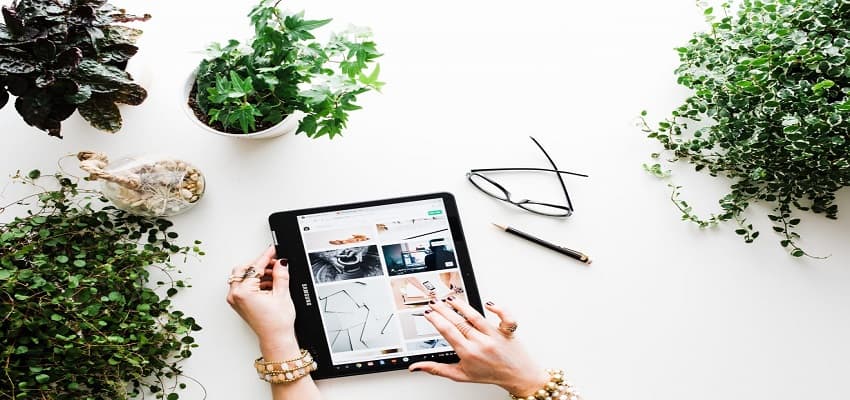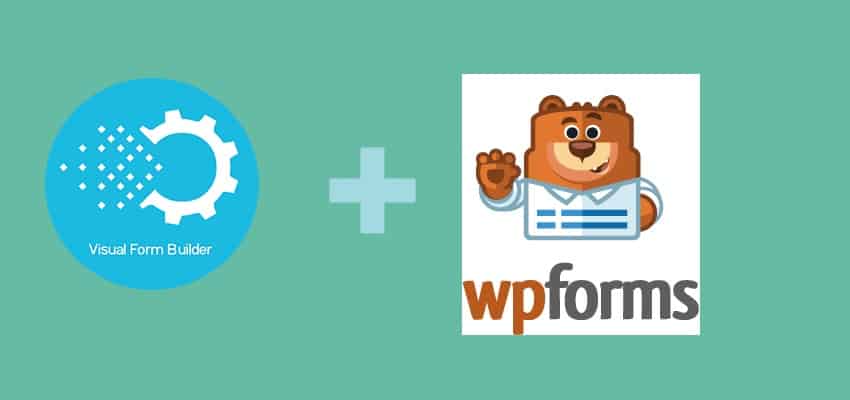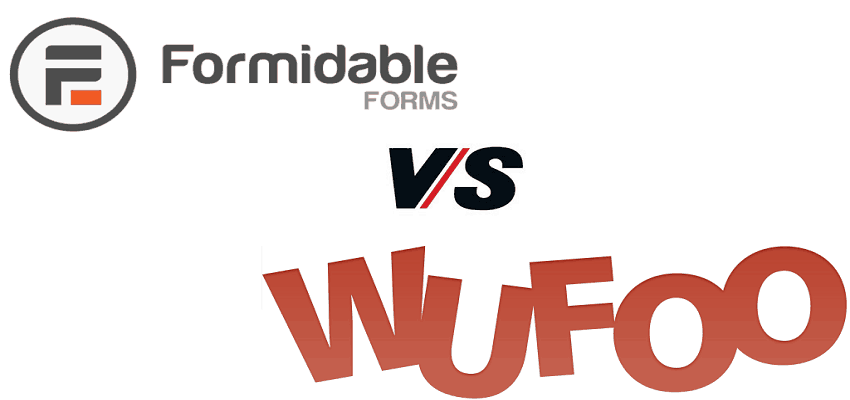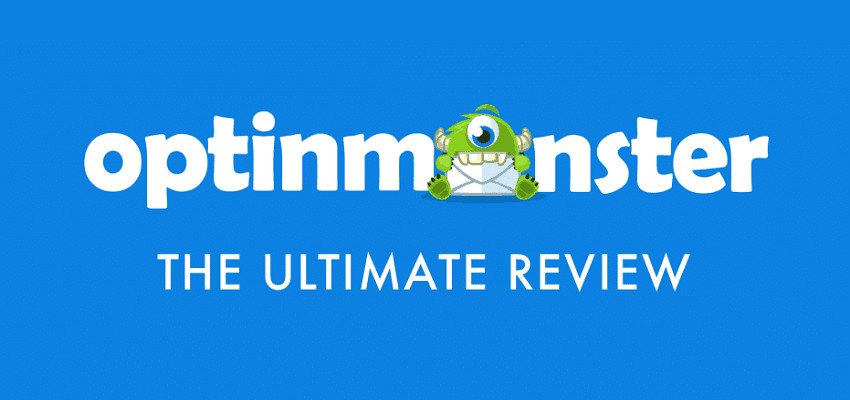Are you looking to create a contact form for your WordPress website? This simple step by step tutorial will tell you How to Create WordPress Contact Form in 5 Minutes with WPForms.
Is it right to say that you want to include a contact form on your WordPress site? Each site needs a contact form, so individuals can get in touch with you about your services and products. As a site owner, you should figure out how to add a contact form to WordPress.
WordPress by default does not include a contact form. So you need to install a third-party contact form plugin. But you will find tons of WordPress contact form plugins claiming to be best.
However, recently we have compared all the popular WordPress plugin and the results we shocking. Yes, you guessed it write WPForms stands to be the winner.
WPForms is the best drag and drop builder WordPress contact form plugin with lots of features to take your blog to the next level. It’s not just a simple contact form plugin but a must-have package for your website.
I am using WPForms on my and my client’s website for the last two years and I am completely satisfied with the performance. That’s the reason I recommend it to all my readers.
Your site isn’t an unknown element. The vast majority need to know and once in a while communicate with whoever is behind the content they read. Before we proceed further it is important to know why we need contact form plugin on our website.
Why Do You Need a Contact Form?
Contact form is not just a medium to communicate with the website owner or to the support staff. But there is more for it. Let’s now see one by one why do we need a contact form for our website.
- Security: Contact form keeps your website free from spammers. When you display the email address on your website you are more likely to get the spam emails. Hence contact form helps you to reduce that as the user needs to fill the form to contact and is unaware of the email address.
- Get More Leads: Your visitors are already interested in your industry since they are on your website. Using a contact form is a great way to collect their information and ask to add them to your email list.
- Make Yourself Reachable: Most of the webmaster tries to communicate with social media to avoid email spamming. However, not all users use social media to communicate. Hence you tend to lose the customers. Contact form is the best tool to make yourself reachable by avoiding spam.
- Convenience: You want to make things easy for your users. When visitors can quickly find your form and reach out without opening their email software, they’ll be more likely to contact you instead of browsing away to a competitor.
- Automate Your Tasks: After a visitor submits a form, you can automatically direct email notification to the right person to assist them. This will save you time since you won’t have to forward the emails yourself.
- Good communication: A contact form makes it simple for clients to contact you. The form is available constantly and clients just need to round out the given fields.
- Source of information: You can expect clients to enter their details that may be significant for future purposes. You control the data gathered by including just the fields you need site viewers to round out on the form. This reduces and forwards messages among you and a potential customer.
- Spam avoidance: You guard your email against spammers. Since your contact form doesn’t show your email address, spammers can’t take it. If you have a contact form, you don’t have to present your email address on the site. That way, spammers can’t find it effectively and you will get significantly less garbage.
- Expertly looking webpage: Your site can look progressively proficient and engaging by having a contact form inside. Readers realize that you will hear them out and thus, they will confide in you more.
- Organization: With a contact structure you can make explicit titles, so individuals consistently realize their messages are originating from you, and all the more significantly what the email is about.
These are the important factors that help you to grow your website and allow your visitors to contact conveniently without spamming your inbox. Let’s now see what we are going to learn in this tutorial.
Below is the simple contact form that we are going to create in this tutorial. However, it is just a basic contact form. But WPForms allows you to create much more complex and automated forms for your website.
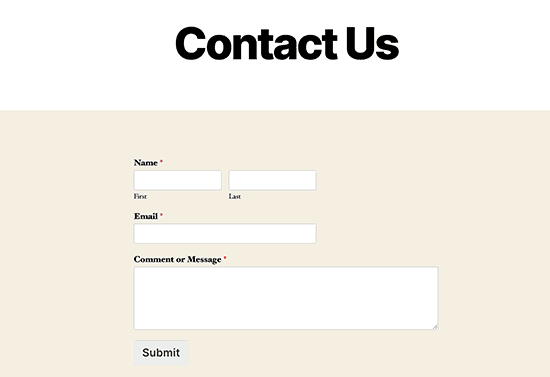
if you want to know the complete feature list of WPForms then you can read the in-depth WPForms Review.
How to Create WordPress Contact Form in 5 Minutes
Before we proceed further let’s first see the best WPForms plan that suits your website requirements. WPForms come in both free and paid versions. However, the free version of the WPForms offers you limited features.
Step 1: Select Your WPForms Plan
If you really want to take your business to the next level then you must try the WPForms pro plan with 14 days money-back guarantee. If you feel the plugin is not worth it for you (which is very rare) then you can simply ask for the refund and you will not be asked any question before processing your refund.
WPForms is offering special 50% discount to bloggersutra readers. You can simply click on the below link and discount will be directly applied to your cart value. If in case you can’t see the discount you can always contact us and we will do the needful for you.
So don’t wait and Grab WPForms with 50% discount now.
Now that we have decided on the contact form plugin, let’s go ahead and install it on your site.
Step 2: Install WPForms Plugin in WordPress
WPForms lite is free and can be downloaded directly from the WordPress repository. In this tutorial we will be creating the contact form with WPForms lite. However, if you have already purchased the WPForms pro then you can download the plugin from WPForms admin panel.
Once you have downloaded the plugin you can upload and install in manually on your WordPress website. If you still find it difficult to manually install the plugin then you can go through the step by step procedure to install WordPress plugins manually.
Once you have install the pro version simply enter you license key from your WPForms admin panel to you WPForms plugin installed on your website.
If you have still not purchased it then click the below link to get 50% off.
Grab WPForms with 50% discount now
Not let’s move forward with creating simple contact form with WPForms. Remember, the procedure to create the contact form is same for WPForms lite and Pro.
You can install this plugin on your site by logging into your WordPress dashboard and going to Plugins » Add New.
In the search field, type WPForms and then click on the Install Now button.
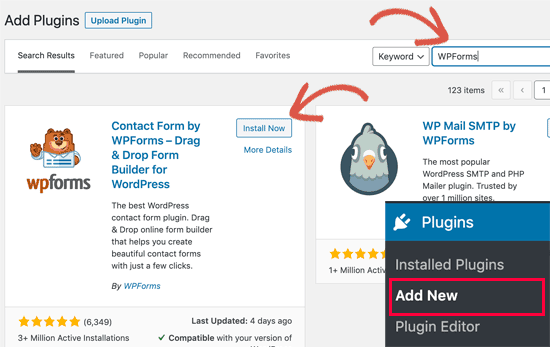
After the plugin is installed, make sure you activate the plugin.
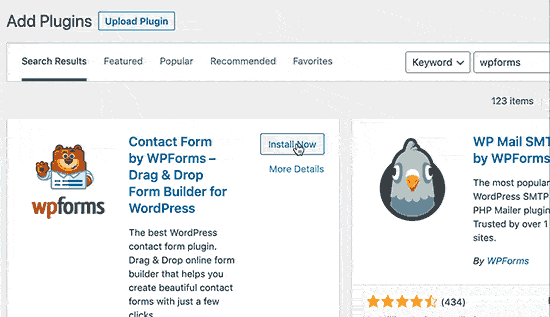
If you don’t see the plugins menu or want more detailed instructions, then please refer to our step by step guide on how to install a WordPress plugin.
Step 3: Create a Simple Contact Form
Now that you have installed and activated the WPForms plugin, the world’s best WordPress form plugin.
Next, go to WPForms then click “Add New” to create your first form. On the setup screen, name your form and choose the Simple Contact Form layout.
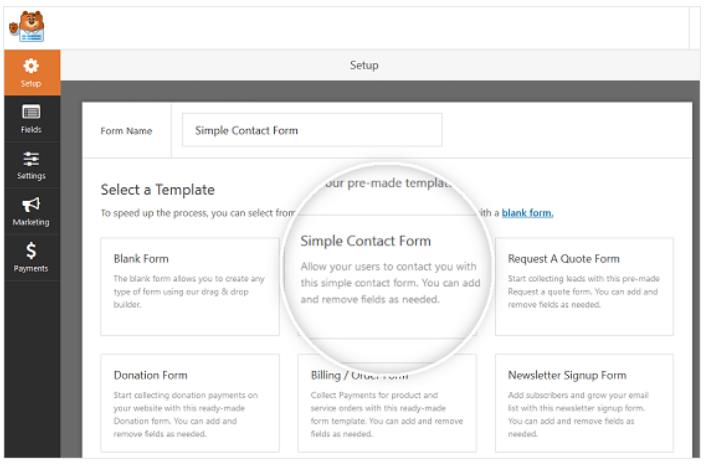
WPForms will make a basic contact form. Here, you can add extra fields to your contact form by hauling them from the left-hand panel to one right-hand panel.
You can click on the fields to edit them. You can also use your mouse to drag and drop the field order.
If you want to add a new field, simply select from the available fields on the left sidebar.
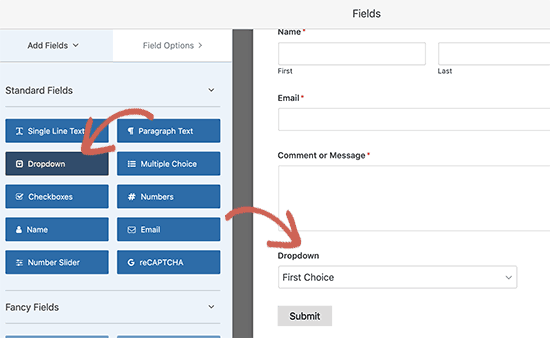
At that point, click on the field to roll out any improvements. You can likewise tap on a form field and drag it to revamp the request on your contact form. When you’re finished redoing your form, click “Save“.
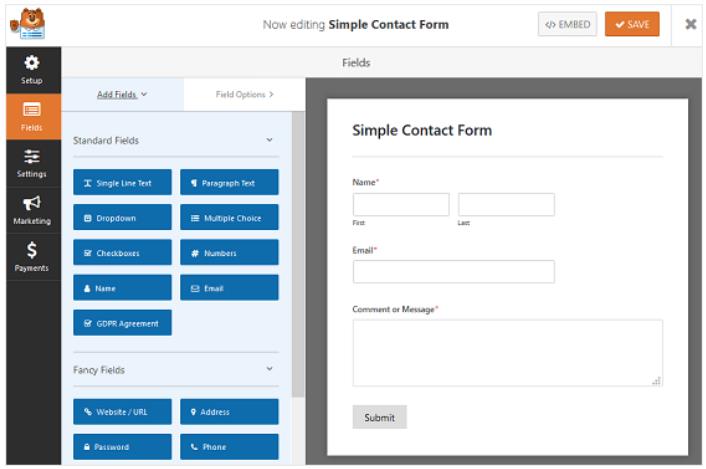
Step 4: Configure General Contact Form Settings
Go to “Settings” then go to “General“. Here you can configure the following:
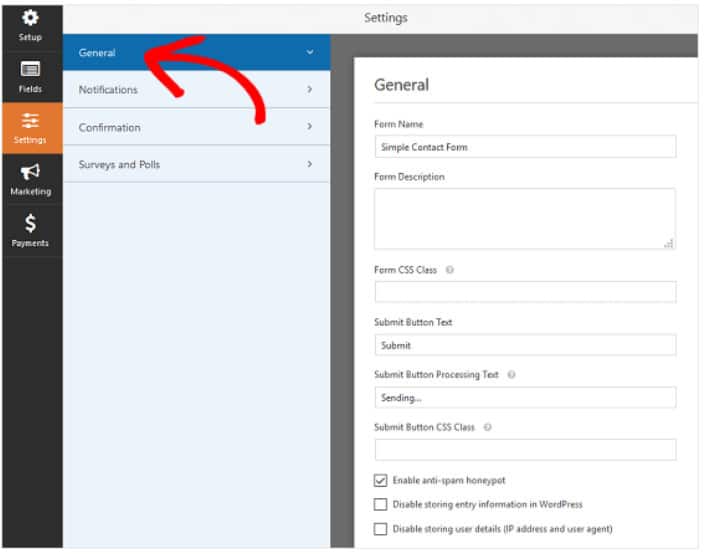
You will few option that can be directly configured for you contact form. Below are the details given for various field that can be configured.
- Form name: Rename your form if that you need to.
- Form description: Give your form name a depiction.
- Submit button text: Redo the copy on the submit button.
- Spam prevention: Empower the counter spam honeypot highlight to forestall spambots from submitting forms. This component is consequently empowered on all WordPress forms. If you choose to utilize another type of spam counteraction, just unclick this choice.
- GDPR Enhancements: You can disable the putting away of section data and client subtleties, for example, IP locations and client operators, with an end goal to conform to GDPR necessities.
At the point when you’re set, click “Save“.
Next is we need to configure and notification and confirmation setting for the contact form you have created.
Step 5: Configure Contact Form Notifications
Notifications are an incredible method to send an email at whatever point a contact form is submitted on your site.
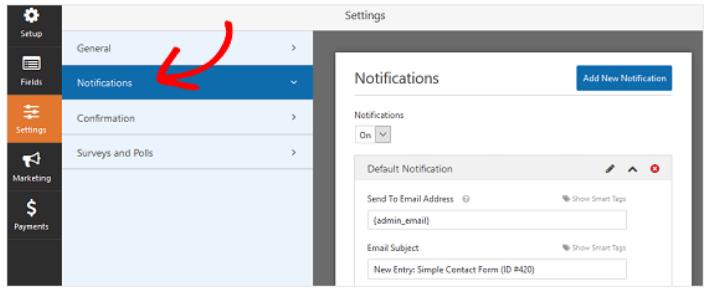
In fact, except if you incapacitate this element, at whatever point somebody presents a contact form on your site, you’ll get a notice about the contact form sent to the WordPress administrator.
If you utilize brilliant labels, you can likewise send a notice to the site viewers when they present a contact form, telling them you got their form and will be in contact in the blink of an eye. This guarantees viewers their form has gone through appropriately.
Step 6: Configure Contact Form Confirmations
Form affirmations are messages that show to webpage viewers once they present a contact form on your site. They let individuals realize that their form has been handled and offer you the opportunity to tell them the subsequent stages.
WPForms has three affirmation types to browse:
- Message: This is the default affirmation type in WPForms. At the point when a site viewer presents a contact form, a message affirmation will show up telling them their form was prepared. Search here for some extraordinary success messages to help support client bliss.
- Show Page: This affirmation type will take webpage viewers to a particular site page on your website expressing gratitude toward them for their form accommodation.
- Go to URL: This alternative is utilized when you need to send webpage viewers to an alternate site.
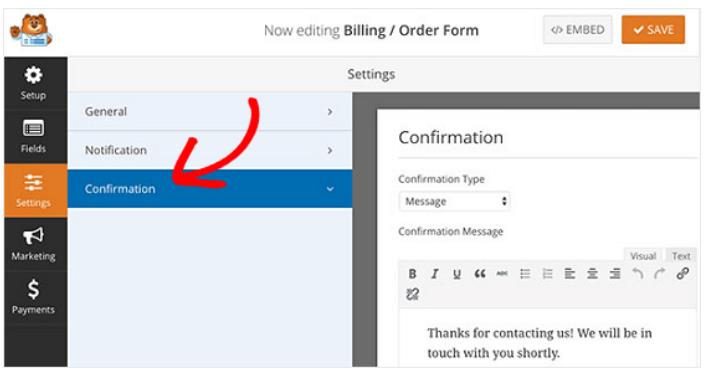
Then customize the confirmation message according to your taste, and click “Save”.
Step 7: Add Contact Form to Your Site
After you’ve made your simple contact form, you have to add it to your WordPress site. WPForms permits you to add your forms to numerous areas on your site, including your blog entries, pages, and even sidebar gadgets. We should investigate the most well-known post/page implant alternative.
To start, make another page or post in WordPress, or go to the update settings on a current one. From that point onward, click inside the first block (the clear region beneath your page title) and snap on the Add WPForms symbol.
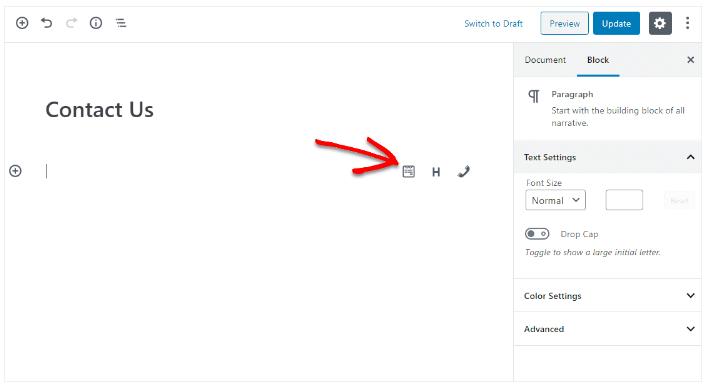
The helpful WPForms gadget will show up within your square. Snap-on the WPForms dropdown and pick which one of the forms you’ve just made that you need to embed into your page. Select your simple contact form.
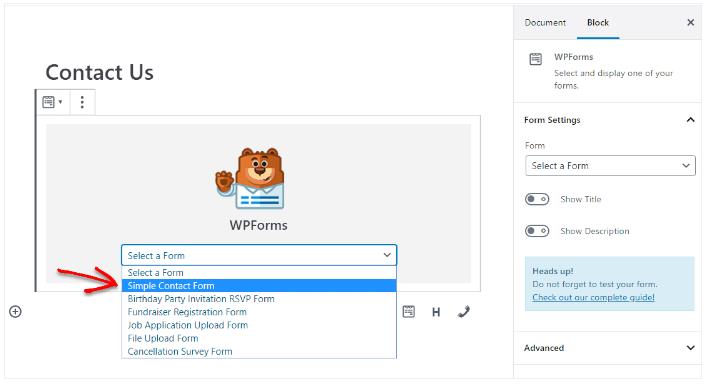
At that point, publish your post or page so your contact form will show up on your site.
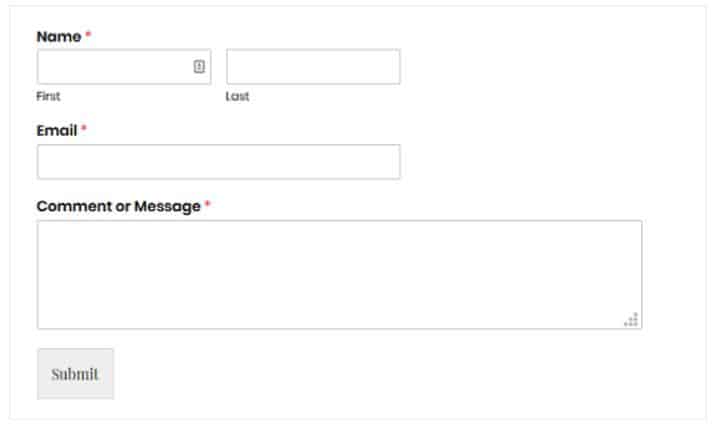
Wrapping Up
If you need to draw in with your site visitors and accumulate their important feedback, you should include a contact form to your WordPress site. With it, you can likewise fabricate trust and abstain from getting spammed.
WPForms is the best plugin to Create WordPress Contact Form in 5 Minutes on your website. If you are looking to take your website to the next level then WPForms is the right choice for you.
WPForms is offering a 50% discount on all their pro plans. Click the link below to grab the deal now. No coupon code needed.
Grab WPForms with 50% discount now
Creating a contact form with WPForms is very simple. However, it also offers you to create complex forms with other features required for your website. If you find it difficult to use WPForms you can drop a comment t the end of this article and will definitely help you.
Alternatively, WPForms also have a very strong knowledge base and 24×7 support team to resolve all your issues.
Also Read,
- How to Install & Create Conversational Forms with WPForms
- How to Use Email Marketing to Skyrocket Your Sales
If you liked this article, then please subscribe to our YouTube Channel for WordPress video tutorials. You can also find us on Twitter and Facebook.