How to Create Coupon Wheel Optin Campaigns in WordPress and WooCommerce? Getting genuine email is most important for every website. All popular optin plugins are creating new ways to get the visitor’s emails. Today we will be discussing coupon wheel optin or spin wheel optin and how they can be a game changes for your website. A coupon wheel optin adds gamification to your sign up forms.
If you’re running an eCommerce store, you might know that cart abandonment is a serious issue. You can stop your visitors from abandoning their carts, in certain cases offering them the special discount coupon codes during checkout can reduce it. Creating a coupon wheel campaign will be a game-changer for all the websites.
Coupon wheel optin campaigns or spin wheel campaigns can be used to hare discounts, special offers, and perks as a reward. This kind of optins is proven to increase engagement and sales.
In this step-by-step tutorial will tell you How to Create Coupon Wheel Campaigns in WordPress and WooCommerce.
Before we proceed futher let’s first understand what are coupon wheel optins
What is Coupon Wheel Optin?
As I have already mention that spin to win optins or discount coupon wheel adds gamification to your website. This allows the visitors to spin the wheel whenever they visit the website or specif page. The webmasters can created multiple conditional logic’s to display coupon wheel on the website.
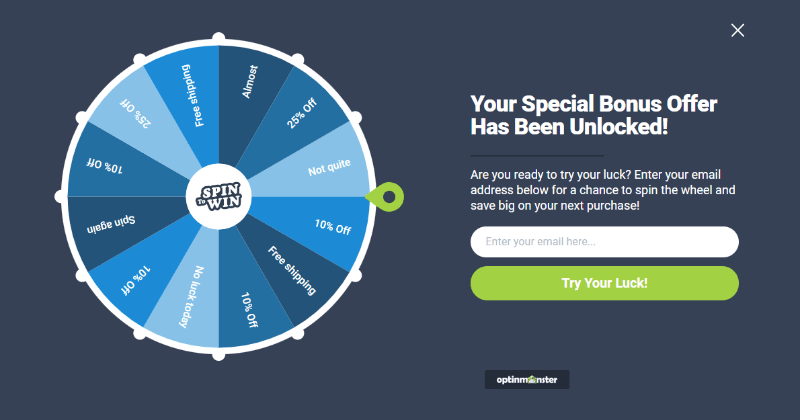
Coupon wheel optin campaigns allow the website visitors to spin the wheel to win discounts, unlock special offers, or access downloads after playing the game. Once the user spins the wheel he needs to enter his email address to get the deal. This helps the websites to get the genuine email address of visitors while offering them deals.
The above image shows how a coupon wheel optin looks like. You can change it depending on your website and the offers you want to provide to your visitors. Case studies have shown that gamified optins get conversion rates as high as 30% or more.
With game rewards and coupons, you also encourage users to complete the game they started by using the reward they have earned (i.e making a purchase using a discount they won).
Let’s directly jump on to How to Create Coupon Wheel Optin Campaigns in WordPress and WooCommerce?
Create Coupon Wheel Optin Campaigns in WordPress
Most of the WordPress optin plugins have started to offer the coupon wheel optin campaigns. but the best WordPress lead generation plugin that has delivered the best results on my website is OptinMonster (Read OptinMonster Review). It helps you grow your email list and convert website visitors into paying customers.
Note: The founder of OptinMoster is Syed Balkhi the man behind WPForms (Read Review) and MonsterInsights (Read Review).Now it’s a premium plugin that’s used by hundreds of thousands of websites.
Let’s begin with the step-step procedure to Create Coupon Wheel Optin Campaigns in WordPress and WooCommerce.
Step 1: Install and Activate OptinMonster
First, you need to visit the OptinMonster website and sign up for an account.
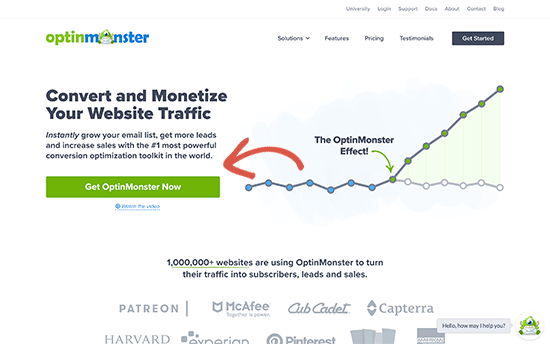
OptinMoster is a premium plugin and you need to purchase the growth plan to access the ‘Coupon Wheel Campaigns’ feature.
Buy Growth Plan to Activate Coupon Wheel Campaigns
After that, you need to install and activate the free OptinMonster plugin on your WordPress website. For more details, see our step by step guide on how to install a WordPress plugin.
Once you have successfully installed and activated OptinMonster you need to connect it with your OptinMonster account that you have created in the previous step.
Click on the OptinMonster menu from the admin sidebar to connect your account.
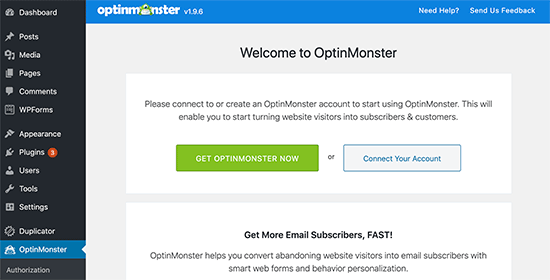
After successfully connecting with the OptinMonster account you are ready to create your coupon wheel optin campaign.
Step 2: Creating a Coupon Wheel Optin Campaign
click on the ‘Create New Campaign’ button to create your first Coupon Wheel Optin Campaign.
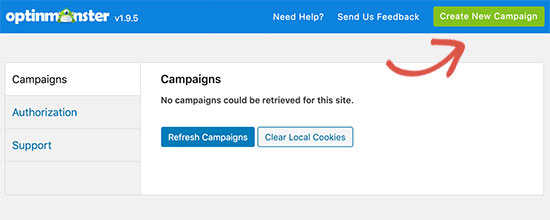
Once you click on the button it will take you to your OptinMonster account where you need to create the campaign.
OptinMonster offers multiple campaign types but for creating a coupon wheel campaign you need to select the Fullscreen as your campaign type.
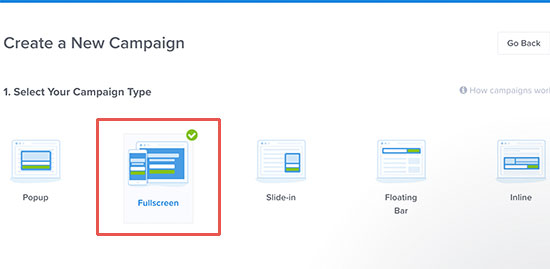
Next, you need to select the template for your campaign. By default, OptinMonster offers you pre-build appealing templates to create your coupon wheel optin. But you can also create your own or edit the existing one.
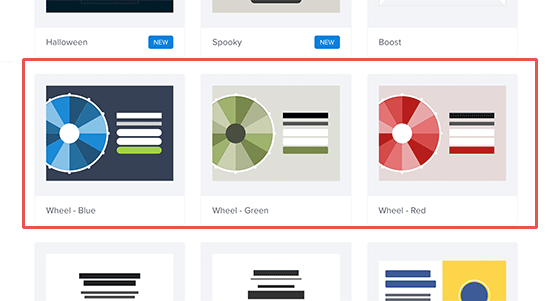
Once you select a campaign, you’ll be asked to provide a name for your template and select a website where you’ll run the campaign.
Once you done with the required settings you will see the OptinMonster campaign builder interface.
From here you can change your campaign design, colors, fonts, etc. You can simply point and click on any item to edit its appearance.
Go ahead and click on the gamified wheel element to see the options to change its colors.
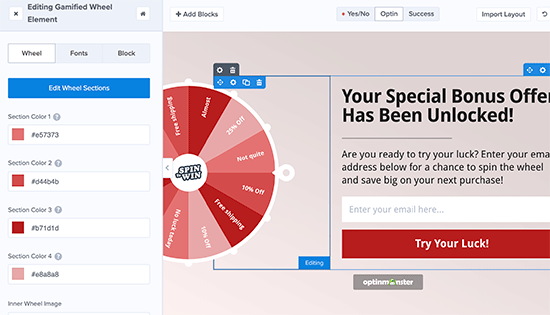
Once you have done the necessary changes you need to ‘Edit Wheel Sections’ that you want to show to your visitors.
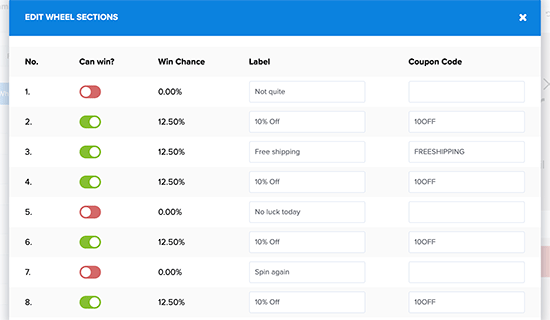
This will enable you to add the coupon codes and discount codes to your spin wheel. Once you have enabled or disabled the option, the win percentages will be automatically recalculated.
Feel free to experiment around with colors, copy, button, and other things. Once you are done, click on the Save button at the top to save your changes.
Step 3: Choose When to Show The Coupon Wheel
Next, you need to select when you want your spin to win the campaign to be displayed on your WordPress website or WooCommerce online store.
OptinMonster offers you powerful display option which lets you display the coupon wheel anywhere and any time of your WordPress or WooCommerce website.
Simply switch to the ‘Display Rules’ tab in the OptinMonster dashboard. From here, you can select different display rulesets for your campaign.
For example, you can use exit-intent ruleset to launch the spinner campaign when a user is about to leave your website.
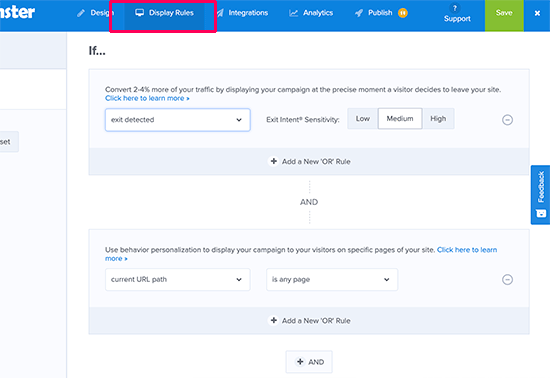
You can also combine different rulesets. For example, you can set another rule to launch the campaign on specific pages.
After adding display rules, click on the next step button.
For the next step, you’ll be asked to select a view. So, you need to select the Optin view and click on the ‘Next step’ button.
Once you’re done, you’ll see a summary of your display rules. You can now click on the Save button at the top to store your changes.
Step 4: Adding the Coupon Wheel to Your Website
Now since the coupon wheel optin campaign is ready you need to add to your WordPress website or WooCommerce store.
Firstly, you need to publish your campaign. From the OptinMonster dashboard, switch to the ‘Publish’ tab and check the toggle next to the ‘Status’ option.
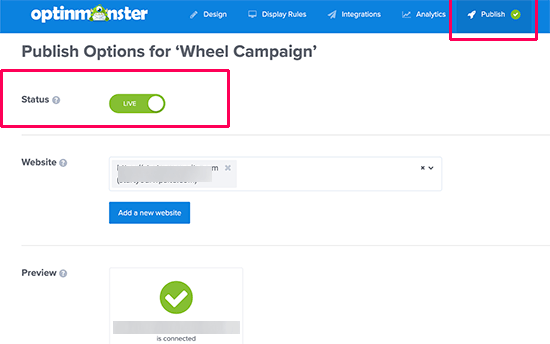
Don’t forget to click on the Save button to store your changes.
Once you have saved the setting in your OptinMonster account you need to go to your WordPress dashboard to activate it on your website.
Go to OptinMonster menu in you website dashboard and you should now see a list of campaigns you have created with OptinMonster. If you are not seeing the recent coupon wheel optin campaign the click on refresh campaign button and you will see it now.
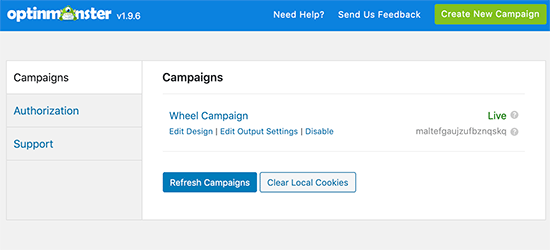
To see a live preview of your campaign, you can visit your website in a new incognito browser window. Based on your display rules, you’ll see the spin to win wheel popup on the screen.
Final Words About Coupon wheel Optin Campaigns
Coupon wheel optin campaigns are the best to engage your visitors and to generate more leads. You can offer them the instant discount on products to generate more affiliate income.
To create the coupon wheel campaigns you need a growth plan of OptinMonster WordPress. OptinMonster is offering a 50% special discount to Bloggersutra readers. So click the below link to purchase OptinMonster now. The coupon code will be automatically applied once you click the link.
I hope you have a new way to generate more leads on your website and take it to the next level. If you have any difficulty in integrating the plugin on your website then feel free to leave us a comment at the end of this article and we will be happy to help you.
Also do share your experience with coupon wheel optin campaign and how it had helped to generate more leads.
Don’t forget to share the article to help you friends.
If you liked this article, then please subscribe to our YouTube Channel for WordPress video tutorials. You can also find us on Twitter and Facebook.









