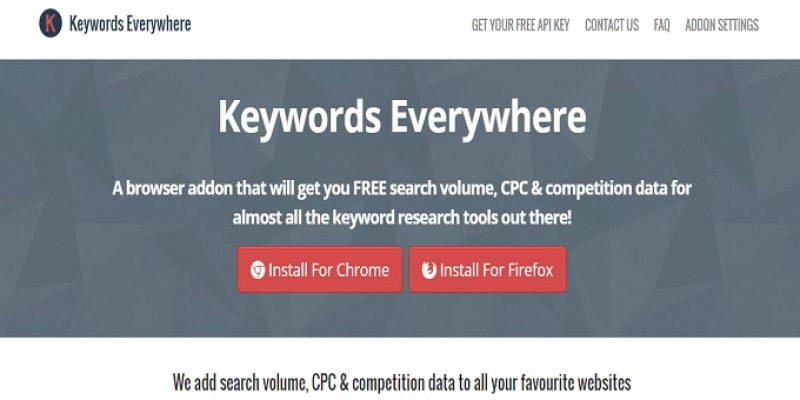In this article, we will learn how to use the keyword everywhere extension to search keywords for your blog post.
Keyword Everywhere extension helps you to keyword research data directly on your Google search results and also provides recommendations related to these keywords.
Before you start writing the article on your blog, it is important to carry out three things:
- Ultimate web server security guide
- WordPress Security guide
- Check out SEO Tutorial and Guide for beginners 2017
All bloggers need to carry out the checks and balances mentioned above before starting to post on your website and announce the world about your website.
Your website should be hosted with a reliable hosting provider to get SEO. In my next article, I will explain why a good hosting provider is important for website SEO.
Bloggersutra Recommends A2Hosting.com – Read In-depth Review of A2Hosting
Also Read, Power Up your website with 17 essential and free WordPress plugins
Installing Keyword Everywhere Extension
Keyword Everywhere Extension comes for Chrome and Firefox browsers.
Remember, the procedure is the same for both Chrome and Firefox
Go to keywordeverywhere.com
Click on the install on Chrome or install on Firefox button
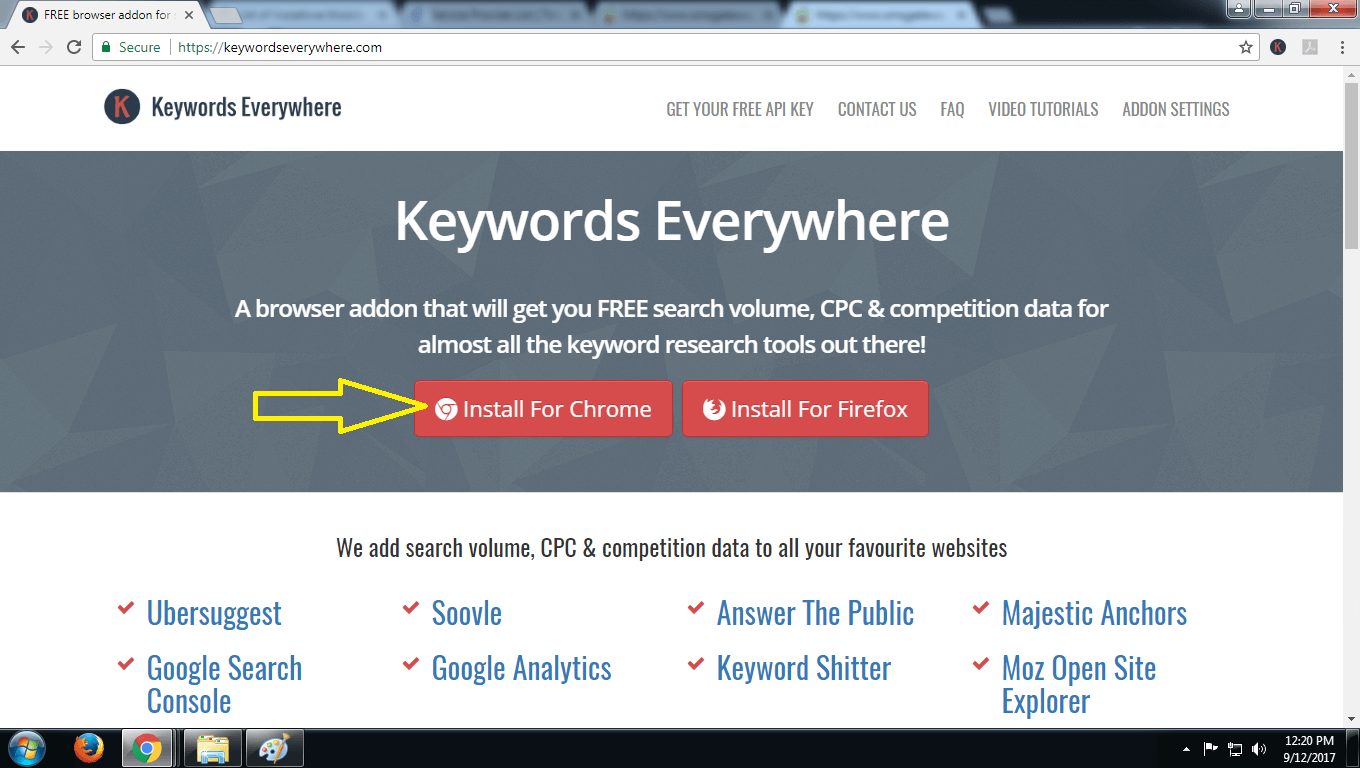
Once you click on the add to chrome button, you will get a popup message. Just click the add extension button on that.
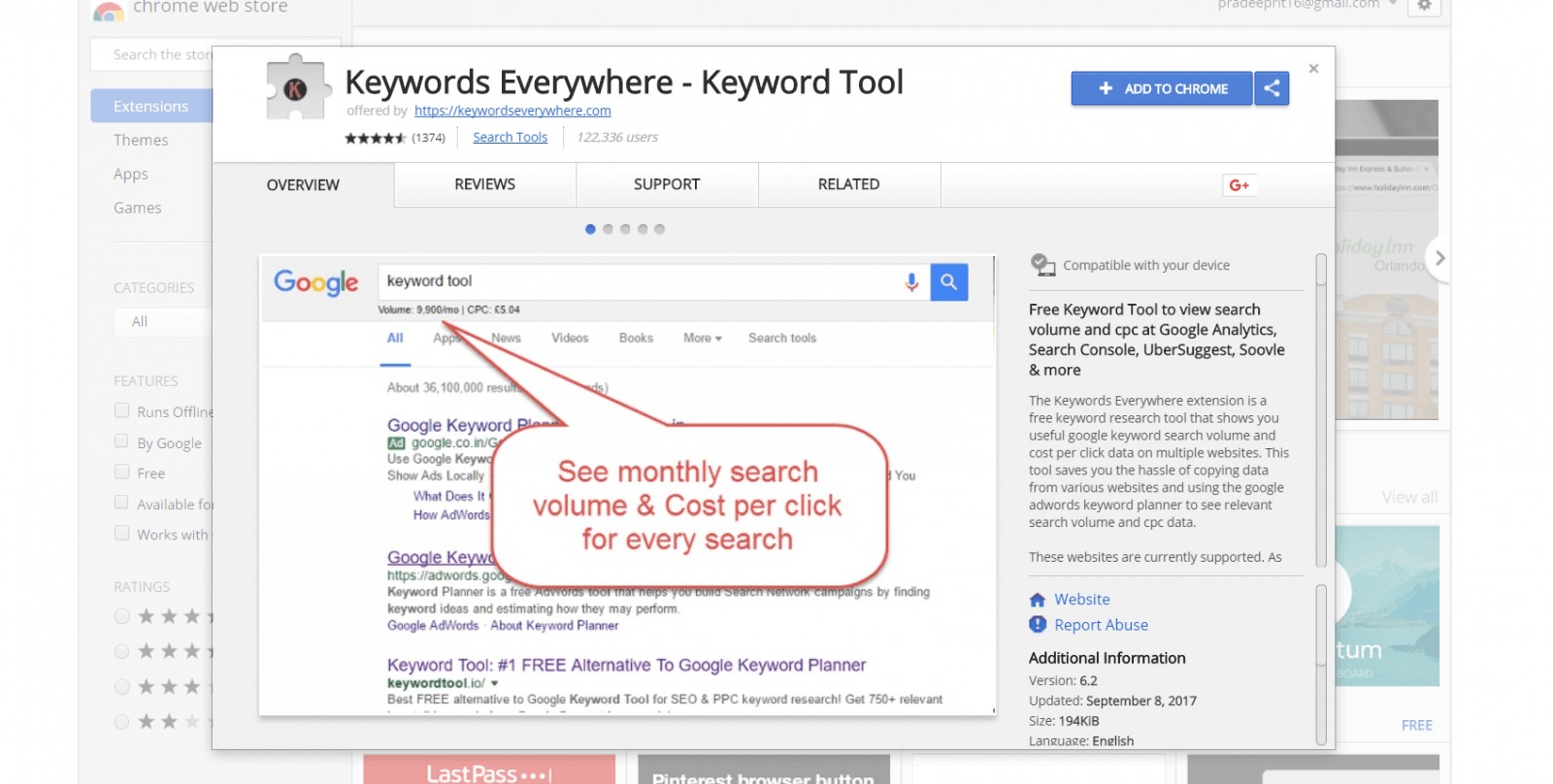
Once you successfully added the extension, you will be redirected to the next page to enter your email address.
This step is important as the keyword everywhere extension works on the API. To get the API, you need to enter your email address on the above page.
Once you add the email address, just click on the Email me API button.
Go to the email address you entered in the previous step.
You will receive the API key on the email mentioned in the previous step.
Click on the link API Key here or copy and paste the URL mentioned in the email.
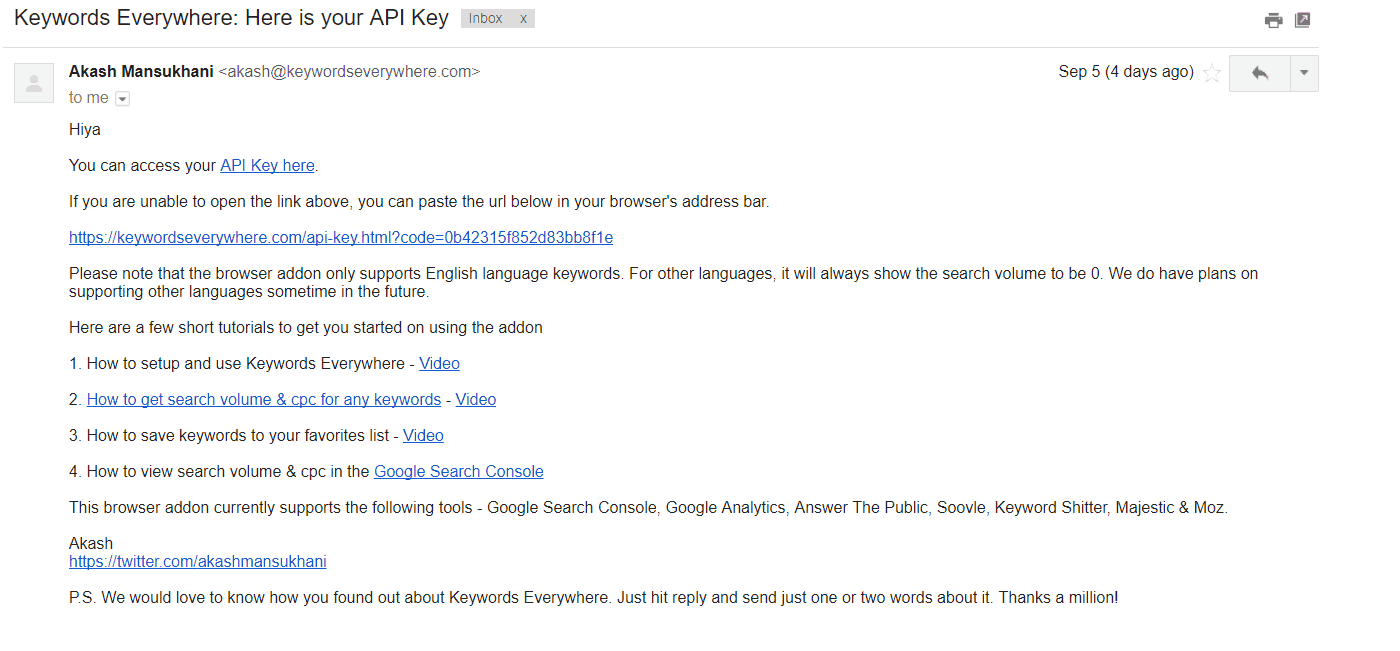
Once you click the link, you will be taken to the next page where you can find the API key.
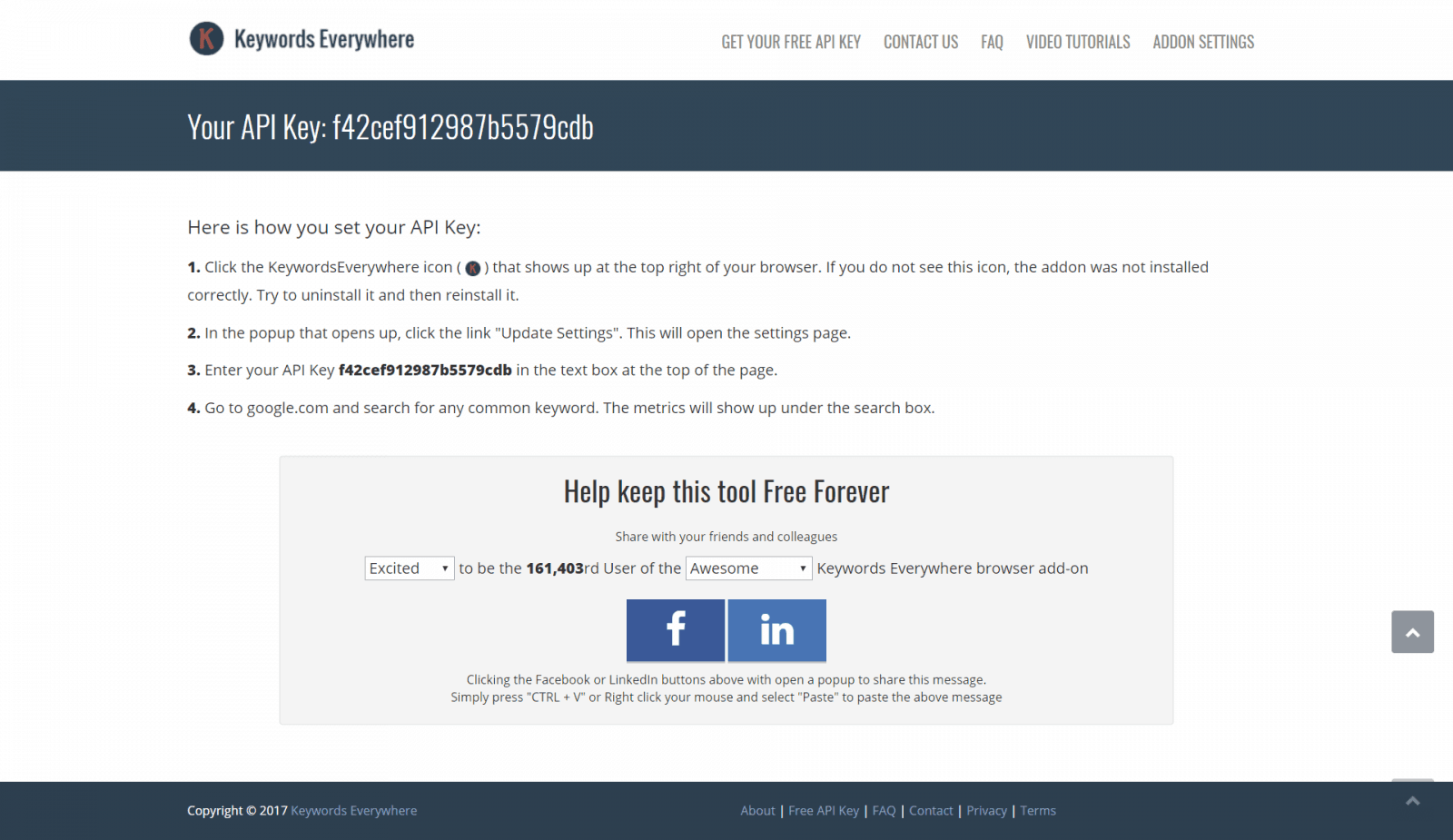
Copy the API key from the page.
Now find an icon![]() on the right side of the Chrome address bar.
on the right side of the Chrome address bar.
Click the icon and click on update settings.
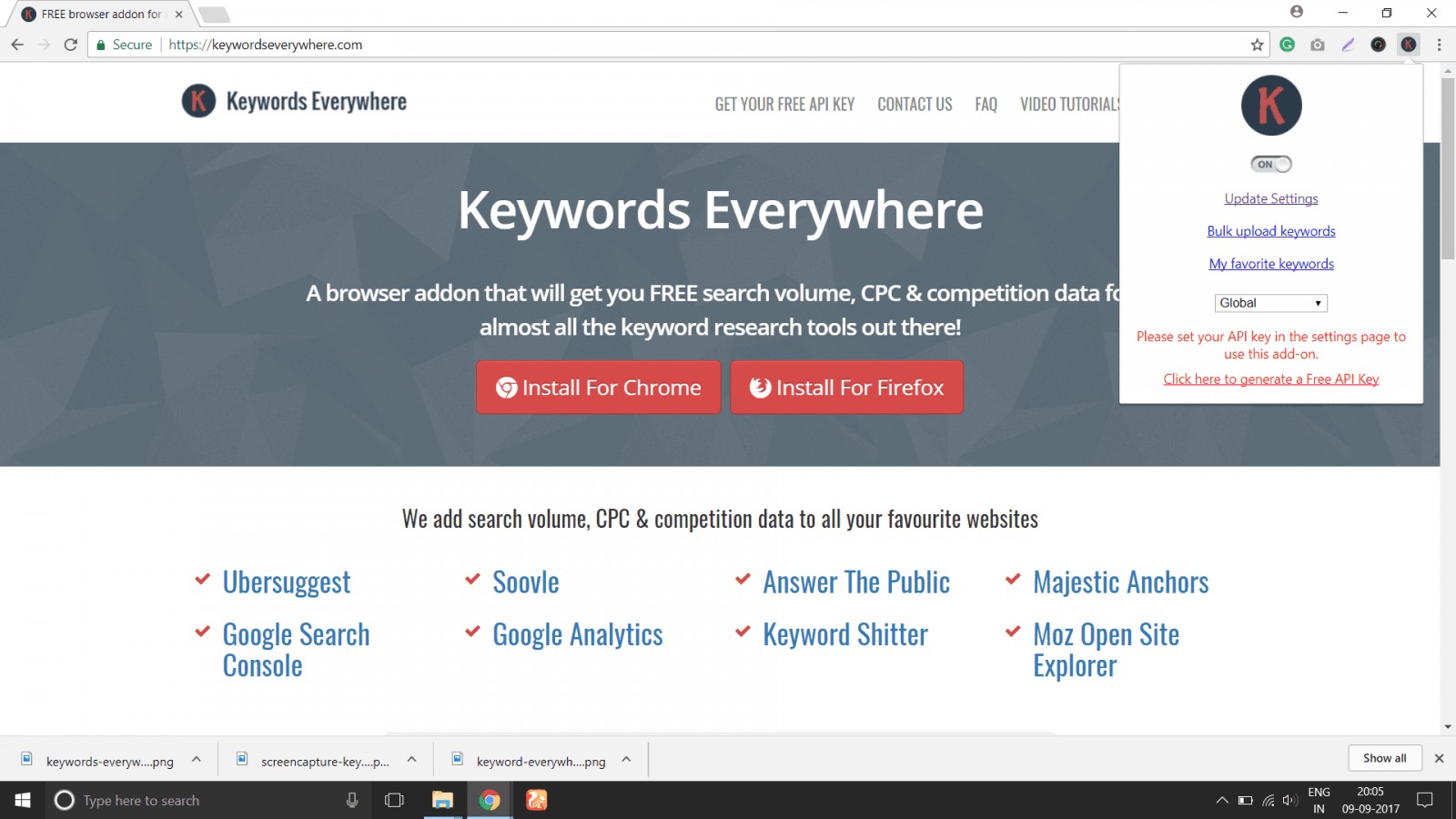
Once you click on the update settings button, a new tab will be open in Chrome where you will be asked to enter the API key you copied previously.
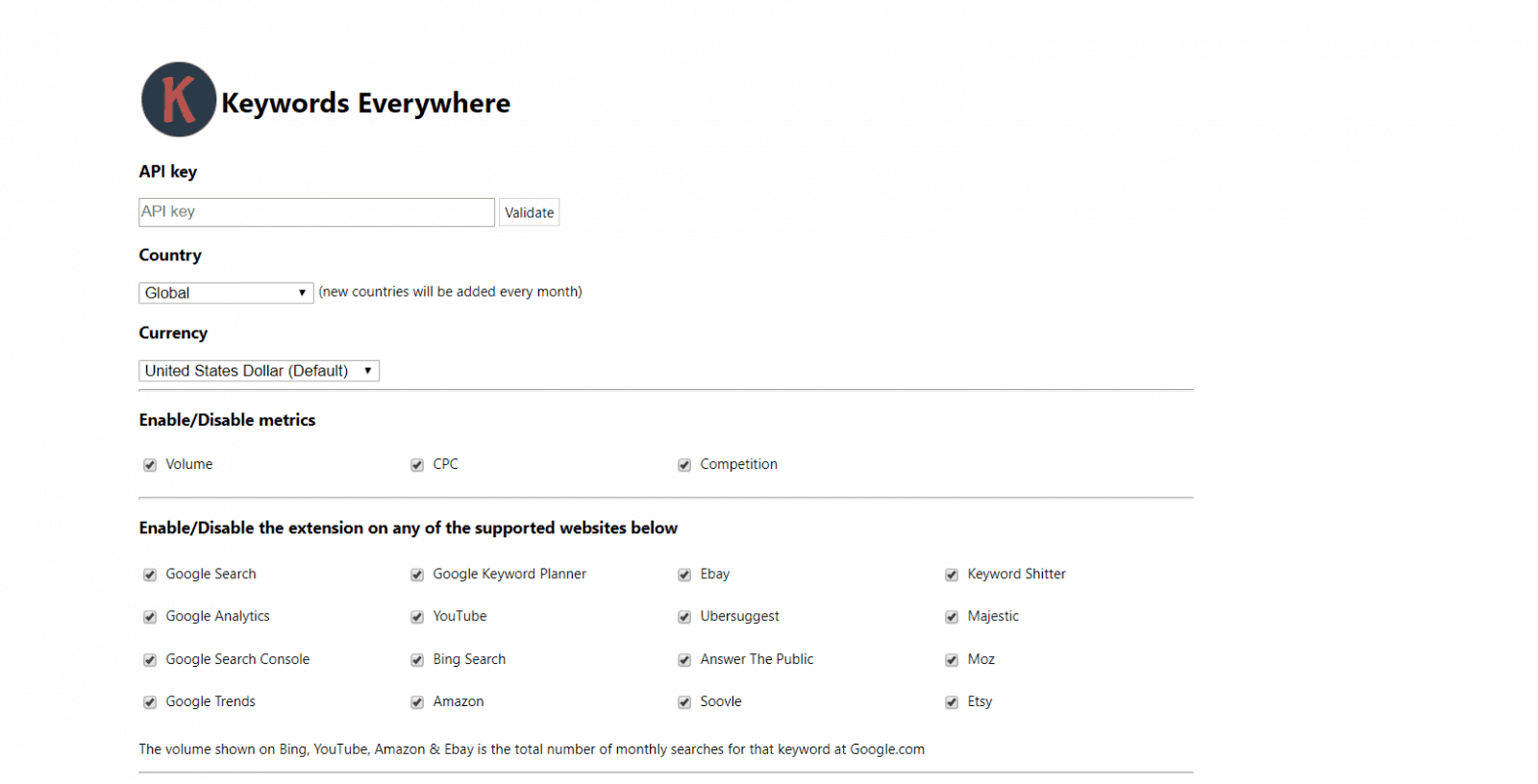
Enter your API key and click on validate. You will receive a success message, and your installation is complete.
How To Do Keyword Research
Go to Google Chrome and enter the keyword on which you want to do the research. Once you click to search, the results will be displayed on Google Chrome.
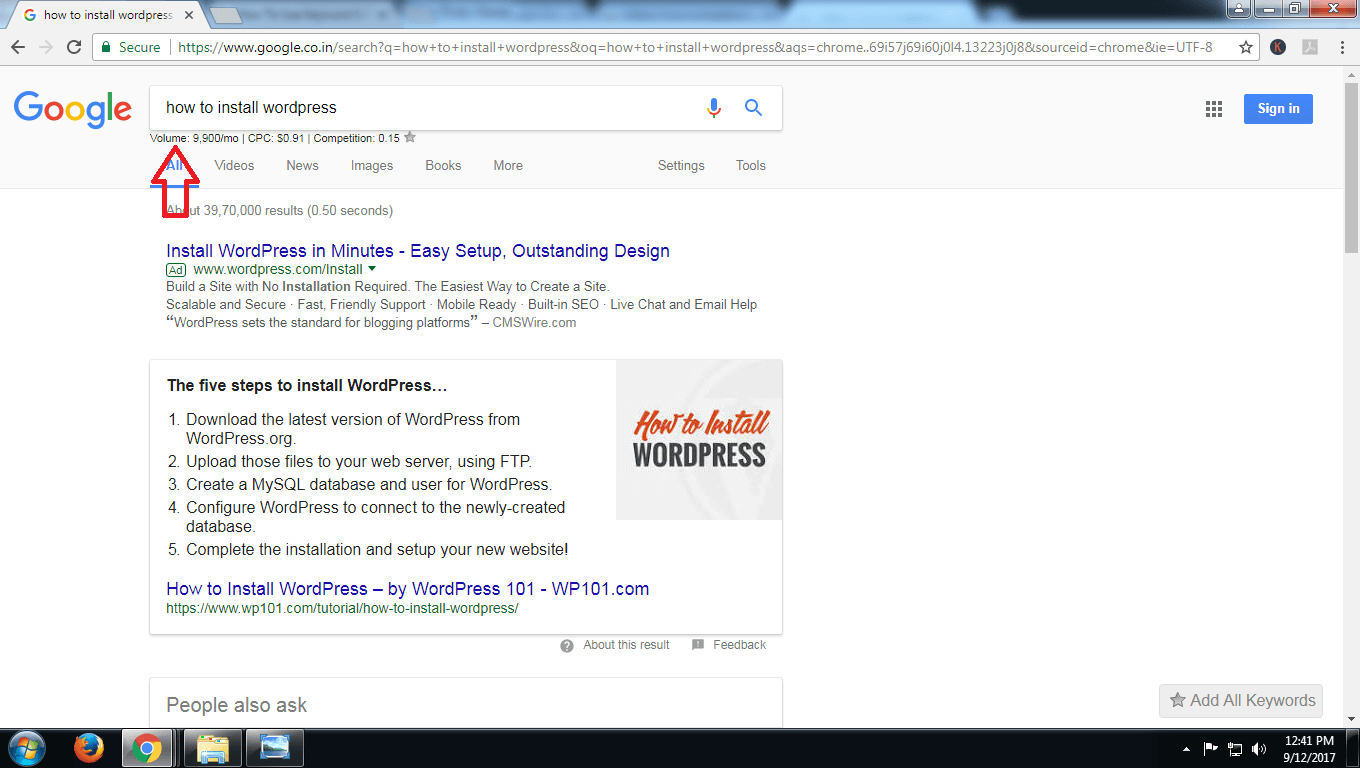
Just below the search bar, the various results parameters will display the keyword you entered.
- Monthly Search volume of the keyword you entered
- Cost per click, cost of the keyword
- Competition of the keyword
KeyWord Everywhere extension also facilitates you to find the keywords related to your search. This feature helps you to find the exact keyword or multiple keywords on which you want to write the blog post.
To find related keywords, just scroll down the results, and at the end of the page, you will find the related keywords.
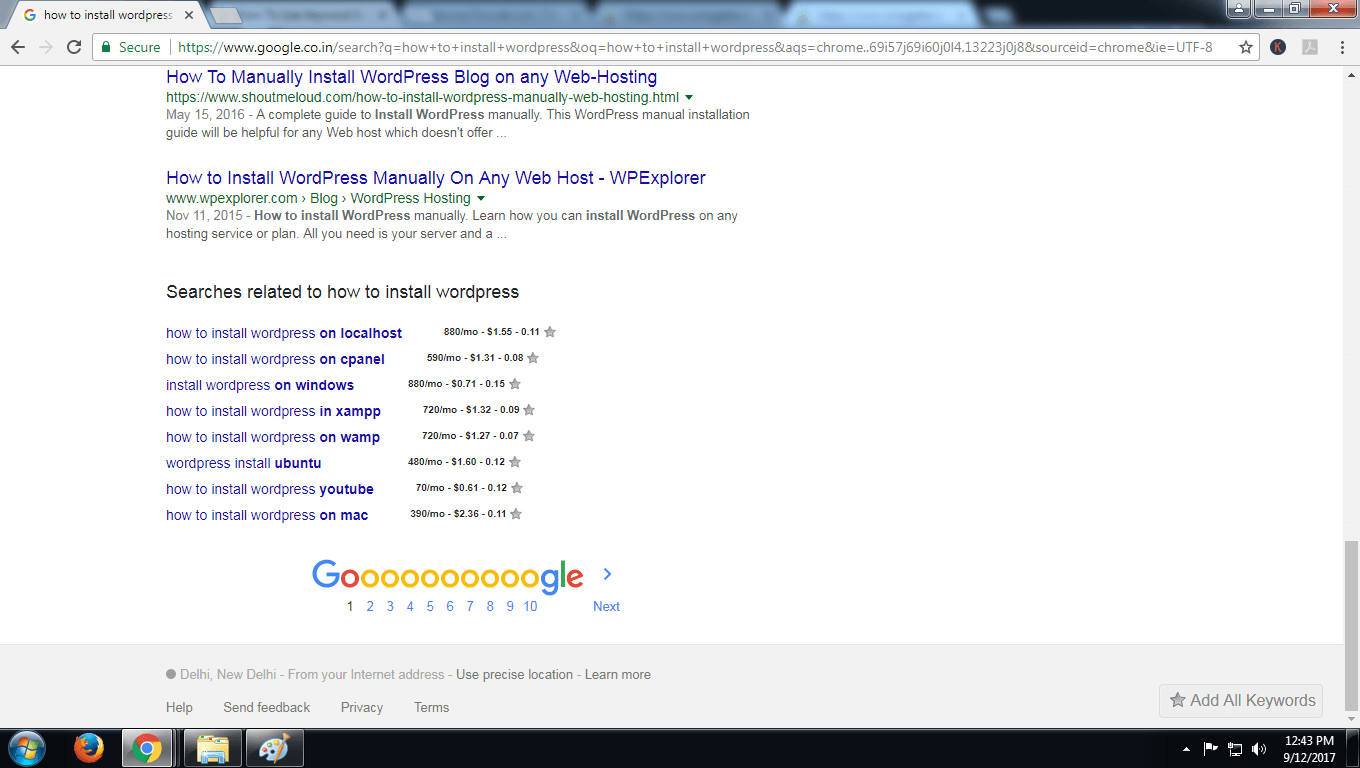
How To Save Your Keyword Search
If you want to save the keyword research you have carried out for future reference, then you can do the same with the keyword everywhere extension.
Click on the star icon below the search bar and click. Your keyword will be saved.
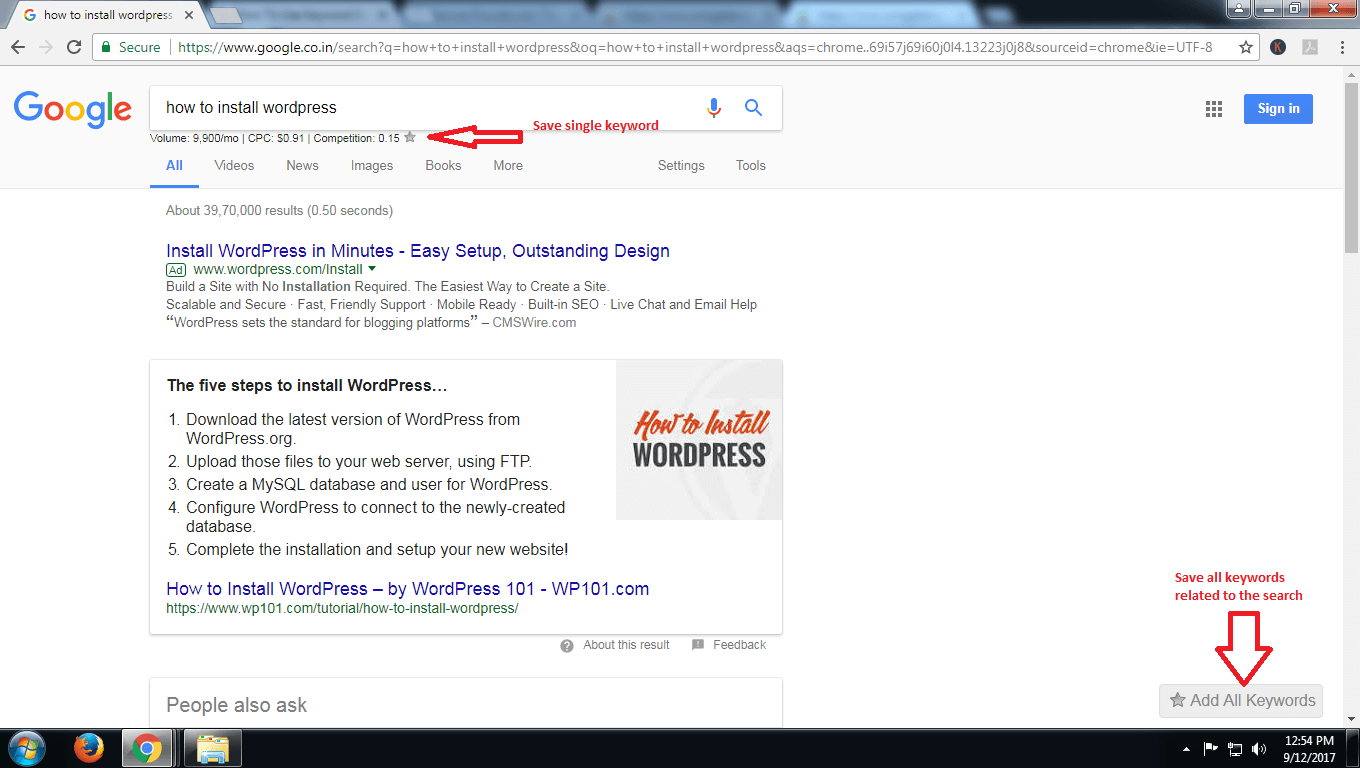
If you want to save all the related keywords also, then just click on Add All Keywords at the bottom right of the page. All keywords related to your search will be saved.
To check your saved keywords, go to the keyword everywhere extension icon and click on My favorite keywords. All the keywords you have saved until now will be displayed.
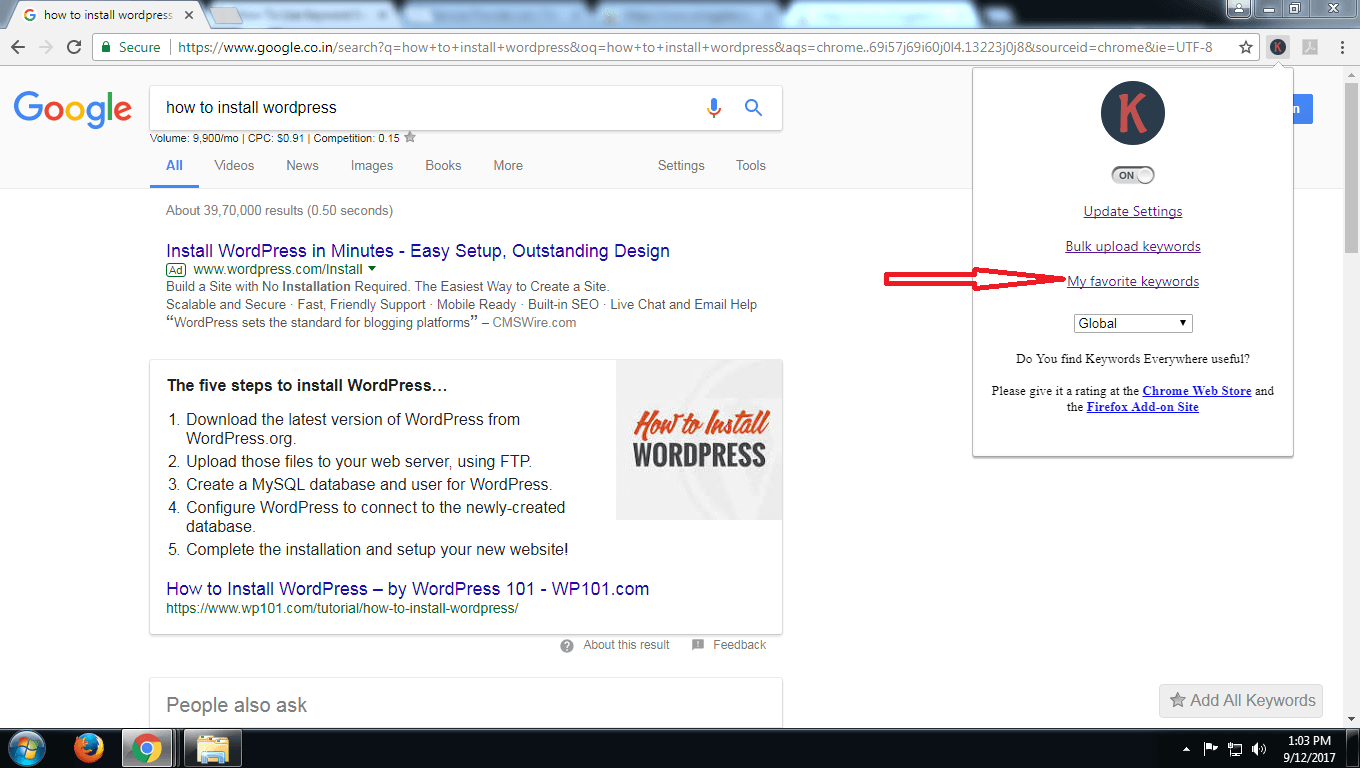
You can also save the result in CSV, Excel, and pdf format, or directly take the printout.
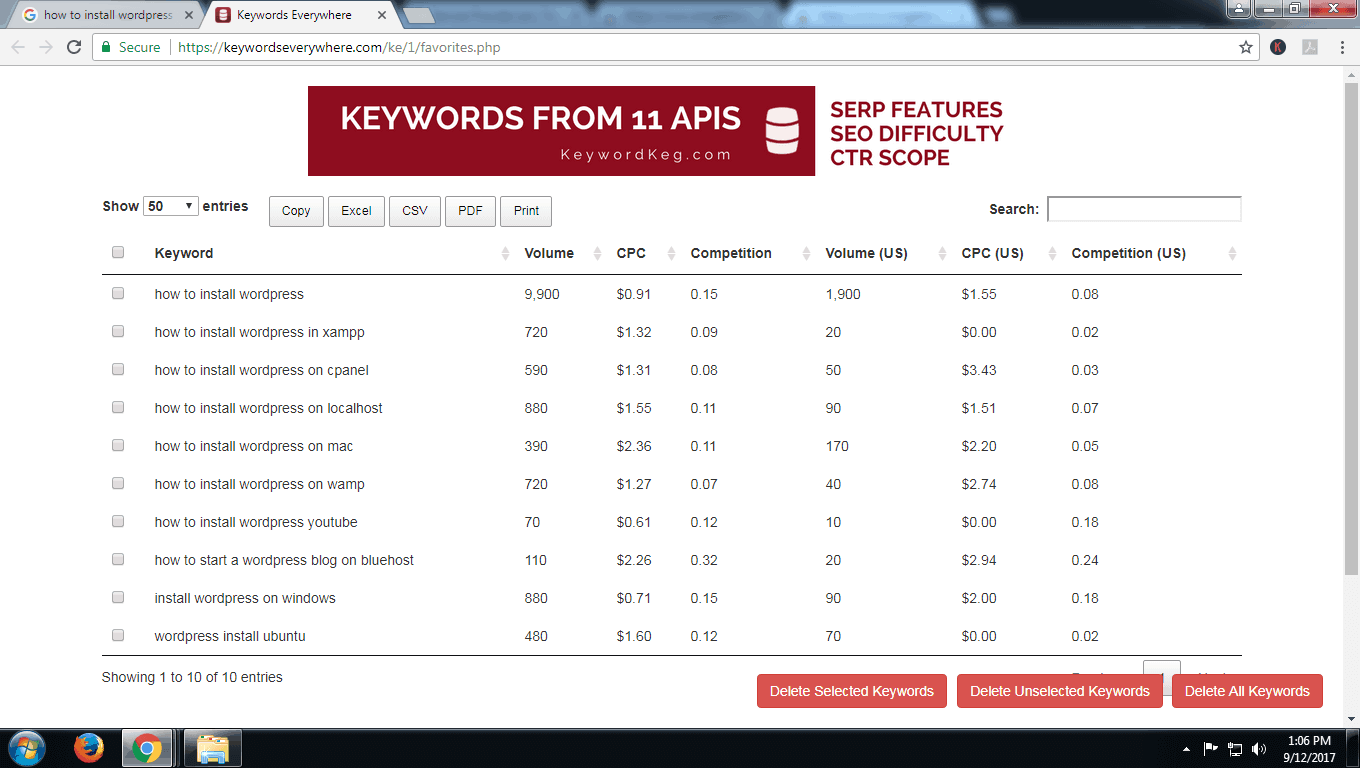
If you want to bulk upload the keywords, then go to the keyword everywhere icon and click on bulk upload. A new tab will open where you can enter the keywords one below the other and upload them.
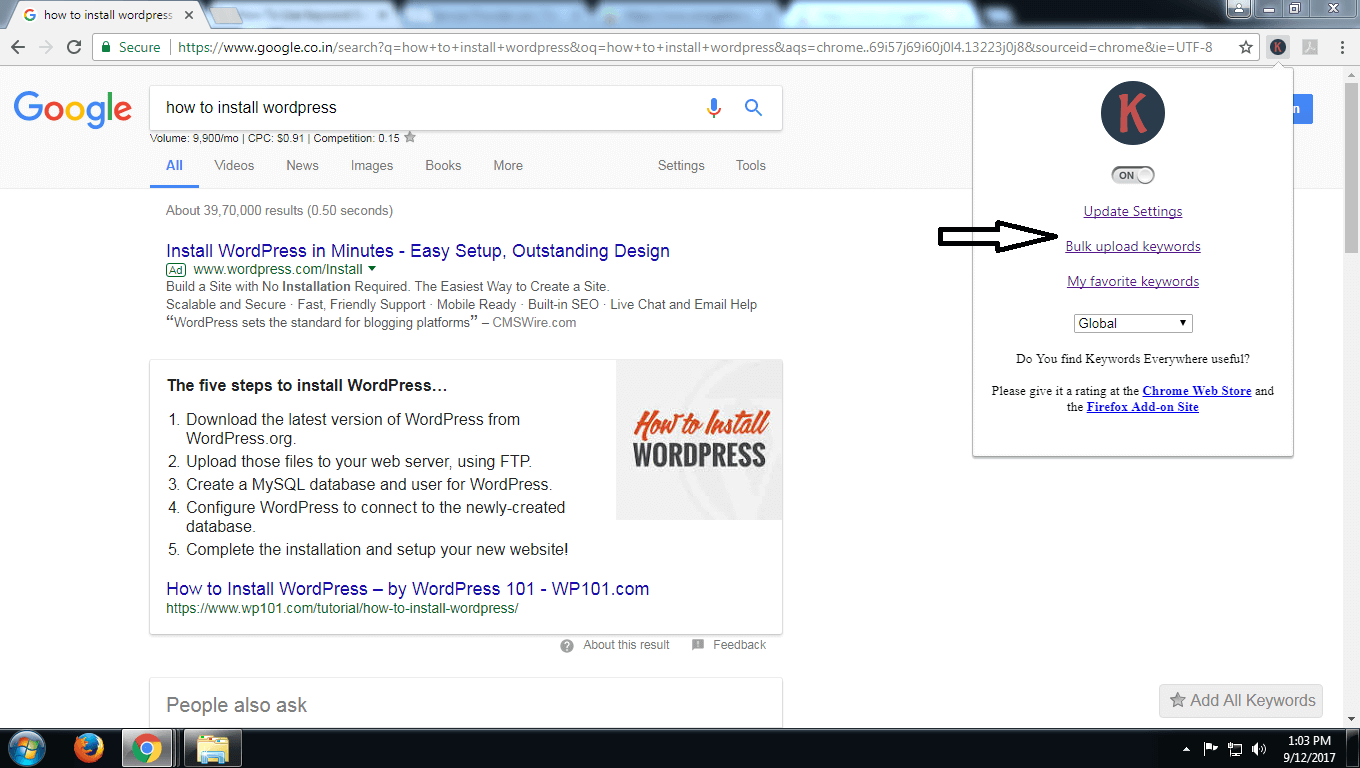
Bulk upload helps you to check the results of multiple keywords at the same time. It also helps you find the best keyword suited to your post or article.
Keyword Everywhere extension is free and helps you to carry out extensive keyword research.
Apart from using the tool, you should also know how to carry out the keyword research before writing a blog post. You should also know how multiple keywords can be optimized within one single post.
Optimizing multiple keywords in one post will help you get more visitors to each keyword.
Also Read,
If you have any issues or have any suggestions, please write in the comment section of this article, or you can contact us via the contact us page on our website.
If you liked this article, then please subscribe to our YouTube Channel for WordPress video tutorials. You can also find us on Twitter and Facebook