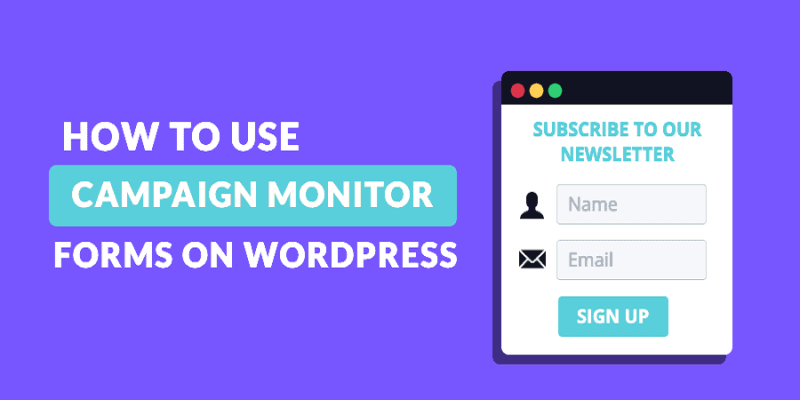How to Integrate Campaign Monitor with Formidable Forms? Building an email list very important for all businesses and specially for small business. Campaign Monitor is a popular email marketing plugin trusted by millions email marketing.
Most of the email marketing plugins offers their own sign up forms to generate email lists for the campaign. But campaign Monitor can be easily integrated with Formidable Forms to create the sign up form directly from the WordPress dashboard and then connecting it with Campaign Monitor.
One of the key reasons why people choose Campaign Monitor over popular choices like MailChimp is because they offer more integrations than a lot of their competitors.
In our previous article we have discussed How to Manage Your MailChimp Email Subscribers from WordPress but in this tutorial we will be covering the Integration of Campaign Monitor with Formidable Forms in Easy Steps.
Campaign Monitor has many features, and the main reason why others choose it over other popular services like MailChimp and SendGrid is that it offers far more integrations than many of his competitors.
Formidable Forms form builder plugin offers easy integration of your forms with Campaign Monitor.
When users subscribe to your list using various forms on your site, they will be automatically added to your Campaign Monitor account.
Some of the features includes:
- Select a list to add leads from your WordPress forms
- Fill custom fields in Campaign Monitor with values from your forms
- Add subscribers to a different list based on selections in the form
- Conditionally add subscribers based on a response in a form field
Formidable Forms offers multiple features and seamless integration with most of the popular third-party plugins. To know the complete feature list you must read the in-depth review of Formidable Forms.
Formidable Forms is available for free with limited features, but the Campaign Monitor add-on integration is available with both Business and Elite Formidable Forms licenses. You can click the link below to get a Formidable Forms license for your website.
Visit Formidable Forms for Premium Version
Integrating Formidable Forms with Campaign Monitor is very simple. You must follow the steps given below. After the successful integration all the users subscribing to the mailing list will be automatically updated in the Campaign Monitor account.
Let’s proceed with the Integration of Campaign Monitor with Formidable Forms in Easy Steps.
Step 1: Install and Activate Formidable Forms Plugin
Formidable Forms can be easily installed like any other WordPress plugins. If you have difficulty in installing WordPress plugins then below is the detailed tutorial to help you.
Installing Formidable Forms is easy follow the simple steps given below.
- Login to your WordPress Admin Panel.
- Look for the Plugins menu at the left of the screen.
- Click on Plugins >> Add New.
- On the search bar type Formidable Forms.
- Install and Activate the Formidable Forms Plugin.
If you are looking for the in-depth tutorial for creating WordPress contact form in 5 minutes the click on the link below.
The plugin which you installed is the free version and has limited functionality. You need to purchase the license to explore and use all the features.
Purchase Formidable Forms Pro License
To validated licence key just follow the simple steps.
Validate Formidable Forms License Key:
- After the activation of WPForm plugins. Go to Formidable Forms >> settings.
- This option will be available to you at the left sidebar of your page. Here, you can see the text field to verify the license key. Put the license key in the text field and click on the button “verify key“.
Step 2: Install the Campaign Monitor Plugin
To install Campaign Monitor plugin go to WordPress dashboard and select Formidable >> Add-ons. Under the Add-ons Find Campaign Monitor and Click on install.
Once Campaign Monitor add-on is installed, you will see a new form action.
Step 3: Integrate Campaign Monitor
Campaign Monitor interacts with Formidable Forms with the help of API keys. To get the API keys you should have the active Campaign Monitor account.
To find the API key, go to your Campaign Monitor account. Log in and click on your profile image in the right-hand corner. From drop-down options, click Account Settings → API keys.
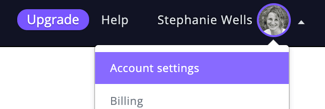
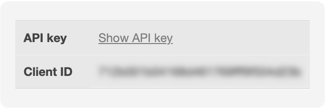
Next, click on the link to Show API key. If you haven’t already generated one, you’ll first need to click Generate API key.
Once you have successfully copied the API keys, now it’s time to integrate it with Formidable Forms.
To access, go to Formidable → Global Settings → Campaign Monitor. There you will see various settings, including a field to enter the API key from your Campaign Monitor account.
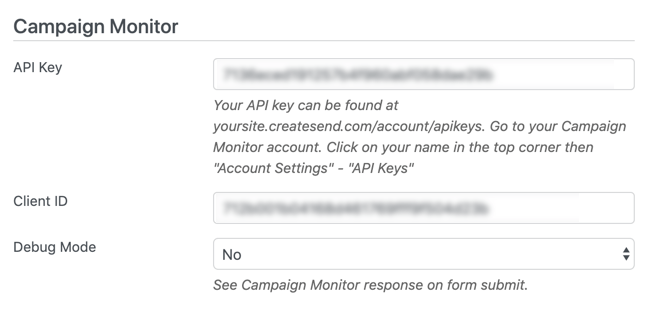
Paste your API key and Client ID in the relevant boxes and this will create a link between Formidable Forms and your Campaign Monitor account. You can create a new form or use existing for integration with Campaign Monitor.
In your form Settings choose Actions & Notifications. Click on the Campaign Monitor form action and give it Action Name for easy reference if you need in future.
Now you can choose the list from the Campaign Monitor account to which you want to add the subscribers. If you have still not created the list then you can simply go to your Campaign Monitor account and create the list as per your website requirement or campaign names.
The fields in your Campaign Monitor signup form will need to mapped with those in your Campaign Monitor list. Each field should match its respective field. Any custom fields you have created in Campaign Monitor will also show here, so you can choose what is saved there.
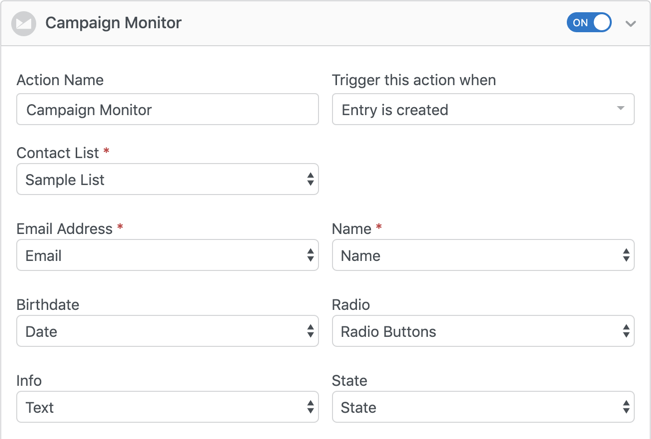
Each field should match its respective field. For example, the Campaign Monitor Email field needs to be mapped with your Formidable Forms Email field, and the Campaign Monitor Name matched with the Formidable Name field.
When users fill data and submit the form, this will create a new subscriber in your Campaign Monitor account.
Wrapping Up
Integrating Campaign Monitor through WordPress and Formidable is a great way to manage your email list and email signup forms simultaneously.
Creating an email list and then using the list in the right way to create a campaign will definitely take your business to the next level. One such plugin you must use to Integrate Campaign Monitor with Formidable Forms to build your email list.
If you have still not purchased the premium plan of Formidable Forms the click the link below to buy it now.
Purchase Formidable Forms Pro License
When the email addresses of visitors are captured, you can send them offers to increase your sale.
Campaign Monitor is a popular marketing service, and now you can easily integrate it with Formidable Forms to take your email marketing campaign to the next level.
Automatically link optin forms to your email list and ensure a way to start emailing new leads.
Integrating Campaign Monitor through WordPress using Formidable Forms plugin and its addon is a great way to manage your email list, and collect leads simultaneously.
Formidable Forms also offers integrations with many other email marketing platforms such as Infusionsoft, Constant Contact, and Active Campaign.
Not only the email campaigns you can take most out of formidable Forms by creating custom calculators, Manage MailChimp subscribers, Export WordPress form submission to CSV, Preview response before submitting the form, and much more.
But to take the full advantage of Formidable Forms you must go with the premium plans.
If you have any doubt in integrating Formidable Forms with Campaign Monitor Feel free to ask us by leaving a comment at the end of this article and we will be happy to assist you.
If you liked this article, then please subscribe to our YouTube Channel for WordPress video tutorials. You can also find us on Twitter and Facebook.