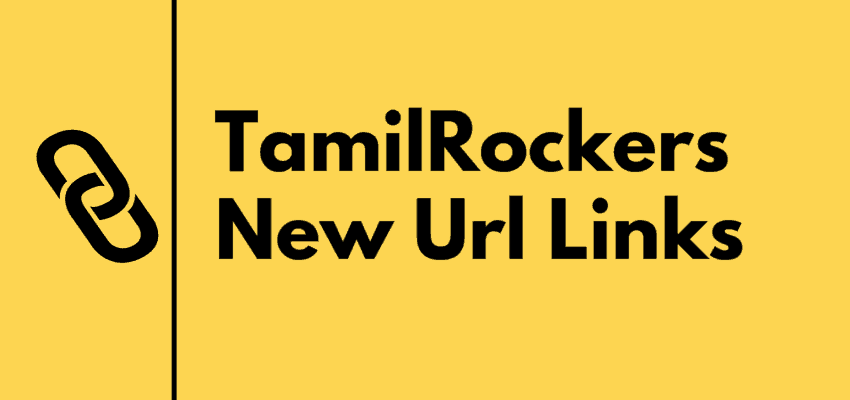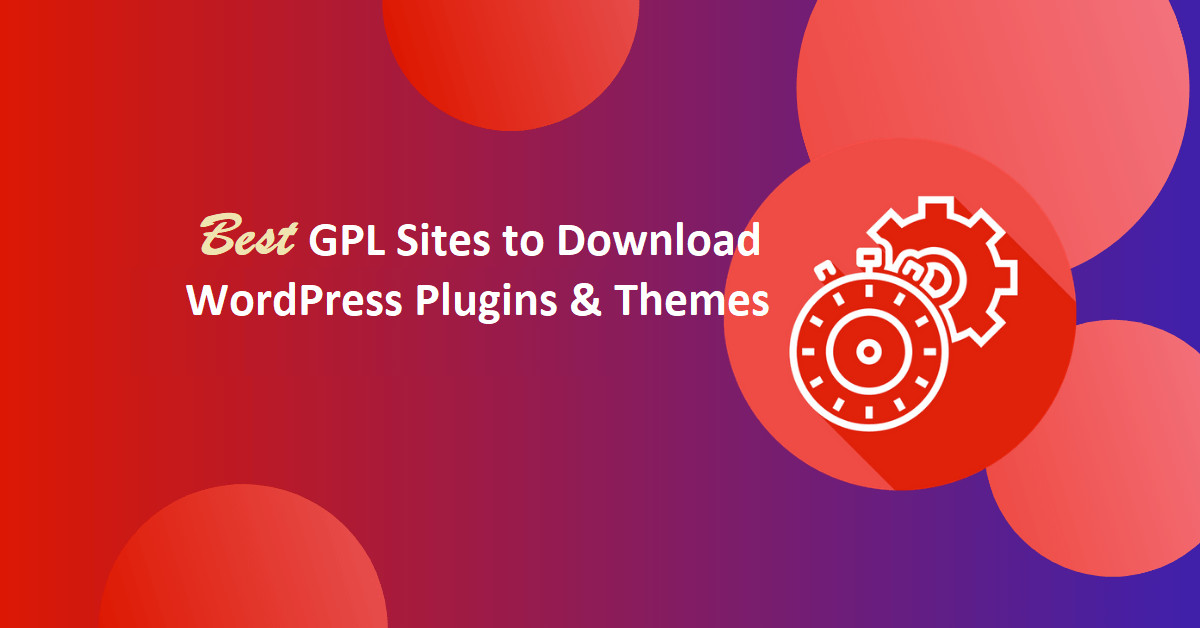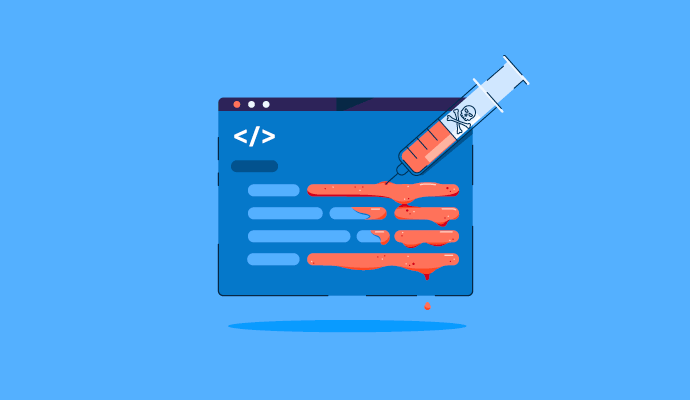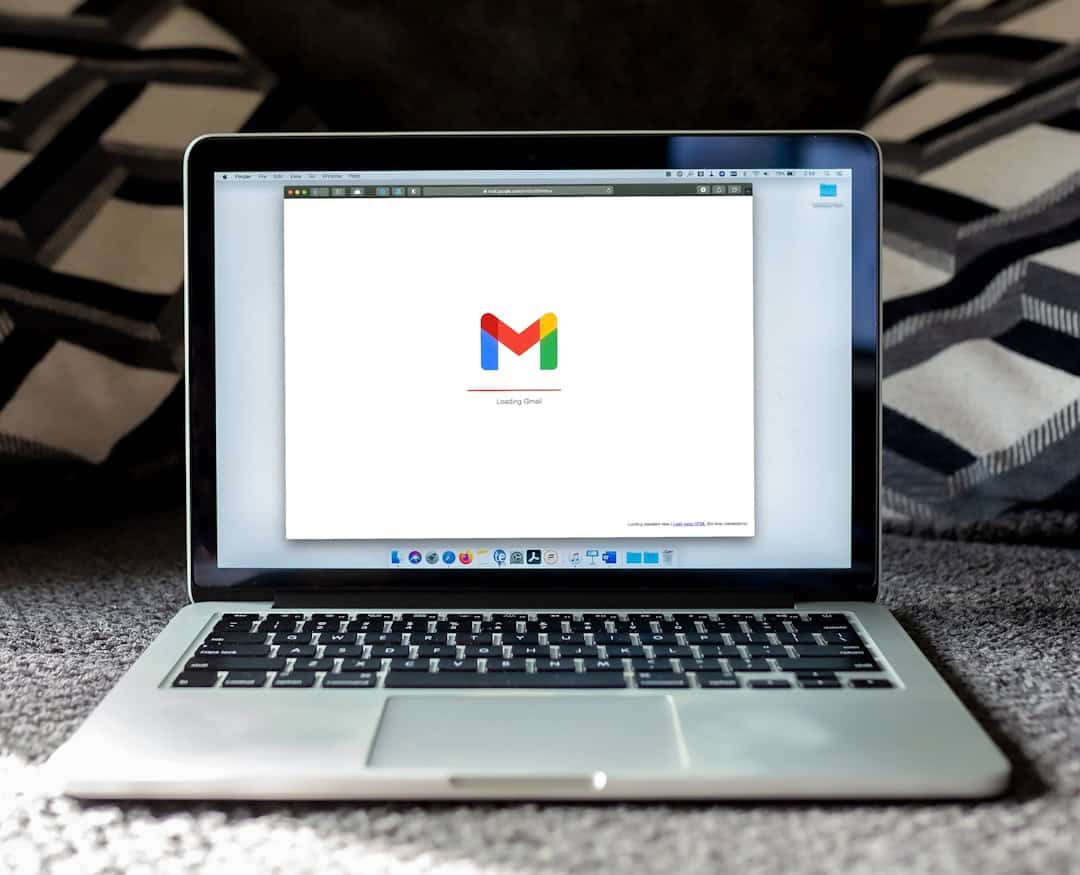Recently Google has confirmed that using dark mode on your Android smartphone will save battery and draws lesser power. This article will tell you How to Enable Dark Mode on Your Android Smartphone to Save Battery?
Dark mode draws 43% lesser power at full brightness compared to “normal mode” in the YouTube app.
Google finally launched the dark theme with the latest Android iteration, Android Pie v9.0+. As the name suggests the dark mode uses the black background instead of white which is said to more comforting for eyes. Google has now confirmed that the Dark Mode also helps increase battery life on phones.
SlashGear reported that the brightness affects the battery life with white color drawing the most power During a presentation at the 2018 Android Dev summit.
Google has encouraged app developers to use the white background instead of black. Even Google is using the white themed background for its major apps including YouTube, Google Assistant, and Chrome browser.
Dark mode draws 43% lesser power at full brightness compared to “normal mode” in the YouTube app, according to Business Insider.
Also Read,
How to Enable Dark Mode to Save Battery
If you are using an Android smartphone with Android Pie then you can enable dark mode on your handest and save battery up to 43%. This step by step tutorial will help you to enable dark mode on your android smartphone manually.
1. Go to Settings on your phone.
2. Tap on Display > Advanced > Device Theme
3. Tap on Dark
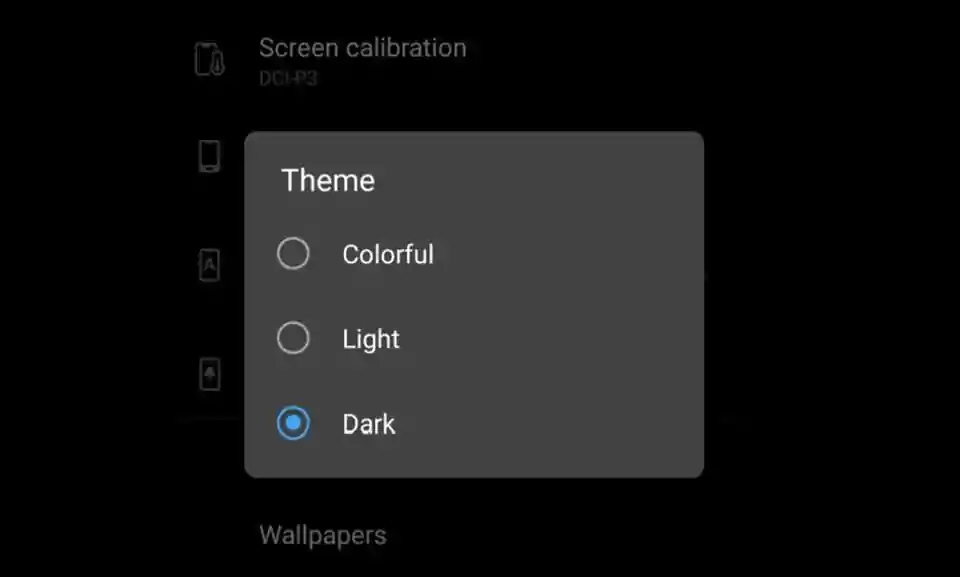
Note that changing to Dark Mode only converts the UI color to the black background. You may have to manually enable Dark Mode on different applications. For instance, YouTube users can manually activate Dark Mode by following these steps.
1. Open YouTube app on your phone.
2. Tap on profile icon > Settings > General
3. Tap on the toggle to enable Dark Theme
4. Exit the settings.
Also Read,
Final Words
Finally, the faster battery drainage can be stopped with the help of a dark theme. By manually activation dark theme for your Android smartphones and apps can your mobile battery up to 43%.
I am sure within a few days most of the app providers will start releasing the dark theme support for Android apps. If you have any issues in converting your mobile into dark mode then do let us know by comments on this article and we will help you to resolve the issue.
If you liked this article, then please subscribe to our YouTube Channel for WordPress video tutorials. You can also find us on Twitter and Facebook