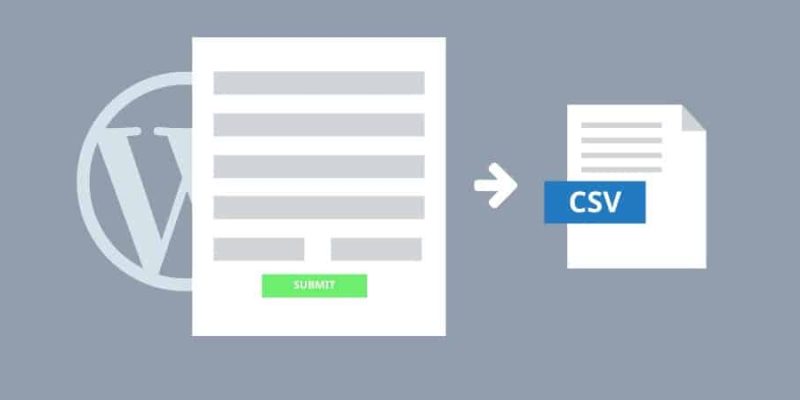How to Automatically Export WordPress Form Submissions to CSV with Formidable Forms? This tutorial will help you to export table Views as a CSV file (comma-separated values) on the front-end of your WordPress site.
Forms are the most essential part of every website to get in touch with your visitors. Whether it is a contact form, Multi-step form, or any other form, all of them have their own importance to take your business goal ahead.
There is always a requirement to analyze the submitted form data collected from the users. Analyzing the data online will be difficult, so to make it more efficient the WordPress form plugin should provide the flexibility to easily export the form data into CSV (Comma-Separated Values) file.
Exporting the data will make it easier to review and to analyze. Streamlining the processes makes planning the future of your business easier and more effective. Once you’ve exported your data in this format, it’ll be usable in Microsoft Excel and Google Sheets, among others.
Before we proceed further let’s first know the benefits of exporting the form data into CSV files.
- Accurately evaluate user data
- Combine data with records from other spreadsheets and databases
- Back up your records in the event, your site goes down, by accident or for maintenance
- Import your data into other form plugins (For example, if you need to change plugin)
- Extract contact details and add them into your mailing list database
- Analyze data from surveys or held in advanced form fields
Formidable Forms not only allows you to create an advanced form for your website but also makes it easy to export the form entries into CSV.
Read Formidable Forms In-Depth Review
Automatically Export WordPress Form Submissions to CSV
Formidable Forms offers you the best solution to automatically export WordPress form submissions to CSV file format. But this feature is available with the premium version of the plugin. You must have a Business level license (or higher). Of course, you will get lots of other features with the premium version which will help you to take your website to the next level.
Activate Formidable Forms Premium Features
Let’s now start with the step by step procedure to automatically export WordPress form submissions to CSV.
Step 1: Install and Activate Formidable Forms Plugin
Formidable Forms can be easily installed like any other WordPress plugins. If you have difficulty in installing WordPress plugins then below is the detailed tutorial to help you.
Installing Formidable Forms is easy follow the simple steps given below.
- Login to your WordPress Admin Panel.
- Look for the Plugins menu at the left of the screen.
- Click on Plugins >> Add New.
- On the search bar type Formidable Forms.
- Install and Activate the Formidable Forms Plugin.
If you are looking for the in-depth tutorial for creating WordPress contact form in 5 minutes the click on the link below.
The plugin which you installed is the free version and has limited functionality. You need to purchase the license to explore and use all the features.
Purchase Formidable Forms Pro License
To validated licence key just follow the simple steps.
Validate Formidable Forms License Key:
- After the activation of WPForm plugins. Go to Formidable Forms >> settings.
- This option will be available to you at the left sidebar of your page. Here, you can see the text field to verify the license key. Put the license key in the text field and click on the button “verify key“.
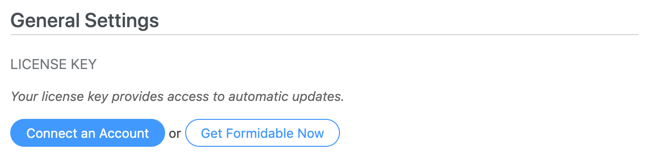
Step 2: Install CSV Exporter Addon
Once you have successfully verified the Formidable Forms premium license key you will get access to install the CSV exporter addon. Navigate to Formidable >> Add Ons. Then click the Install button for the Table View to CSV Converter plugin.
Table View to CSV Converter lets you export table Views as CSV files from the front end of your WordPress website.
CSV file can be opened in Google Sheets or Microsoft Excel. You can also use it in Apple Numbers as well as text file readers including Notepad++.
The addon gives you the additional flexibility to export the file in multiple formats. You can select what all to be included in the exported file like forms, views, entries and styles.
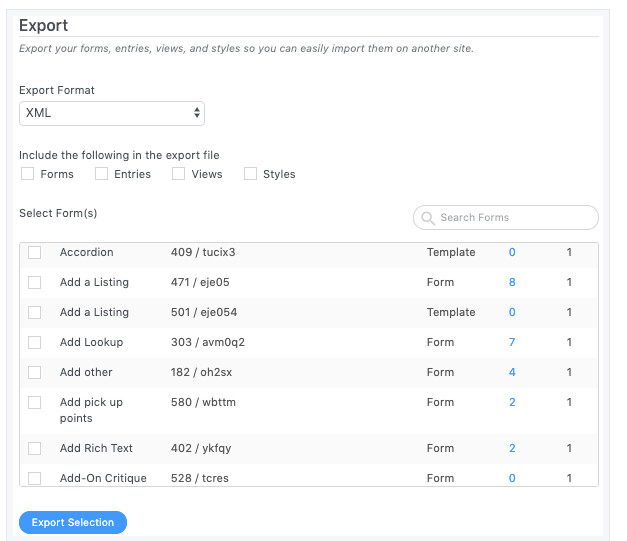
The form submissions can be easily exported with in few clicks.
Step 3: Export WordPress Form Submissions to CSV
There are three different ways to export table Views as a CSV file on the front-end:
- Schedule Automatic Exports
- Add download Link to Export
- Use shortcode
The CSV file downloaded with all these methods will be with auto-generated filenames with the timestamp of the file creation for download.
Thus including the timestamp within the downloaded filename allows users to download the same view file multiple times without overwriting the previous one.
Without taking much time let’s directly jump to the various methods to export the WordPress form submission to CSV.
1. Schedule Automatic Exports
The best part of Formidable Forms plugin is that it allows you to schedule automatic export of the desired views as per your requirement. It gives you full control to decide how often you want to export and where you want to store the exported files.
You must select which Views are to be exported, specify a destination, and schedule how often they should run. The plugin will deal with everything else automatically.
To configure the scheduled automatic export you can go to Formidable >> Global Settings >> Export Views. Scheduled exports are useful as backups or for daily email digests, among other things.

The default format for your CSV is UTF-8, but you can select an alternative format in the menu. This is useful if there are special characters in your data that don’t display correctly after export.
You can simply select the views that you want to export. The file can be automatically exported daily, weekly or monthly. The monthly here means the 30 days time duration and not the calendar month.
You can set a single character to be used as a separator in your export. As you’d expect with Comma Separated Variable files, the default character is a comma.
By default, the exported file will be stored at the wp-content/uploads/formidable/exports folder. This folder will be automatically created. But you can also configure the path or the directory where you want to save the exported files under ‘Destination Directory Path‘.
Let the file get stored in the default folder unless you have some specific requirement to save it in a different folder.
2. Add Download Link to Export
If you want the users to download their own files then you must go with this method. In this method you can simply create a download link to export the view files. There are several steps involved in this.
First, visit the View Settings and navigate to the Export View Settings section.
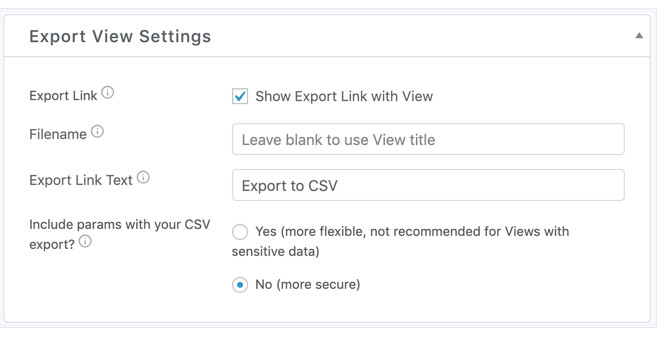
To enable the export link simply click on the checkbox next to “Show Export Links with View”. If you want the file name to default the leave the Filename field blank else you can enter your custom filename for the exported files.
Export Link Text allows you to set the text shown on the export link. You can use something like “Download your Entries”. The default text is “Export to CSV.”
Does your View include filters that get values from the URL? You can choose whether or not to include URL parameters in the export. You have two options.
Yes option is more flexible but not recommended for Views with sensitive data.
No option is more secure. This option is selected by default and more secure.
Then preview your View. You will see a link with your export link to download the CSV file.
3. Shortcode
If you want to show the download link on any page of your WordPress website without a table view then you can use the shortcode to display it.
Use the [frm-export-view] shortcode to create a link for exporting table View as CSVs. This shortcode will convert the HTML table in the view to a CSV, even when the table to not included on the page.
Final Words About Export WordPress Form Submissions to CSV
Formidable Forms is among the most popular WordPress form plugin offering tons of features to take your website to the next level. One of the most awaited features is to automatically Export WordPress Form Submissions to CSV.
Creating a CSV file manually for all your form entries is difficult, time-consuming, and inaccurate. Formidable Forms allows you to export all your form views as per your requirement in a few clicks.
You can even schedule automatic exports. All you have to do is to analyze the exported data to increase the revenue of your website.
This feature is available with the Formidable Forms premium plans. If you have still not purchased the premium plans then you must get it now. Click the below link to grab formidable Forms.
You and your visitors can instantly convert HTML tables to a CSV file. Want automated data exports? With an automated export, you can have a daily CSV of all the form submissions for the day, week, or month.
Create your View with filters, and the exported CSV will include exactly the data you need. Online businesses should have the tools to make your lives easier – and this tool solves several issues effortlessly.
If you have any issues with the plugin you can leave us a comment at the end of this article and we will happy to assist you. Moreover, you can contact Formidable forms or go through their extensive knowledge space on their website.
If you liked this article, then please subscribe to our YouTube Channel for WordPress video tutorials. You can also find us on Twitter and Facebook.