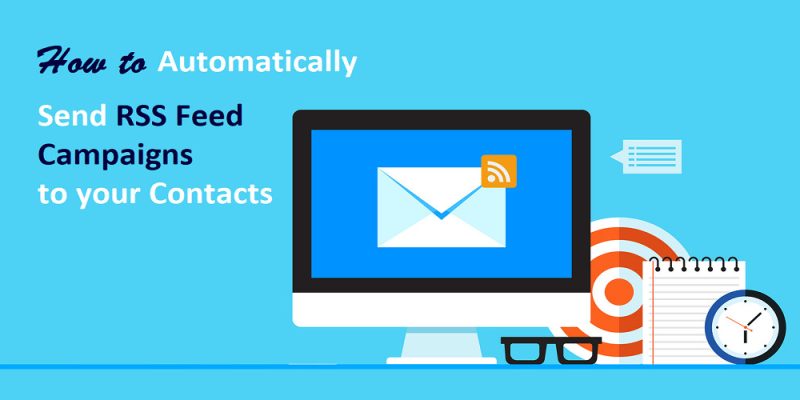In this tutorial, you will learn How to Automatically Send RSS Feed Campaigns to your Contacts? Whenever new content is added to your RSS feed it will be automatically sent to your subscribers. You can set up a recurring RSS campaign (on a weekly/monthly basis) depending on your website requirements.
Before we proceed further with integrating RSS feed campaigns to your contacts it is important to understand what is RSS feed and how does it work?
Let’s jump directly onto the details about the RSS feed…
What is RSS Feed?
The acronym RSS stands for Really Simple Syndication or Rich Site Summary. RSS type of web feed that allows users to get regular updates from the blogs or websites that they have subscribed to. That means whenever new content or post is published on the website they have subscribed to, an automatic email notification will be sent to the user about the latest posts.
Before the RSS feed was introduced the user needs to bookmark the website and then manually visit it to find the latest updates on the website. But RSS feed solved that problem by allowing users to keep track of their favorite websites without having to manually visit the website each time.
RSS allows bloggers and publishers to automatically syndicate their content for people to read it directly in their email, feed reader, and other devices.
It has definitely given added advantages to bloggers and webmasters. But let’s first understand the befits of using RSS feeds on websites.
Benefits of Using RSS Feed
Email marketing is very important nowadays. Sending the latest website updates and offers through newsletters has added advantages to webmasters.
However, sending newsletters to the subscribers is a manual process wherein the blogger needs to type the attractive newsletter manually. With Sendinblue you can automate the process of sending the campaigns but then also require to create the campaign manually.
The disadvantage of sending a manual newsletter is that most of the time, bloggers create a mailing list but forget to send newsletters.
Because it could be time-consuming if done manually. Thanks to an Email marketing tool that Automatically Sends RSS Feed Campaigns to your Contacts.
Before moving to the procedure of automation, let us understand the benefits of setting up an RSS-to-Email campaign
- Your audience can visit the article directly from the link sent via email.
- Your newsletters keep your audience engaged with your website.
- Helps you to increase the traffic to the website.
- Increase sales and lead generation.
- Your audience will recommend your website to others.
- One eye-catchy headline will be sufficient to gain user attraction, which will keep the traffic on your site consistent.
- Automatically Sending RSS Feed Campaigns to your Contacts will save you time and resources.
There are many email marketing tools that help you Automatically Send RSS Feed Campaigns to your Contacts. But not all of them will suit your website needs.
After using multiple email marketing tools I have hooked on Sendinblue. Sendinblue is a one-stop solution for all tour email marketing needs. Apart from email marketing, it offers you to send promotional and transnational SMS to your subscribers.
It also helps you with detailed statistics of your WordPress site.
If you are looking to automate email marketing campaigns and take your website to the next level to generate more leads then Sendinblue is for you. You can try Sendinblue for free now.
So it is clear now that the RSS feed forms the most important part of every website. But the most important part is to integrate your website to Automatically Send RSS Feed Campaigns to your Contacts.
Further in this article, we will cover how Sendinblue can Automatically Send RSS Feed Campaigns to your Contacts with a few clicks.
Steps to Automatically Send RSS Feed Campaigns
But before we get started there are a few requirements that need to be taken into account.
Before getting started
- You’ll need the URL for your RSS feed.
- For multiple RSS feeds, you can use a feed aggregator like RSSUnify or RSS Mix to combine multiple RSS feeds into a single feed.
- To be sure that blog posts are pulled into an RSS campaign, publish them at least 1 hour before an RSS campaign is sent.
- You need an RSS-compatible template for your RSS campaign design. Use the RSS default template instead of creating a new template from scratch.
Once you set that up, here is how you can create newsletter campaigns using Sendinblue.
Step 1: Create Sendinblue Account
Sendinblue offers all digital marketing tools in one place. The best part is that they offer a lifetime free plan with sending 300 emails/per day to unlimited contacts.
So as a beginner, you can start with the free plan and upgrade to higher plans as your subscriber base increases. The various premium plans offered by Sendinblue are:
- Lite Plan ($25/mo) – The plan offers 40000 emails/mo with no daily sending limits.
- Essential Plan ($39/mo) – The plan offers 60000 emails/mo and all features of the Lite plan. Additionally, it offers to Remove the Sendinblue logo from emails, A/B Testing, and Advanced Statistics
- Premium Plan ($66/mo) – The plan offers 120000 emails/mo and all the features of the Essential plan. Additionally, it offers Facebook ads, Landing pages, Marketing automation, chat, and Multi-user access.
If your website requirement is much more than the limit given in the above plans then you can go ahead with the enterprise plan and get a separate quote according to your requirements.
But as a beginner, we will recommend you go ahead with the free plan and upgrade it whenever required.
Now since you have created your free account with Sendinblue you can start with integration to Automatically Send RSS Feed Campaigns to your Contacts.
Step 2: Log in to Sendinblue Account
Log in to your Sendinblue account to access the dashboard. You will find multiple integration options like Email campaigns, templates, statistics, and automation options on the dashboard.
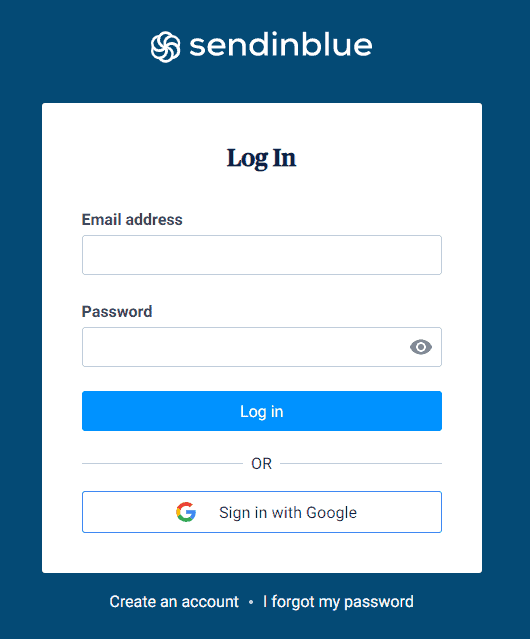
You can directly log in with the help of your Google account through the email and password which you used in the previous step to create the account.
Step 3: Create RSS Campaign
Sendinblue allows you to easily integrate RSS campaigns.
Click on the “+” icon at the menu bar of the dashboard.
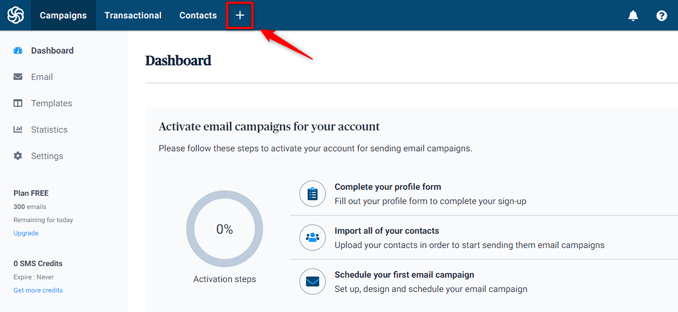
After clicking new tab will be opened. Click on the “Integration” tab.
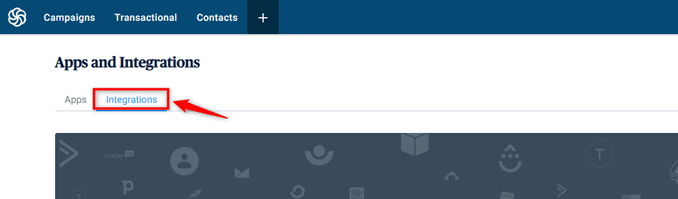
On the integration tab, Sendinblue will show you various integration options. In this article, we are only covering How to Automatically Send RSS Feed Campaigns to your Contacts. However, they offer multiple integration options.
From the list of options select “RSS campaign”.
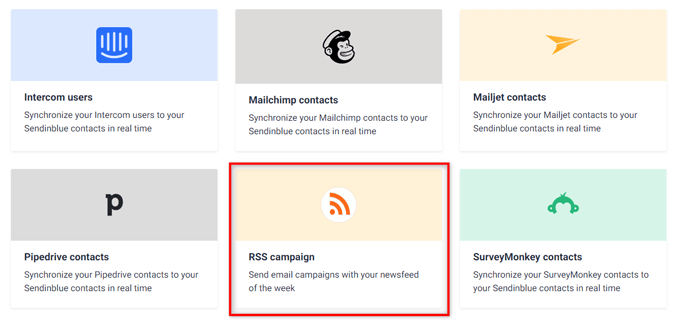
Once you select the RSS campaign it will ask you to name your campaign. You can give it any name. However, it is always recommended to name your campaign so that its purpose can be easily understood. You can name it depending on the frequency of updates daily, weekly, or monthly.
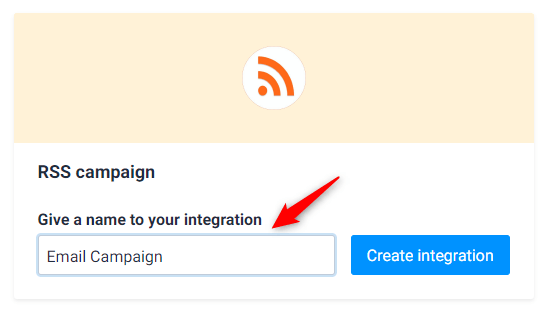
Click on the “Create Integration“ button after deciding on the name.
Step 4: Integrate RSS Campaign
Now you have to configure your RSS feed by inserting an RSS feed link. Paste RSS feed URL to the configuration window and click Load RSS Feed.
A preview of your RSS feed will appear to let you cross-check the data. Click on ‘Continue’.
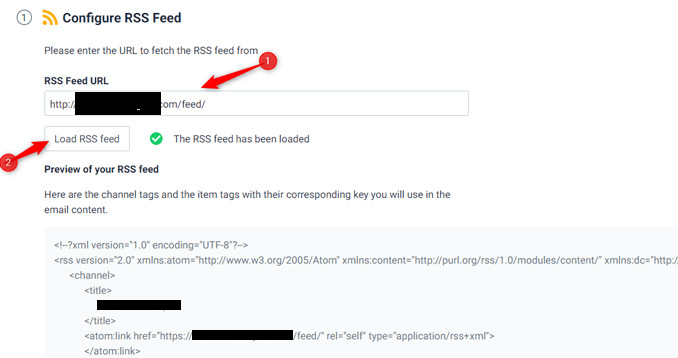
Step 5: Design Email Templates
Sendinblue offers you the default email templates which can be easily used to send emails. If you are a beginner then we would recommend you use the default templates. Else, You can always design a custom template with easy drag-and-drop features.
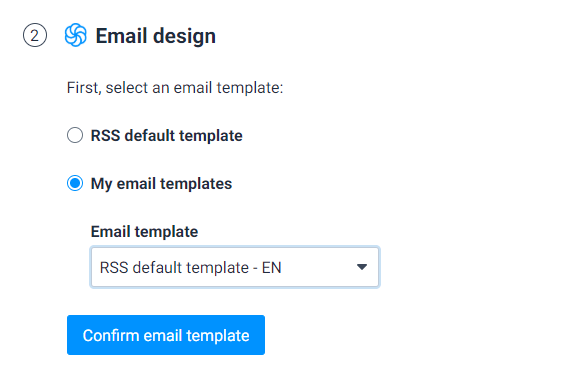
An Email Design window will allow you to choose the RSS default template or your custom template.
Select one and click on the ‘Confirm Email template.’
Next, you need to set up the campaign details.
Step 6: Setup Campaign Details
Now you need to set up campaign details that include the campaign name, subject line, email, and from the name.
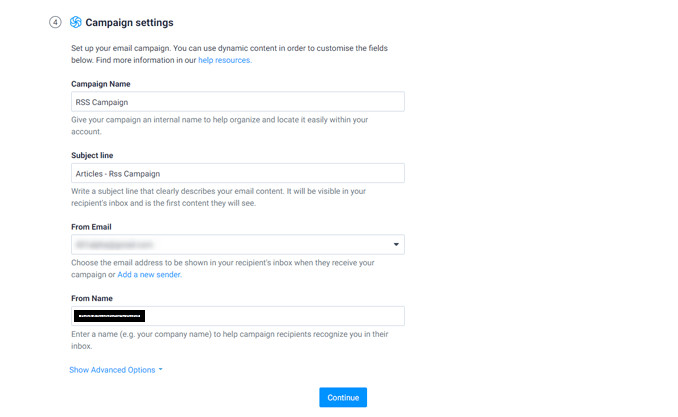
You can also make the above information dynamic by using tags such as {feed.date|time_parse}.
Step 7: Choose Recipients
Now that you have successfully set up the complete RSS campaign, it’s time to select the list of recipients to whom you want to send the campaign.
Select a list from the drop-down based on what email you are sending out. Click on ‘Continue.’
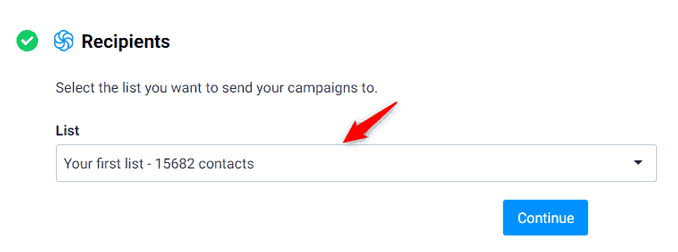
Once you have selected the list of recipients, you need to select the frequency of sending the automated emails to your contacts.
You can always change the settings and view the statistics from your dashboard.
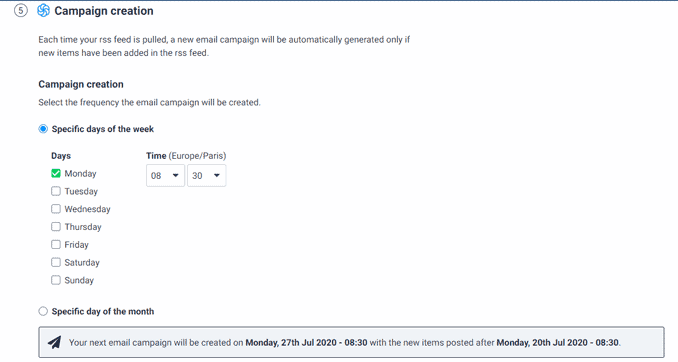
Sendinblue gives you the flexibility to decide whether you want to send the campaign automatically or manually.
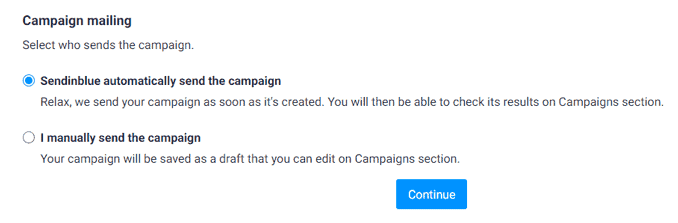
Once you have completed the above steps, you can save and activate the RSS campaign.
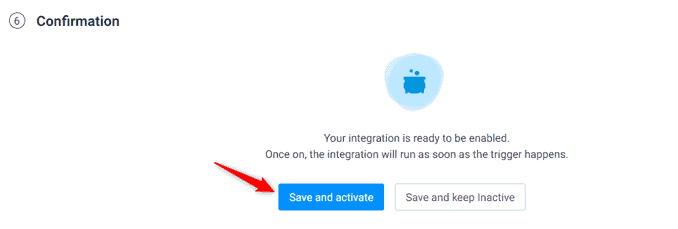
Since you have successfully created and integrated the RSS feed campaign. Sendinblue will automatically read the RSS feed of your website and send the latest article automatically to your email list.
You don’t have to do anything now.
You can start with a free account to test the features of Sendinblue.
Once you get comfortable, the plans start from as cheap as $25/month with 40,000 emails per month.
Final Words – RSS Feed to Email Campaign
An email marketing campaign is a must for every website to regularly engage your audiences with the latest updates on your website.
Automating the RSS feed campaign to your email list is very important to provide regular updates to your subscribers.
However, if you don’t plan your email campaigns or don’t send them out regularly can affect your audience base.
Sendinblue is the completed digital marketing solution for your website. Automating the RSS feed campaign is just one of the multiple features offered by them.
We have been regularly using Sendinblue and recommend it to our readers for all our email marketing automation.
Just concentrate on taking your website to the next level and the email automation engine will do its job. It’s better to automate your emails with an RSS feed from your WordPress site.
If you have any issues while integrating the RSS feed campaigns on your WordPress website, feel free to leave us a comment at the end of this article and we will be happy to assist you.
Also Read,
- How to Install & Create Conversational Forms with WPForms
- How to Use Email Marketing to Skyrocket Your Sales
If you liked this article, then please subscribe to our YouTube Channel for WordPress video tutorials. You can also find us on Twitter and Facebook.