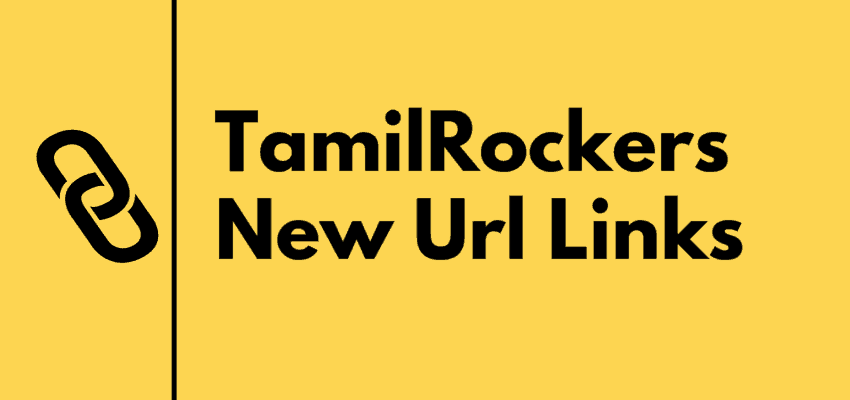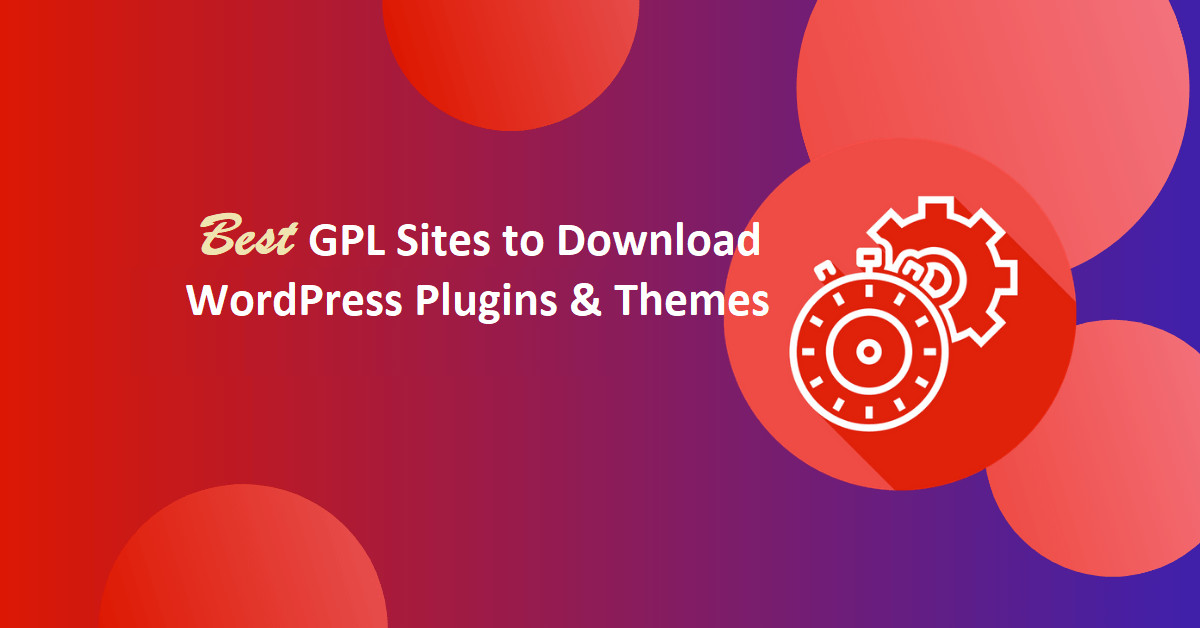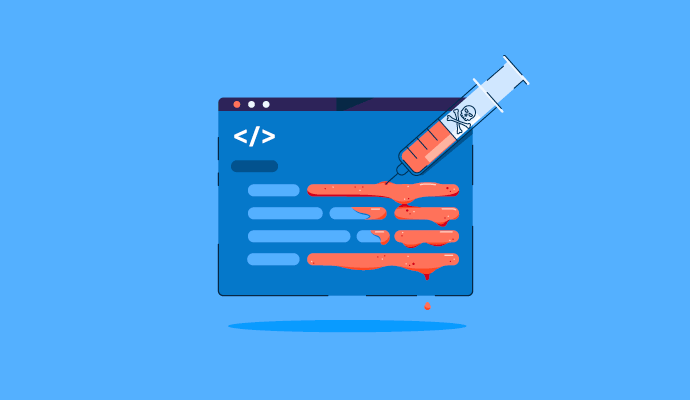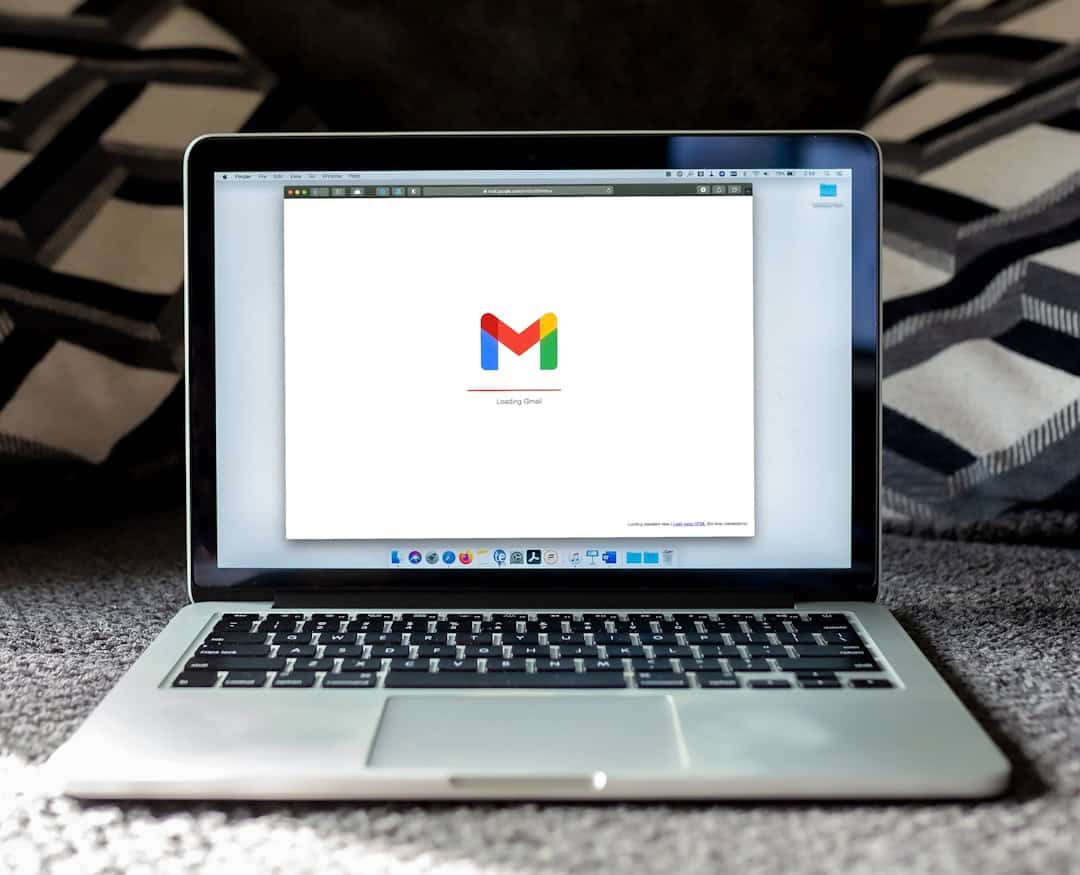How to Create Amazon Comparison Tables on WordPress? Comparison is the key factor for selecting a product before purchase. 99% of the users prefer to compare the various products in a similar category before taking a decision to purchase the best one. If you are already running an amazon affiliate store then this article will guide you to create Amazon comparison tables on your WordPress website to boost decision making and ultimately sales.
But before we proceed further with creating amazon comparison tables on the WordPress website let’s first get to know a little about Amazon Affiliate marketing.
What Is Amazon Affiliate Marketing?
Amazon Affiliate or Amazon Associate program is the network where the affiliate partners associated with amazon promote the products listed on the Amazon website and in return, they get a small commission on every sale.
You can choose to sell amazon products in various ways and one of them is by starting your own website. I would personally recommend you to use the WordPress platform to create your own amazon affiliate website.
If you want to know in-depth about amazon affiliate marketing then here is a detailed post for you.
But if you are already an amazon associate and have your own website then this article will be a game-changer for your website. As mentioned earlier product comparison is very important to provide an overview of all the similar products and their features and thus help the customers to select the best product depending on their requirements.
This step-by-step guide will help you to create Amazon Comparison Tables on the WordPress website to boost sales.
But before we actually jump on the procedure to create comparison tables let’s first get to know the issues you will be facing if you think of creating amazon product comparison tables manually.
The Issues With Manual Comparison Tables
Creating a manual comparison table is a time-consuming affair. But the most difficult part is keeping the table fields updated.
Every comparison tables have tons of fields and keeping all of them updated at every moment of time is impossible. This will mislead the customers and your website will lose their trust.
So it is always important to follow a mechanism to keep your website comparison tables updated automatically.
When it comes to amazon products the pricing and features of the products are dynamic and require regular updating. There are thousands of products added daily and updating them to your manually is impossible till the time you have lots of people working for you.
So the best solution to automatically Create Amazon Comparison Tables on your WordPress website is using some plugin that will do it for you.
You will find lots of plugins claiming to do the same but after exploring most of them I finally halted at the AAWP WordPress plugin.
AAWP WordPress plugin offers lots of features and one of the important features is automatically creating Amazon Comparison Tables on your WordPress website.
Before we proceed further with the in-depth tutorial to Create Amazon Comparison Tables for your WordPress website let’s have a glance at the AAWP WordPress plugin and its features.
What is AAWP?
AAWP is the best WordPress plugin specially designed for amazon affiliates having their website built on the WordPress platform to increase their earnings and reduce their efforts to maintain the products.
The plugin offers lots of features to create a professional amazon affiliate website but in this article, we will be discussing in detail about the table comparison features of the plugin.
Before we proceed further let’s first have a look at the various features offered by the plugin.
AAWP Features
- Works With Any WordPress Theme
- Automated Details Update
- Works With All The Amazon Partner Networks (e.g. India, USA, Canada, etc.)
- Automatic Tracking Link Creation
- Responsive & Mobile Friendly Designs
- Caching Capability To Reduce API Requests
- Variety Of Pre-Built Templates
- Geotargeting
- Comparison Tables
- Text Links
- Product Boxes
- Automated Bestseller Lists
- Automated New Releases Lists
- Data Fields Such As Price, Buy Button, etc.
- Browser Extension To Quickly Generate Shortcode
- Click Tracking
- Supports AMP (Accelerated Mobile Pages)
- Custom Templates
- Sorting & Filtering
- Translations Available
- Developer Friendly
- and more…
Now let’s talk about their comparison table and how to create comparison tables on your WordPress website.
How to Create Amazon Comparison Tables?
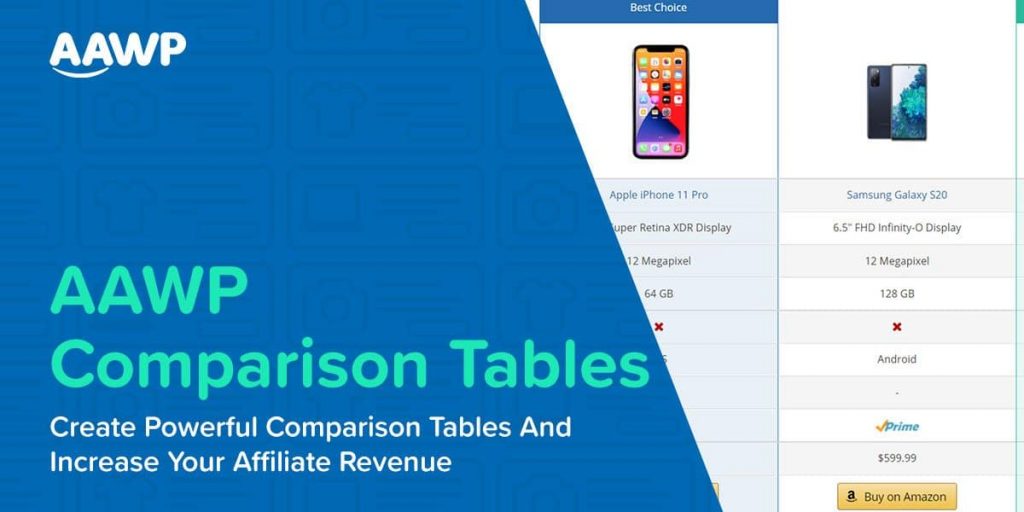
AAWP comparison tables if the most awaited feature of the plugin that allows you to create the comparison tables directly from the amazon website effortlessly.
It pulls data directly from Amazon using an API so you don’t have to worry about updating the important details.
Another best part is that you don’t require any coding knowledge for integrating the feature on your WordPress website. The plugin offers easy to use interface to explore and use all the features hassle-free.
Now we will cover the step-by-step procedure to create the amazon comparison tables for your WordPress website within a few clicks and get it embedded on your website.
Let’s start with Creating Amazon Comparison Tables on WordPress…
Step 1: Go to the Table Builder
Click on the menu item “AAWP” in the left WordPress navigation bar and then go to the sub-item “Tables”:
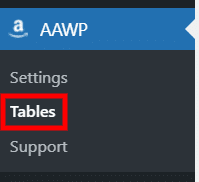
Step 2: Add New Table
On the table page, click “Add New” at the top to create a new table:

Then the table dialog will appear where you can create your comparison table:
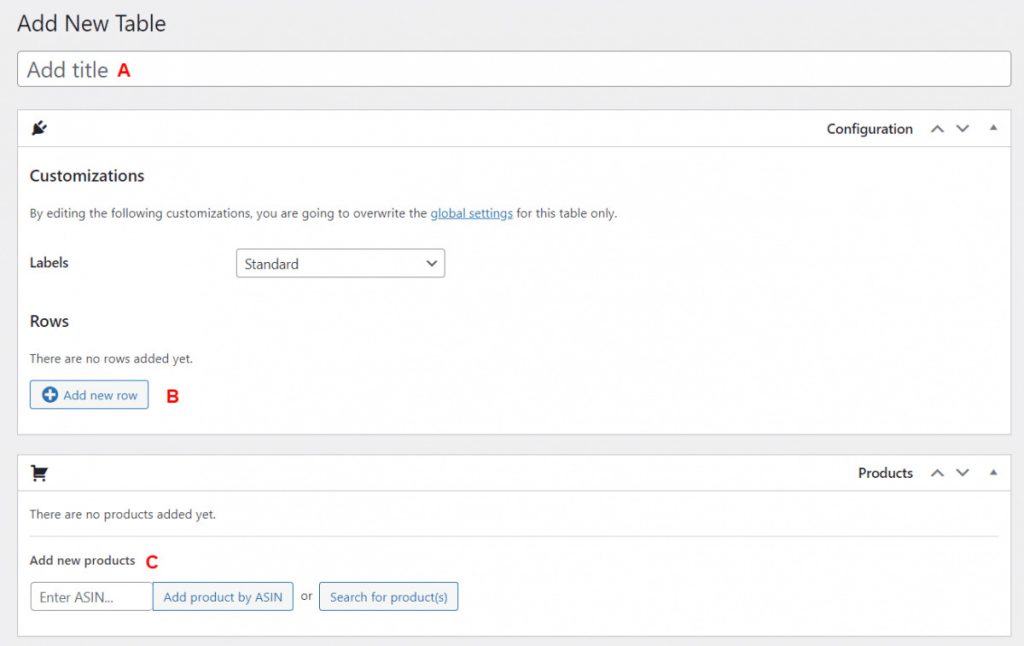
Before we start embedding the table onto the WordPress website remember to do the following:
Add Title to the Table
As seen in the above image you have to assign the title to the table you are going to create. We recommend you use the name of your comparison product as the title. The table title should help you easily recognize table content.
Add Rows
To add a new table row, click the “Add new row” button in the lower-left corner:
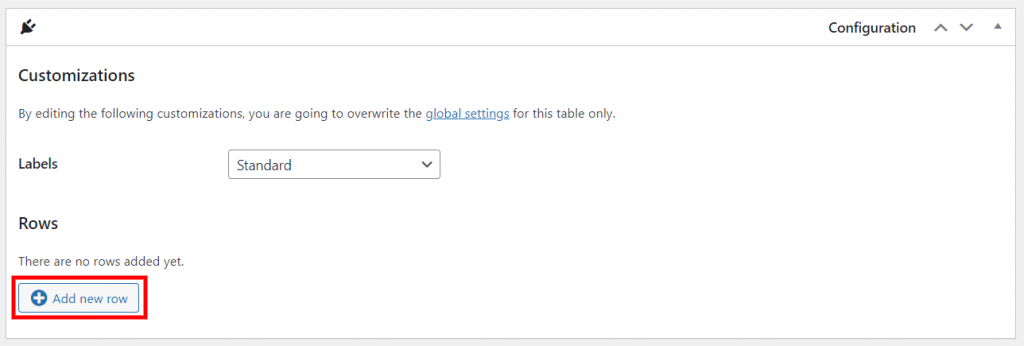
Here is the list of completed rows for the comparison table example from above:
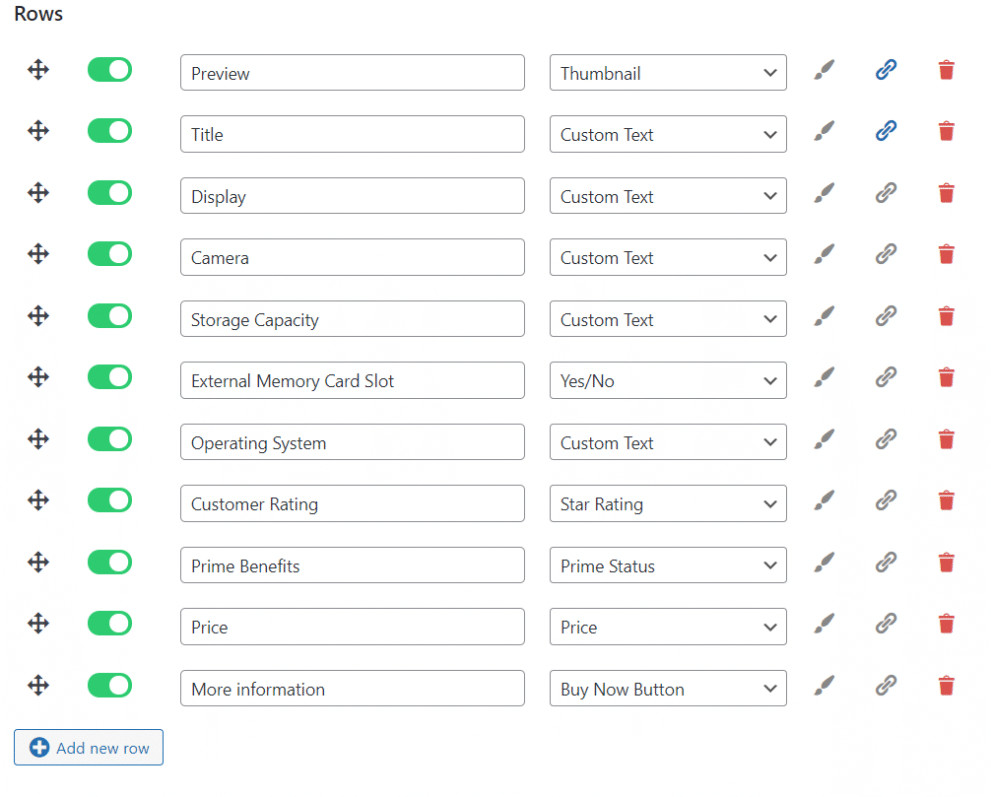
As you can see in the row layout above, some icons are used here. You can use this to enter various settings, which we will explain briefly:

- Use this icon to drag and drop the row to another location.
- If you click on the green button, the row will be disabled.
- The brush highlights a row in color.
- This will link the row to your affiliate ID and display it as a link.
- This icon deletes the row.
Add Products
Once the rows are configured then you have to add the products to the table. AAWP offers you two methods to add the products directly from the amazon website.
You can add your products either by product search or by ASIN.
Add products via ASIN
To add a product via ASIN, enter the number in the text field at the bottom left and click the button “Add a product by ASIN”:

Add Products via Product Search
First, enter the product name in the search field and click the “Search products” button. The search result is then displayed in the list below. To accept one or more products, select them with your mouse and then click the “Confirm selection” button located at the bottom:
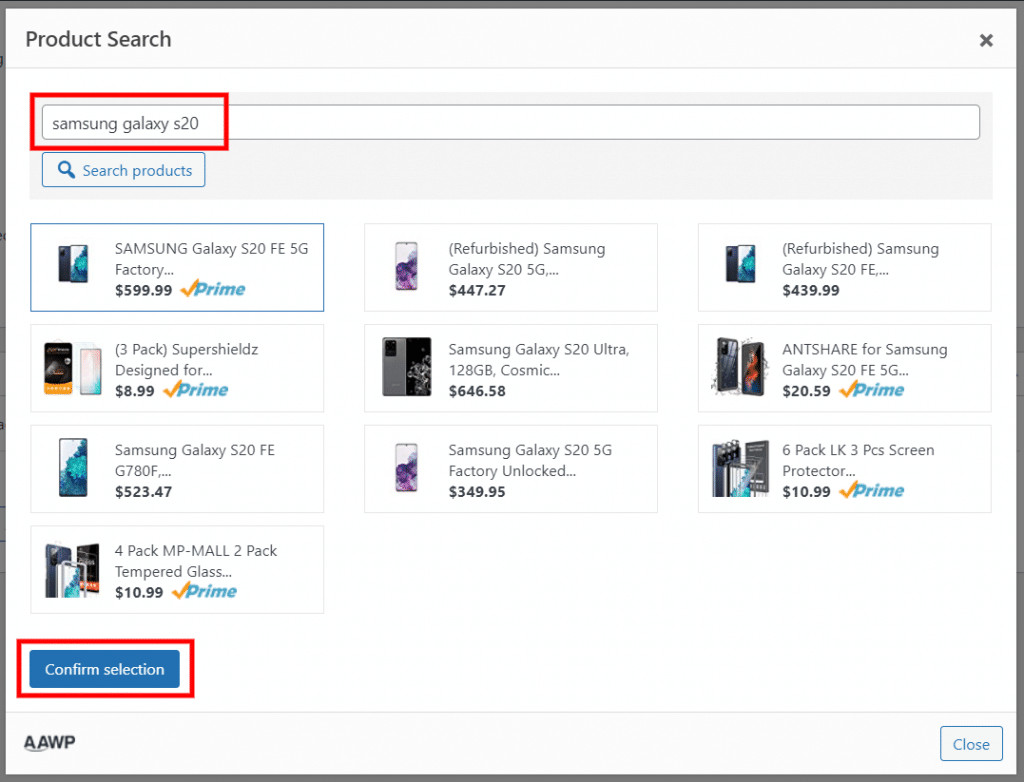
Step 3: Embed Table in WordPress Website
Once your table is ready, you can embed it on your blog using the automatically generated shortcode. You can find this in the table design view in the upper right corner and on the comparison table page:
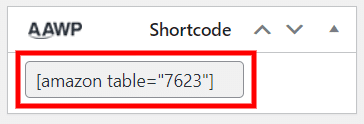
Simply highlight the AAWP comparison table shortcode with your mouse and copy it to the clipboard. After that, all you have to do is publish the comparison table and paste the shortcode to the desired location on your blog where you want to display it.
As we have seen that creating and adding the comparison table on the WordPress website is very simple. But now let’s see the various advantages of the comparison tables using AAWP.
Advantages of AAWP Comparison Tables
Here are some of the advantages of using AAWP to create amazon product comparison tables instead of using manual or other table builders.
1. Amazon Compliant
AAWP plugin pulls the data directly from Amazon Product Advertising API to keep it updated and compliant with Amazon policies. As per Amazon, it’s very important for the website to be updated and compliant with amazon policies to avoid account deactivation.
2. Increase Revenue
AAWP is significantly the best WordPress plugin that can help you to get more conversion and increase revenue. Most customers prefer to compare the product before purchasing it. AAWP comparison table will help you to automatically update the product features from amazon API, thus helping the customers to take a quick decision from the updated data.
3. No Coding Knowledge Required
AAWP plugin does not require any programming knowledge. The comparison tables can be created with just a few mouse clicks and the table can be easily designed with the help of a table builder. It also allows you to easily embed the tables on the posts with the help of auto-generated shortcodes.
4. Better Experience
AAWP comparison table improves the buying experience by automatically updating the products data from the amazon website and helping the customers to take a quick decision for purchase. Also, the customers don’t have to search the Amazon website and can easily click on the affiliate link to purchase the product and thus increasing your revenue.
5. Time-Saving
The AAWP Table Builder will help you save a lot of time. It allows you to create an attractive, optimized, responsive AAWP comparison table in just a few minutes.
6. Responsive Design
AAWP tables offer a responsive design that looks better on all the screens. So don’t lose your customers with distorted website architecture on different screens. The tables are mobile responsive and automatically adapt to any device (desktop, tablet, smartphone) screen size.
7. Automated Product Details
The AAWP plugin directly fetches the data from the amazon website with the help of Amazon Product Advertising API. The data is updated automatically and thus saving you lots of time in manually updating the data.
As of writing this, you can pull and use the following data in your Amazon product comparison tables:
- Product Titles
- Product Images
- Current Selling Price
- Prime Status (The Logo Indicator)
- Star Ratings
- Total Number Of Ratings
- Buy Button
- etc.
You can also output some additional details or fields by using:
- Shortcodes
- Own Buttons
- Own Texts
- Custom HTML
It also comes with predefined elements such as “Yes/No” which you can use to relay certain information to your visitors/readers.
8. In-built Product Search
The plugin has built-in functionality to search products using the in-built product search feature and automatically links all the products with your affiliate tracking link.
So you avoid the time-consuming procedure of searching the product on the Amazon website and then coming back to the blog post or table builder to put in the details manually.
It makes it convenient to use and saves a lot of time and effort.
So, those were some of its advantages that are worth discussing. I personally feel that you should definitely get your hands on AAWP today.
Let’s have a quick look at AAWP pricing.
AAWP Pricing
The AAWP plugin comes with four different pricing plans for its users, each plan offers a different set of features and website installation limit. You can pick up a plan according to the number of affiliate sites on which you want to use the plugin and the features you want. The best part, AAWP also offers a 30 day no question asked money-back guarantee.
So you must give a try the AAWP WordPress plugin to take your Amazon affiliate income to next level.
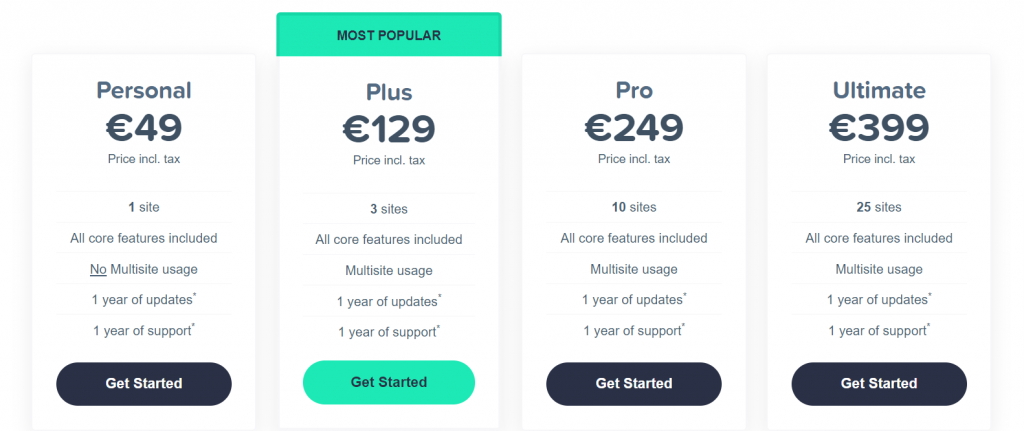
Personal Plan – €49
- All core features included
- It can be used for just a site
- 1 year of priority customer support
- Access to 1 year of updates
Plus Plan – €129
- All core features included
- It can be used for 3 sites
- 1 year of priority support is available
- Access to 1 year of constant updates
Pro Plan – €249
- All core features included
- Can be used for 10 sites
- 1 year of multisite support is available
- Access to 1 year of constant updates
Ultimate Plan – €399
- All core features included
- Can be used for 25 affiliate sites
- 1 year of multisite, priority support is available
- Access to 1 year of constant updates
These pricing plans are billed annually; after the completion of a year, the plans will renew automatically.
Conclusion About AAWP Table Comparison
There are multiple ways by which one can increase their amazon’s affiliate revenue. AAWP table comparison is just one of the great ways that are used by thousands of bloggers to increase their revenue hassle-free.
It helps you to automate the procedure and thus helps you to save time. While it is okay and possible to create the tables manually but it’s really difficult to manage them on a regular basis.
It’s really fun to work with the table’s function! Mainly because it saves a lot of time and you can freely design the tables according to your needs.
If you are still curious about using the AAWP WordPress plugin then it’s the right time to add it to your website’s plugins list. Click the link below to take a ride on the best amazon table comparison builder WordPress plugin.
If you still have any doubts about creating the comparison table from amazon then feel free to write a comment at the end of this article and we will definitely help you. If you have any opinion about the plugin then feel free to share it with our readers and help them make the right decision to purchase the plugin.
If you liked this article, then please subscribe to our YouTube Channel for WordPress video tutorials. You can also find us on Twitter and Facebook.