Still in 2018 backlinks plays an important role in website ranking. Even Google likes the website having quality backlinks. If you are planning to buy backlinks package from Fiverr, seoclerks or any other such websites, you are just inviting trouble for your self.
Building quality backlinks is a long and never-ending process. Trying to get tons of backlinks in a short time will fetch you nothing. You have to be slow & steady in building backlink for your website.
Well, everyone knows there are two types of backlinks that can be offered form a website. DoFollow links and NoFollow links. Definitely, everyone tries to get a dofollow link from a website.
But it is important to check and know whether you have got a dofollow or nofollow link from a website. It will help in the link building structure of your website and finally the google ranking.
Before we go ahead to know how to check dofollow and nofollow links, first let us know what are dofollow and nofollow Backlinks?
Also Read,
What are DoFollow and NoFollow Backlinks?
DoFollow Links or Follow Links
Links that count as points, pushing SEO link juice and boosting the page rank of the linked-to sites, helping them go higher in the SERPs as a result.
NoFollow Links
A link that does not count as a point in the page’s favor, does not boost PageRank and doesn’t help a page’s placement in the SERPs.
Well, that doesn’t’ mean that you disregard all the links that are nofollow. A nofollow backlink from a website having a huge amount of traffic can get a decent amount of referral traffic to your website.
Example, your Pinterest URL on your board’s profile is no longer a follow link. However, don’t you think people click on this to get to your website? Yes, they do. So that is a nofollow link that is still very important to build and have.
Now the important part is how to check dofollow and nofollow links? We will cover this separately for chrome browser and Firefox browser. Apart from that, there are many websites that tell you the number of dofollow and nofollow links available on a particular website page.
Let’s get to the business…
1. How To Check Dofollow and Nofollow Links in Chrome?
There are many extension which is available which tells the dofollow or nofollow status of the links. However, these plugins are not the same for all the browsers. In this tutorial, we are covering the major browsers Chrome & Firefox. For both the browsers, the extensions are different.
The best chrome extension used by me also to check dofollow and nofollow links on the webpage are SEO Toolbar by MOZ. Let us now see how to install this extension and use it.
Step 1
Download from here: http://moz.com/tools/seo-toolbar. It will launch in the Google App store, Just simply click on “Free” button to proceed with the installation on an extension.
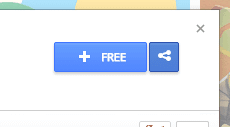
Step 2
Then click on the “Add” button when you see the prompt to complete the installation procedure.

Step 3
To launch it you can either click on the little “M” shortcut icon in the top right of your browser or use the hotkey: CTRL + Shift + Alt + M
![]()
Step 4
In the bar that appears after you launch the toolbar, click on the “Highlight” marker icon. You can then activate the highlighting of dofollow and nofollow links.
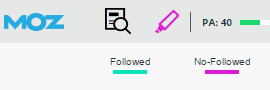
You can then see it will highlight them on your webpage.

2. How To Check Dofollow and Nofollow Links in Firefox?
There are many tools and add-ons out there to check these types of links but my favorite has to be the NoDoFollow Firefox plugin. It is very lightweight and won’t slow your browser down. Follow the steps below to install it and check a link.
Step 1
First head over to the NoDoFollow Firefox plugin download page and click on the “Continue to Download” button.

Step 2
Then click on “Add to Firefox” and “Allow.”
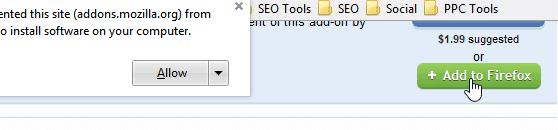
Step 3
Then click on “Install Now” and restart your browser.

Step 4
To use the plugin simply right click and select “NoDoFollow.” It will now highlight all the links on the page in either red or blue. Red stands for nofollow links. As you can see in the first example below, the link on our Pinterest profile page is nofollow.
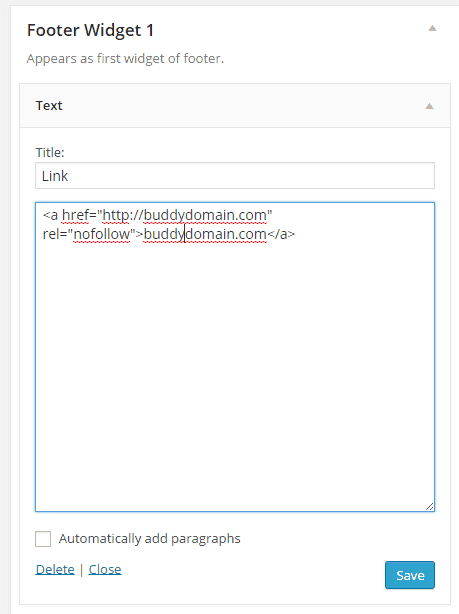
In the second example, you can see that my WordPress profile page has a follow/dofollow link because it is highlighted in blue.
Option 2
And if you don’t want to use an extension you can always look at the source code on the page to see if a link is dofollow or nofollow.
Step 1
In Google Chrome, for example, you can simply right click on the page and click on “View page source.”
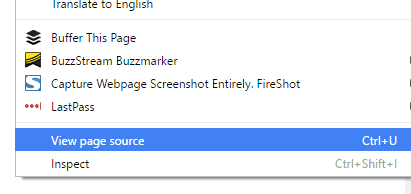
Step 2
You can then inspect the link code and if there is a “rel=”nofollow” then it is a nofollow link. Otherwise, it is a dofollow link.

It is also important to note that some links having masking on them. For example, a nofollow link created with the WordPress pretty link plugin will show as a dofollow link because the nofollow happens upon redirect. So you won’t see it in the code, even though it is a nofollow link.
Option 3
In option 1 & option 2 there are many extension available which are doing the same task. In this option, we will tell the list of website which offers nofollow link checker tool without installing any browser extension. The best part is that all this website offers this service free of cost.
Nofollow Link Checker Tool
- https://northcutt.com/tools/free-seo-tools/nofollow-finder/
- https://varvy.com/tools/linkcount/
- https://www.searchenginegenie.com/nofollow-checker-tool.php
- https://seositecheckup.com/tools/nofollow-checker
- http://www.scrapebox.com/free-do-follow-test-tool
There are many other websites that are offering these services to check dofollow and nofollow links. If you come across any such website then feel free to share with us in the comment section of this article and we will add it to the list.
You Must Be Interested In:-
- 34 Instant ways to monetize your WordPress blog and boost income
- Adsense approval trick
- Get free 15000 visitors free for your website
Final Words
So we know how to check dofollow and nofollow links on websites by various methods. You can select the best method as per your requirement. Whether the link is dofollow or nofollow, but both of them have their individual importance.
Of course, most of the webmasters try to go behind getting the dofollow links and forget the nofollow links. But you must try link building in a sequential manner to get better ranking. We soon will be covering the link building strategies on our website to get your website a better google search engine ranking.










1 thought on “How To Check Dofollow and Nofollow Links On Website?”
Thank you a lot for the great tips! Any idea if links from websites like Thumbtack and Websst are dofollow and is there any way how can I prove it?
Best regards: George