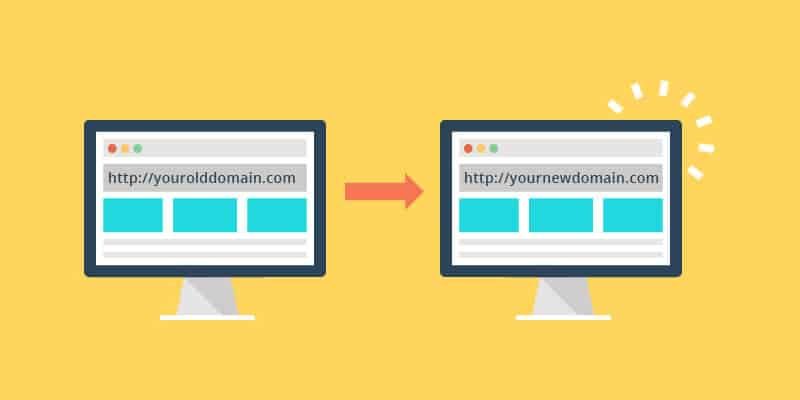In our previous article, we have seen the step by step guide to move WordPress site new server. This guide will help to move WordPress site to new domain.
Moving WordPress site to a new domain can be on the same hosting server or on the different hosting server. The procedure almost remains the same.
Before you make any changes to your website or database, take the complete backup of your website.
Moving WordPress site to a new domain is simple than moving on to the new server. The best part is that if you follow this guide you can migrate your WordPress website with almost zero downtime.
Further, in this article, we will cover both options of moving WordPress site to a new domain on the same server and different server.
Moving to new domain on same server
Moving WordPress site to new domain on the same server is very easy and less time-consuming. You need to just change the home URL and site URL of your WordPress site in the database.
- Go to PhpMyAdmin via you hosting panel
- Click on WordPress database
- Click on options table in the database. ( If you have table prefix as “xyz_” then you should search for table field “xyz_options )
- Edit “Siteurl” and “home” in the database. ( Just change your new domain name)

- Save the settings and exit.
Remember in this case you don’t have to edit the wp-config file. All the settings in wp-config file remain the same.
Moving to new domain on new server
While moving to new domain on a new server you need to either move complete WordPress folder and database from old server to new server. Both the steps are pity simple. You can go through our step by step guide to Move WordPress Site To New Server.
Step-by-Step Guide To Move WordPress Site To New Server
Once you have done the complete migration of your website to the new server, just follow the first step and edit your domain name in home and siteurl in the database via PhpMyAdmin.
Fix Broken Links After Moving WordPress Site
- Log in to your WordPress admin panel.
- From the Plugins menu, click Add New.
- Enter Search and replace, and then click Search Plugins.
- Locate the Search and Replace plugin, and then click Install Now.
- Click OK.
- Click Activate Plugin.
- From the Tools menu, click Search and Replace.
- Enter your old site URL in the Search for field. For example,http://olddomainexample.com (no trailing slash).
- Enter your new site URL in the Replaced with the field. For example, http://newdomainexample.com (no trailing slash).
- Select All, and then click Go.
Changing Nameservers for domain
If your new domain name is configured with the same hosting server then you don’t need to change the nameservers for the domain name and your domain name servers can be the default.
If your new domain name and hosting on the different server then you have to change the nameserver and point it to your new hosting server.
It might take up to 24 -48 hours to propagate your changes of nameserver over the internet. You can also go through our step by step guide to edit nameservers and point to your new hosting server.
Step by step guide to link your domain name with hosting via nameserver
Conclusion
Migrating WordPress to the new domain name is a simple procedure.Remember to take the backup of complete files and database before you are making any changes to the website. If you face any issue in migrating your WordPress website to a new domain then feel free to comment us in the comment section of this article or you can contact us via contact us page.
If you liked this article, then please subscribe to our YouTube Channel for WordPress video tutorials. You can also find us on Twitter and Facebook.