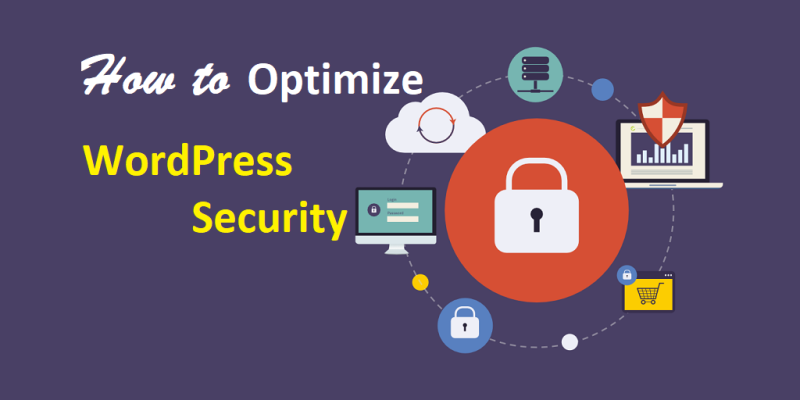WordPress is the most commonly used website platform. This has also made it the most hacked CMS. According to statistics, more than 70% of WordPress installations (out of 40,000+ WordPress websites in Alexa top 1 million) are vulnerable to hacker attacks.
Also Read, How to Start a WordPress Blog From Scratch
If that doesn’t already ring the bell for the urgent need to optimize WordPress Security, this might.
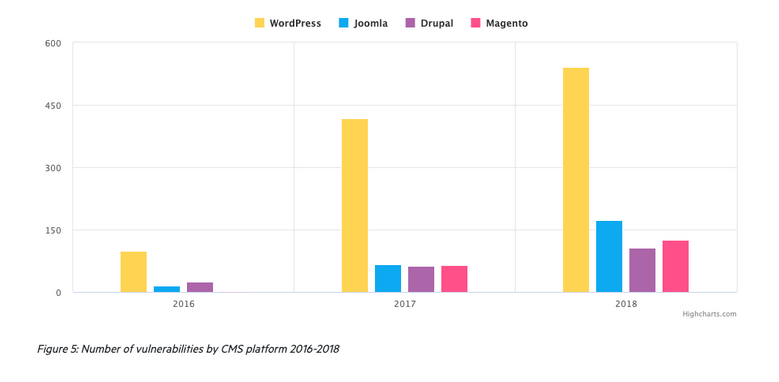
The above graph depicts the rise in vulnerabilities in different CMS across years. Clearly, the surge in WordPress vulnerabilities is alarming.
Moreover, plugins’ vulnerabilities account for 56% of all vulnerabilities in WordPress. Which makes WP plugins the most exploited aspect of a WordPress instance.
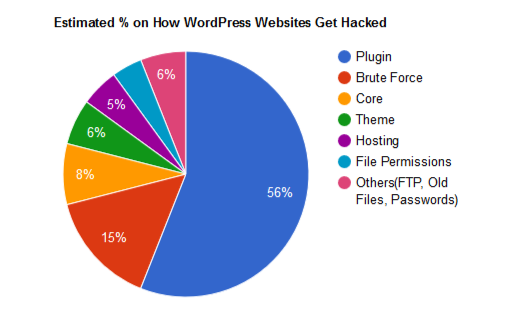
Insecure plugins top source of vulnerability in WordPress; Source: Astra Security
Is WordPress Secure?
Most security advisors will tell you that WordPress is secure. But, the honest answer is more complicated than a simple yes or no.
A lot of things go into setting up a website or an e-commerce store. The complex ecosystem that surrounds a WordPress website includes three major participants- WordPress core, third-party extensions, and website masters. A security lapse in any of the three could prove to be fatal to your business.
While the WordPress security team is working day and night to provide you with optimal security, it is not enough. Every additional theme and plugin acts as a potential gateway for hackers. As a business owner, you have to take charge of the security of your website. But how can you optimize your WordPress security without having to trade-off with user experience?
We have tried to compile a list of WordPress security best practices that you should follow to keep your instance secure. More on this in the next segment.
But before we proceed further it’s important to have a look at the best Proactive, Preventative WordPress Support service which will take care of all the WordPress security measure mentioned below.
Proactive, Preventative WordPress Support
Website security is business-critical. We know you can’t afford any downtime from attacks and hacks that can impact WordPress websites. That’s why we’ve developed a premium quality support and maintenance service for all WordPress website owners. A WordPress support plan from WP Tech Support delivers total peace of mind.
The consequences of a hacked website can be huge, with impacts on your reputation and finances. It’s estimated that the cost of security breaches can run to $300,000 for extreme breaches in small businesses. Not only that, but there is the time and resources required to rectify the problem.
And while we love WordPress, the number of Brute Force Attacks and Denial of Service Attacks continue to increase. Thankfully, taking a proactive approach to security and maintenance can put you ahead of more than 70% of WordPress websites on the web. Our holistic, preventative approach to protecting your WordPress website will ensure you’re ahead of the game at all times.
Let’s start with WordPress optimization and security techniques one by one.
How to Optimize WordPress Security?
1. Backup your Data
Disaster strikes without warning. It is best to be prepared beforehand. Your file backup will be extremely useful in case of a cyberattack. With good backups in store, you can confidently delete the hacked version and restore your website back to normal immediately.
However, note that a website hack could take days to come to notice. This means unknowingly you can back up a hacked version of your website. To tackle this problem, WP experts suggest that you take backups with proper timestamps. Comparing this timestamp with identified file changes on your website will help you to pick the malware-free backup out of all.
2. Update Plugins and Core
First, use only trustworthy extensions. Free extensions are not always secure. Further, nulled/pirated extensions should be avoided at all costs as they rarely do not contain malware.
Second, keep your extensions updated. Security teams find vulnerabilities and release patches regularly. Avoid using plugins and themes that are not regularly updated or do not have active support. They might jeopardize your website security.
The same goes for the website core. Regularly check the updates section in your WordPress backend for major WP updates. If there are major updates available, update to them after ensuring that you have put your website on Maintenance mode.
NOTE: With the latest WordPress release (5.4.2), WordPress has made updating plugins and themes automatic.
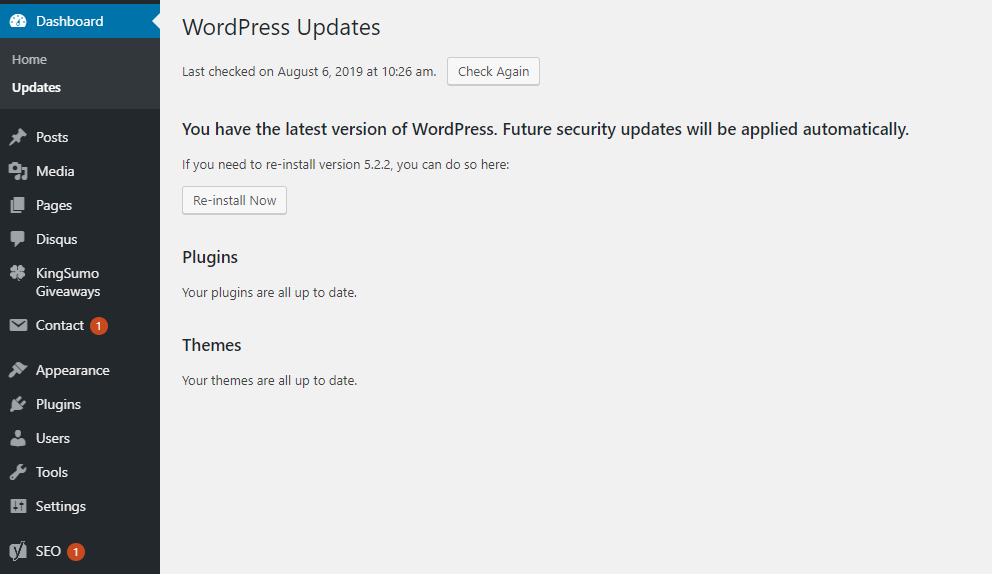
Alternatively, you can enable automatic updates for themes and plugins by adding the following code in your theme’s/plugin’s specific files:
add_filter( 'auto_update_plugin', '__return_true' );
add_filter( 'auto_update_theme', '__return_true' );
3. Install a Security Plugin
A major part of the security process is having your own security team to monitor the website. This is nearly impossible for small and medium-sized businesses because they face a constant trade-off between cost and security.
However, you can always install a premium security plugin that monitors all facets of website security for you and comes at an affordable price. Astra Security has developed one of the most trusted WordPress security plugins. It offers several features such as – Web Application Firewall, malware scanning, vulnerability assessment & pen-testing, immediate malware removal, blacklist monitoring, country/IP blocking, and others.
Besides, there are other security plugins that simplify other security to-do’s for you. For example, the WP-Hardening plugin is a multi-purpose security plugin which facilitates the following and more for you:
- changing the admin URL,
- disabling directory listing,
- hiding wp-includes,
- disabling WP JSON, and so on
4. Hide WordPress Version
For additional WordPress security hide information about your WordPress version from your website. This will prevent hackers from utilizing known vulnerabilities associated with that particular version of WordPress.
To remove the version number from your WordPress site, add the following code to your functions.php file.
function remove_wordpress_version() {return '';} add_filter('the_generator', 'remove_wordpress_version');
5. Change Database Prefix
WordPress uses the default prefix “wp_” for its database tables throughout. Leaving this prefix unchanged makes it easier for a hacker to execute an SQL attack on your database. Thus, do not forget to change the default prefix of your database tables.
To change database prefix, change the following line in the configuration file, wp-config.php to the prefix you would like to use.
$table_prefix = "wp_";
$table_prefix = "mysite_wp_";
Or you can use a WordPress plugin – Change Table Prefix to do the same.
6. Block PHP in Directories
Limit unnecessary execution of PHP code in your core folders. Create a new .htaccess file inside the following folders:
- /wp_content/uploads
- /wp_content/plugins
- /wp_content/themes
Add the following to block PHP execution:
<files *.php>
deny from all
</files>
7. Change File Permissions
WordPress security involves securing files and directories as well. By default, all files on WordPress can be read, written and executed. This makes modification of files easy for anyone.
Ideally, you should strive to follow the least permission rule while assigning permissions to files & directories. However, some files may not work properly under some permissions and can hamper the workings of your site as well.
So, change file permissions according to the given info-graph.
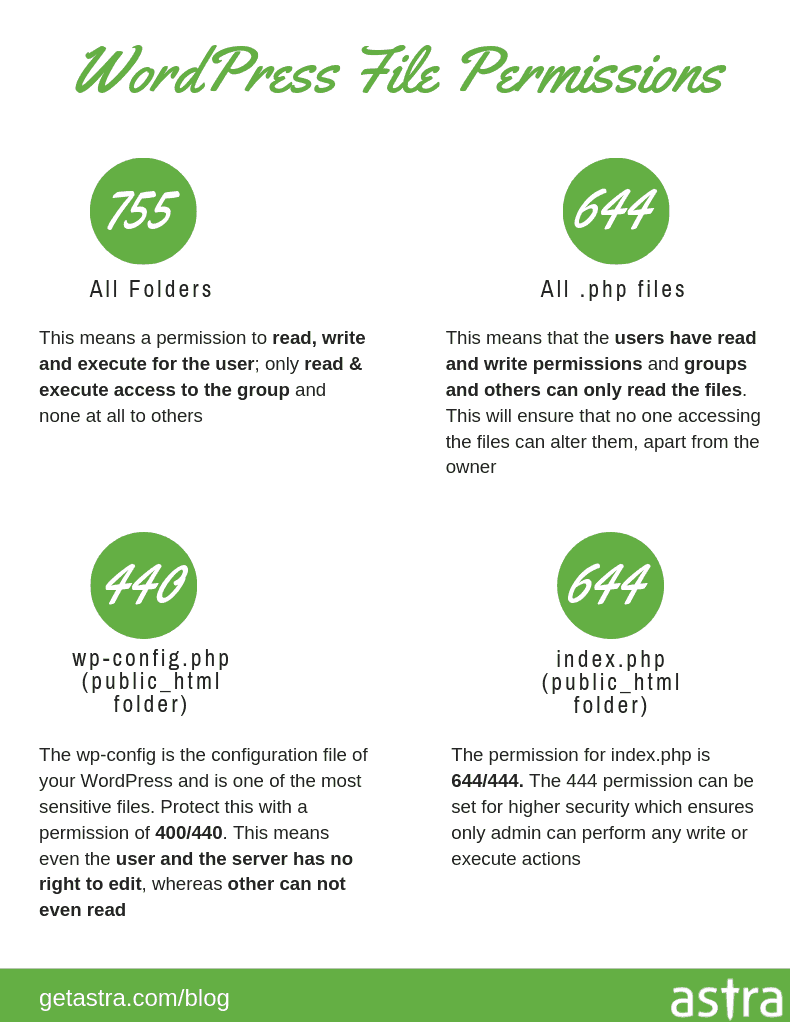
WordPress files and folders permissions; Source: Astra Security
8. Secure Login Areas
Next up is Login Security. Securing all login areas on your WordPress website be it user login or backend login is crucial to thwarting all brute-force, dictionary, and other similar attacks.
Login security involves:
- using a strong password,
- session timeouts,
- setting up multi-factor authentication,
- limiting the number of login attempts in a session,
- having a CAPTCHA, etc.
This prevents illegitimate users from gaining forced access to your files and data.
9. Move to Secure Connection with HTTPS
HTTPS ensures a secure connection to the server. It prevents eavesdropping attacks and upholds the privacy of the user. After Google and other search engines announced its propensity towards websites using a secured connection, website owners rushed to get an SSL certificate.
Authorities providing SSL also lined up post this, however, only a few of these hold that level of confidence with them. Hence, you must get an SSL certificate from a verified and trusted source.
10. Improve Hardware Protection
Insecure routers, WI-FIs, or vulnerabilities in other hardware devices can also become a reason for an unwanted attack. Thus, securing your hardware devices holds almost as much gravitas as the security of software applications does.
If you have users, managers, or employees accessing the website from different places and devices, preparing a standard security policy for all can greatly incite secure operations. With that, also train your users, fellow admins, managers about the importance and methods of securing their work environment.
Conclusion TL;DR
WordPress security is the need of the hour as attacks on websites are increasing by the day. Few ways in which you can optimize WordPress security are:
- Block PHP execution
- Change file permissions
- Change database prefix
- Hide WordPress version
- Use a security plugin
Also Read,
- How to Install & Create Conversational Forms with WPForms
- How to Use Email Marketing to Skyrocket Your Sales
If you liked this article, then please subscribe to our YouTube Channel for WordPress video tutorials. You can also find us on Twitter and Facebook.