ConvertPlus is among the best opt-in forms and subscription forms WordPress plugin offering tons of features. However, most of the bloggers find it difficult to integration guide ConvertPlus with Mailchimp.
This detailed guide will help you to integrate convert plus with MailChimp in just a few clicks. But before we proceed further it is important to use either the double opt-in method to validate the authenticity of the email address given by the user.
In my previous article, I have mentioned convert plus the best wordpress email subscription plugin offering lots of features. If you still have the doubt with convert plus then Check out convert plus review.
Convert plus offers various customizable opt-in forms and subscription forms to convert your visitors into subscribers. This plugin comes with lots of features generate more leads.
With a few easy steps, you can easily integrate ConvertPlus with MailChimp. Capture leads with ConvertPlus subscription forms and manages them with MailChimp.
Apart from MailChimp convert plus also offers integration with many other email marketing and automation service providers. But in this article, we will concentrate on convert plus MailChimp integration.
If you are looking for the Covertplus alternative then OptinMonster is my best choice. I have recently migrated all my opt-in and subscription to OptinMonster. To find more details about it through the OptinMonster Review.
How To Integrate Convert Plus With MailChimp
In order to integrate ConvertPlus with MailChimp, you can follow the steps mentioned below.
Install Convert plus WordPress Plugin
If you have still not purchased convert plus then this is the right time to do that. Convert plus is offering extra 20% discount for a limited period.
Once you have installed the plugin just got to addon tab under convert plus.
Click on addons and search for the MailChimp plugin.
1. Install the Connects MailChimp Addon
Click on the install button and with for the installation to complete. Once the installation is complete install button will turn into the active button.
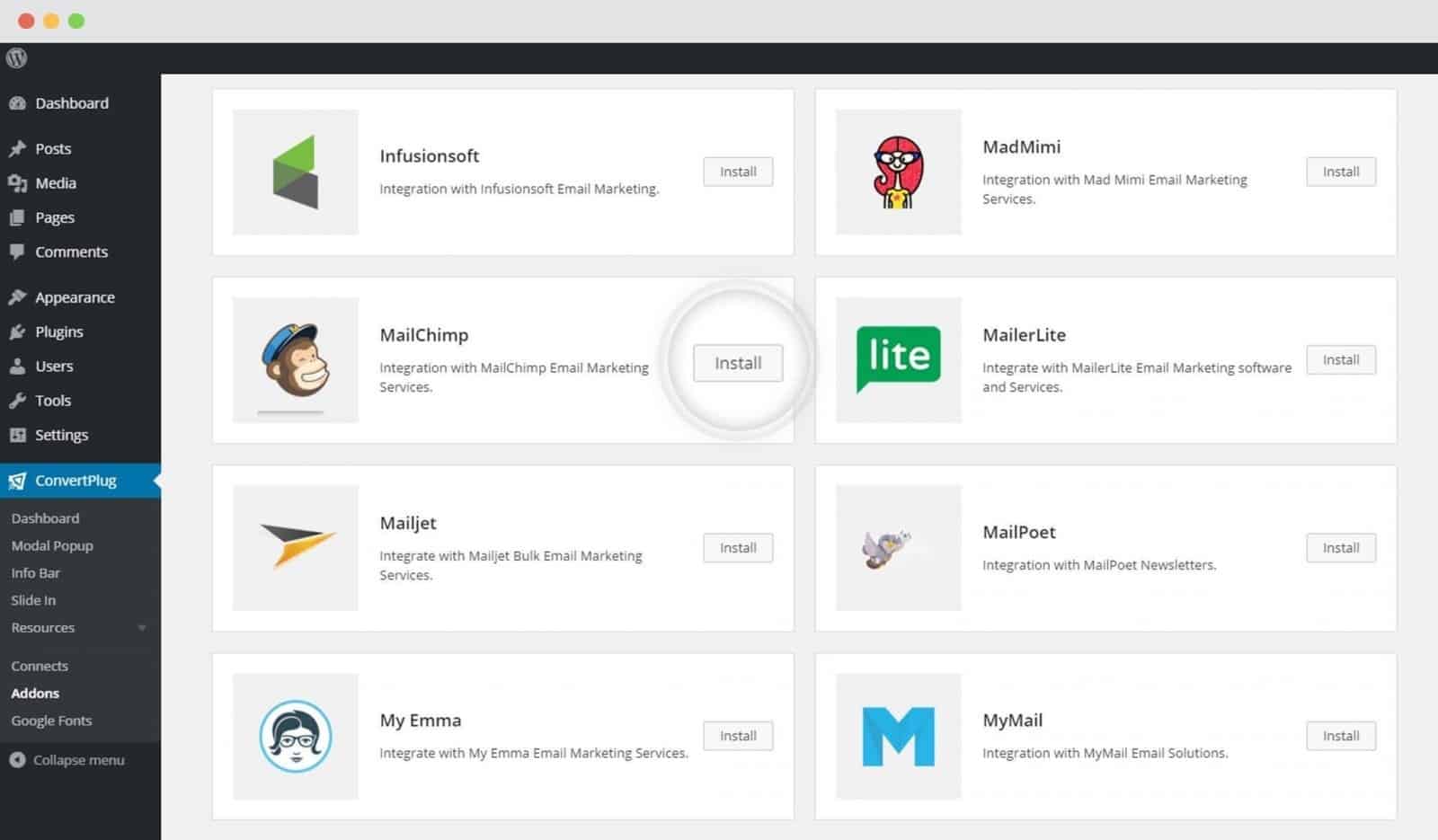
2. The Addon is now installed
The MailChimp connects addon is now installed and you can find it in plugins are.
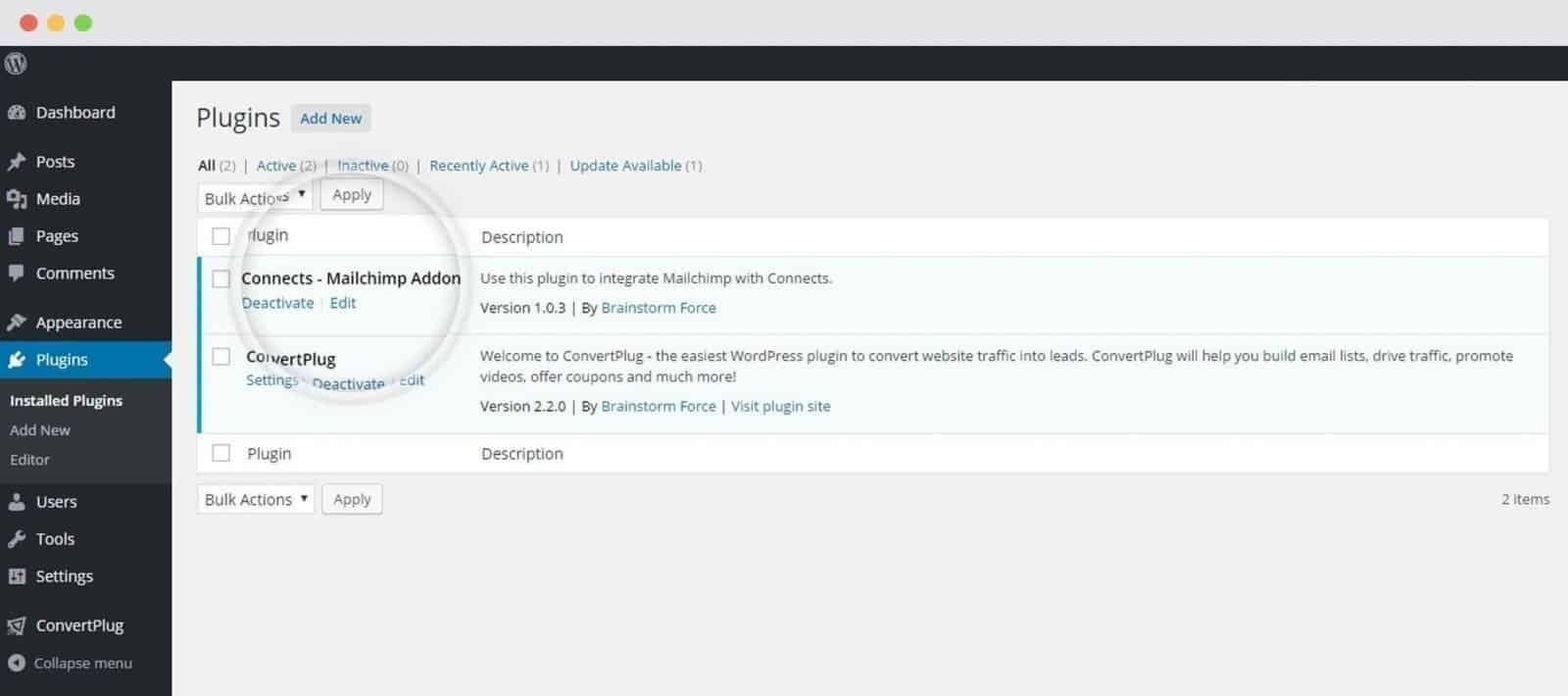
3. Go To Connects Tab
Just click on the Connects page seen under the Resources section of ConvertPlus.
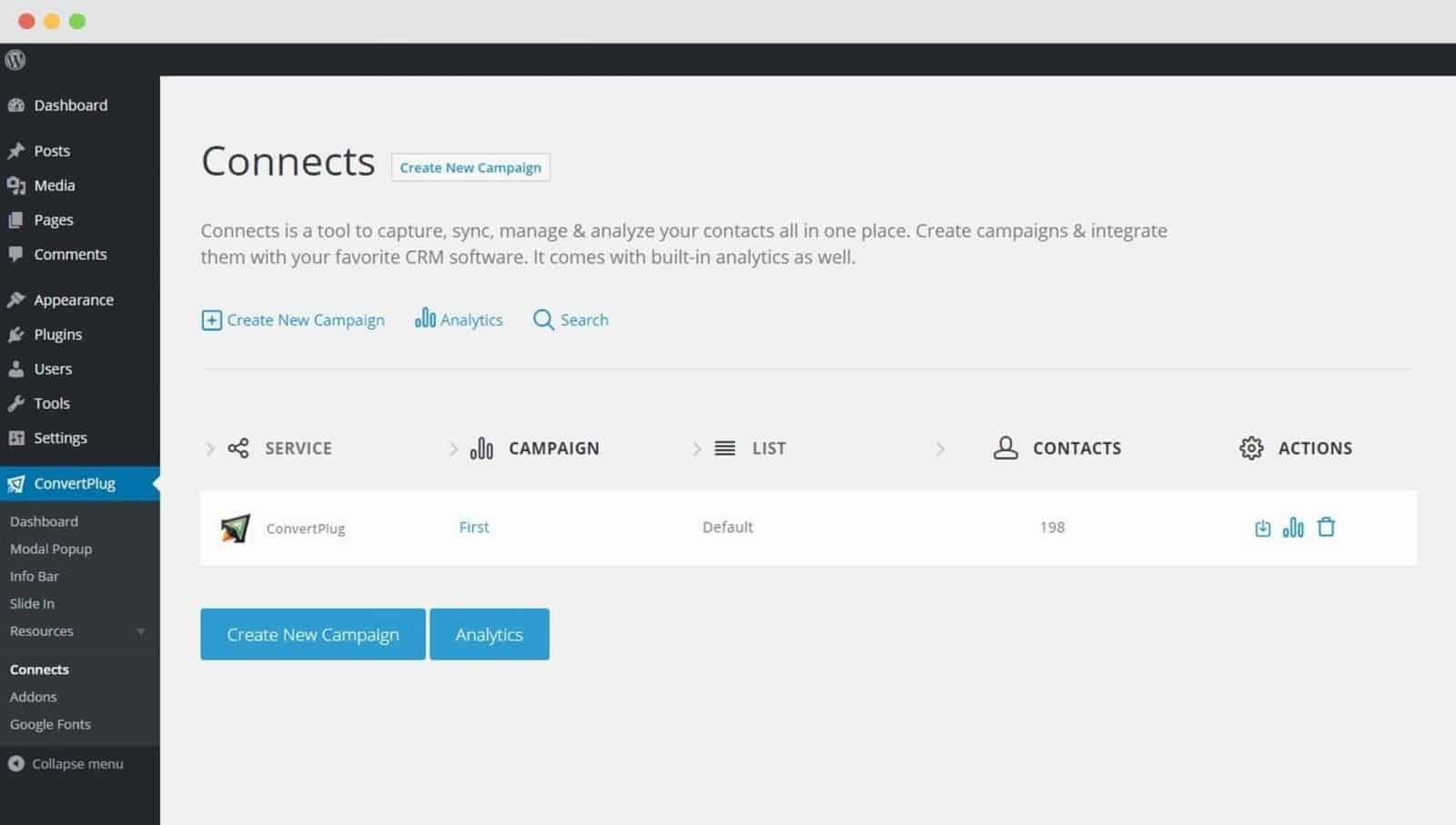
4. Create a New Campaign
You will then find a “Create New Campaign” button on top of the page that allows you to create a New Campaign. Click on it and start creating your first campaign.
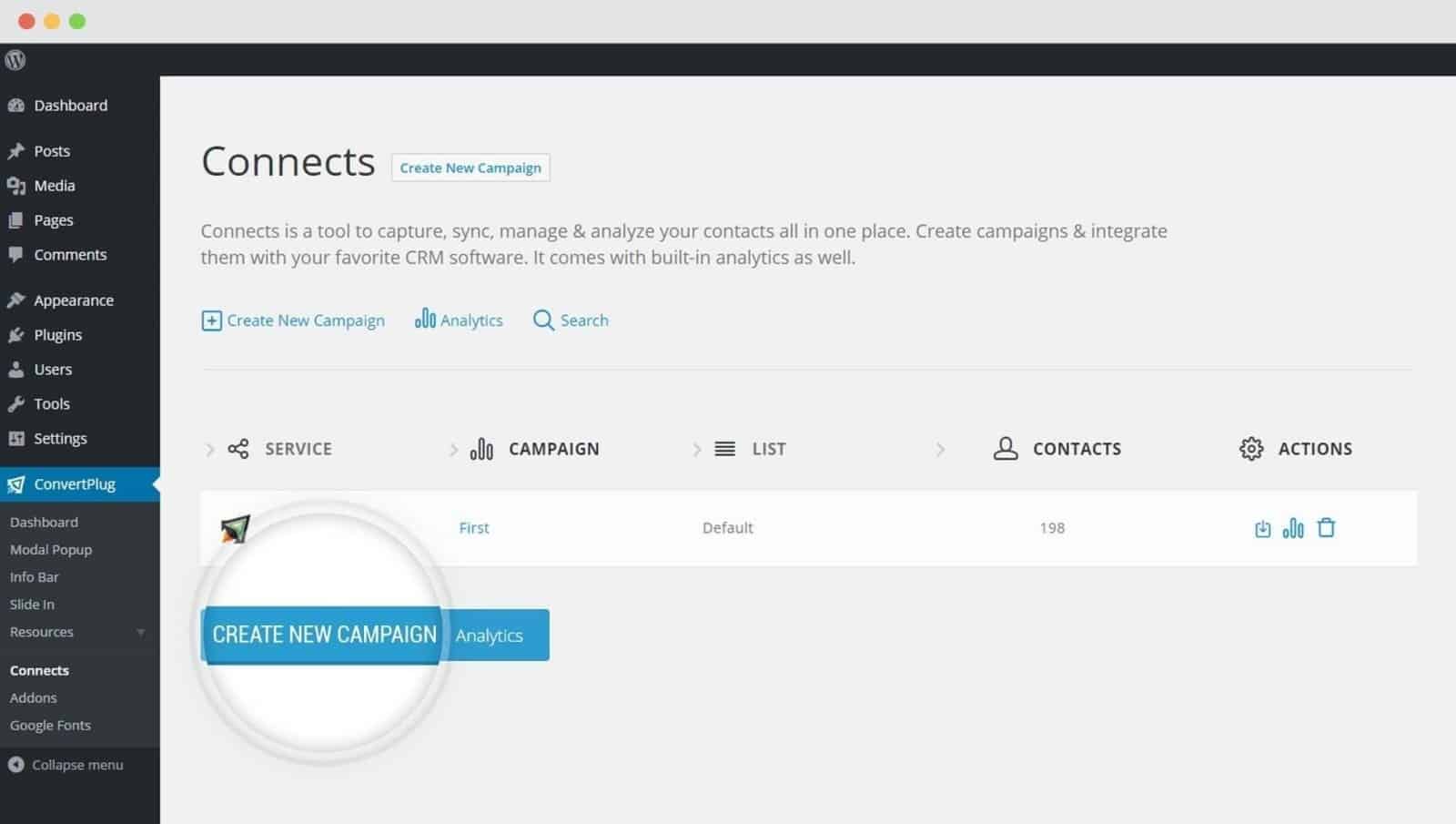
5. Enter a Campaign Name and Select the Third-Party Software
A Campaign name should be valid, descriptive and understandable so that you know what kind of leads are stored in it. Select MailChimp from the drop-down below.
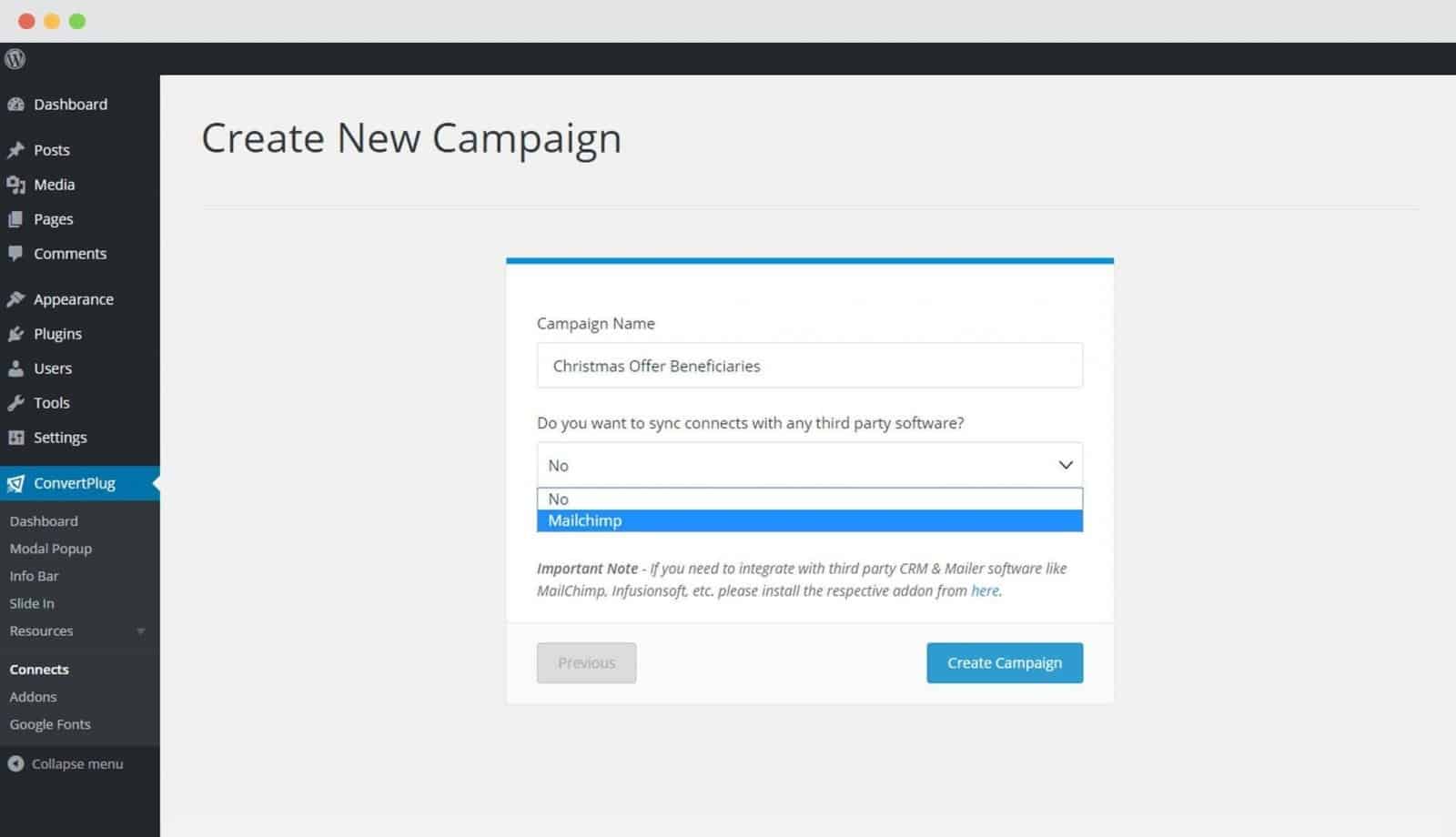
6. Authenticate your Account
Each email marketing software might have a different attribute that may be needed to authenticate your account. For the integration with MailChimp, you need the API key.
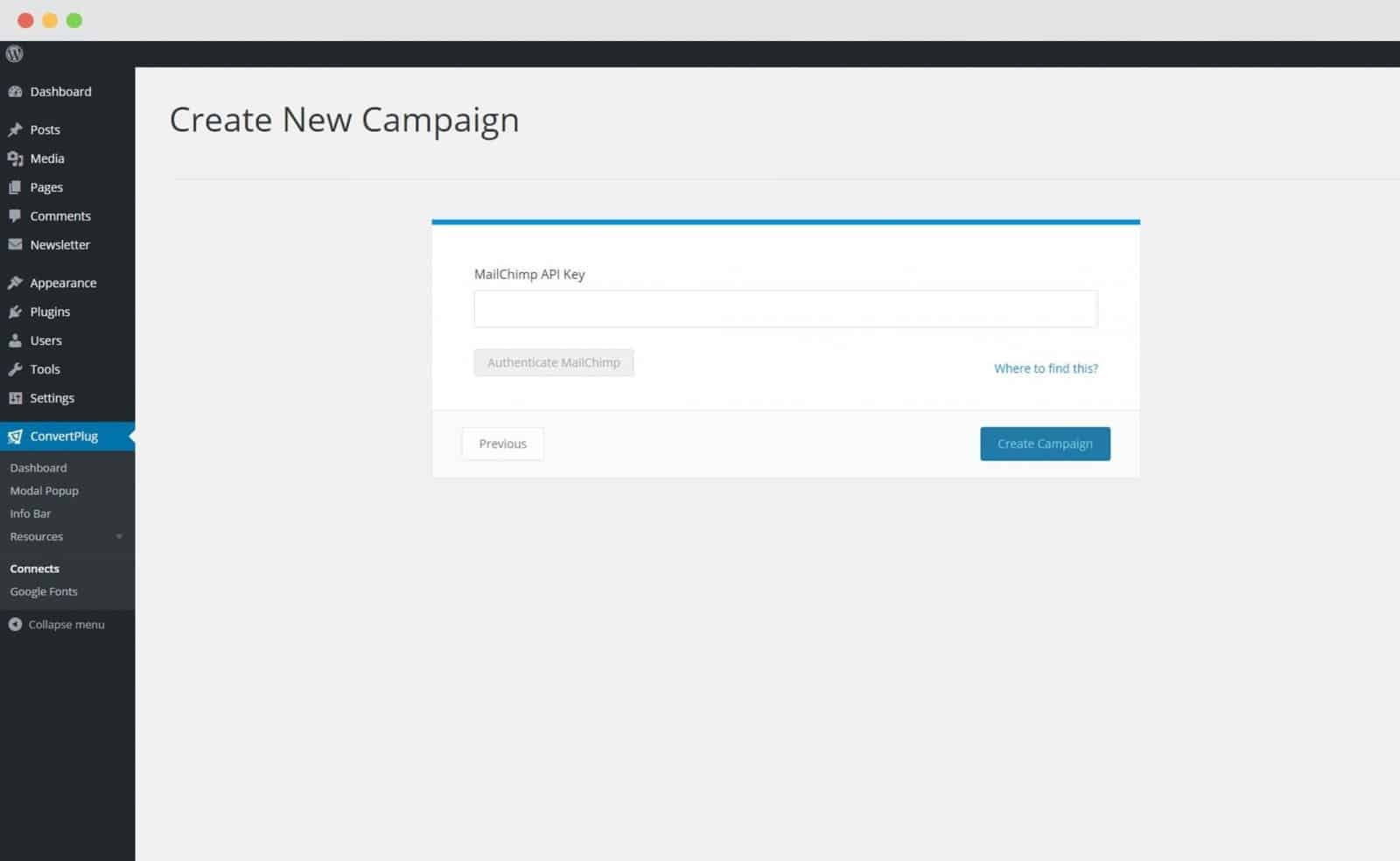
Points to remember:–
- You should have an existing MailChimp account.
- Create at least one list that can be integrated with ConvertPlus.
How to find the MailChimp API key?
Open the Accounts page of MailChimp
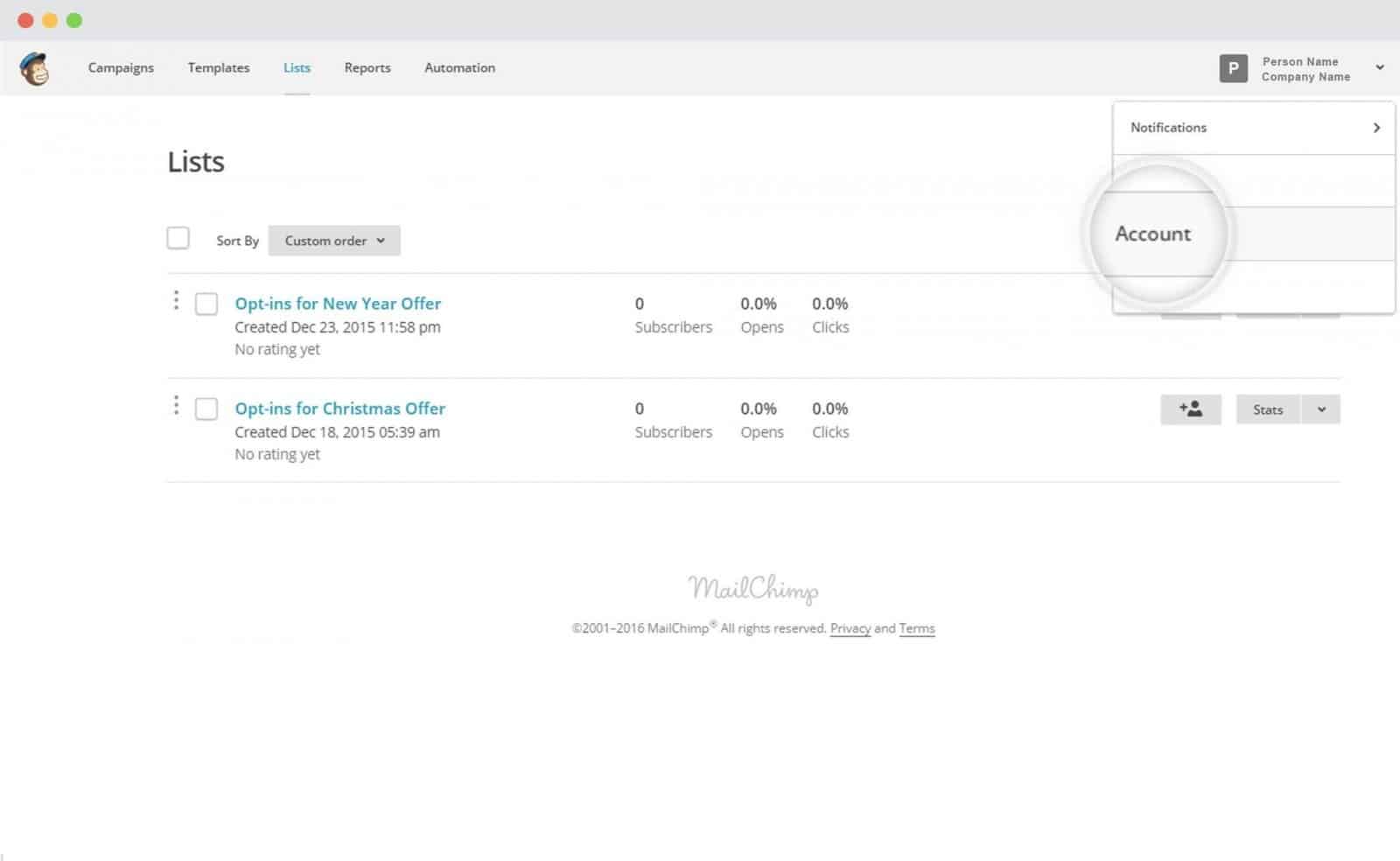
Click on Extras and then API Key
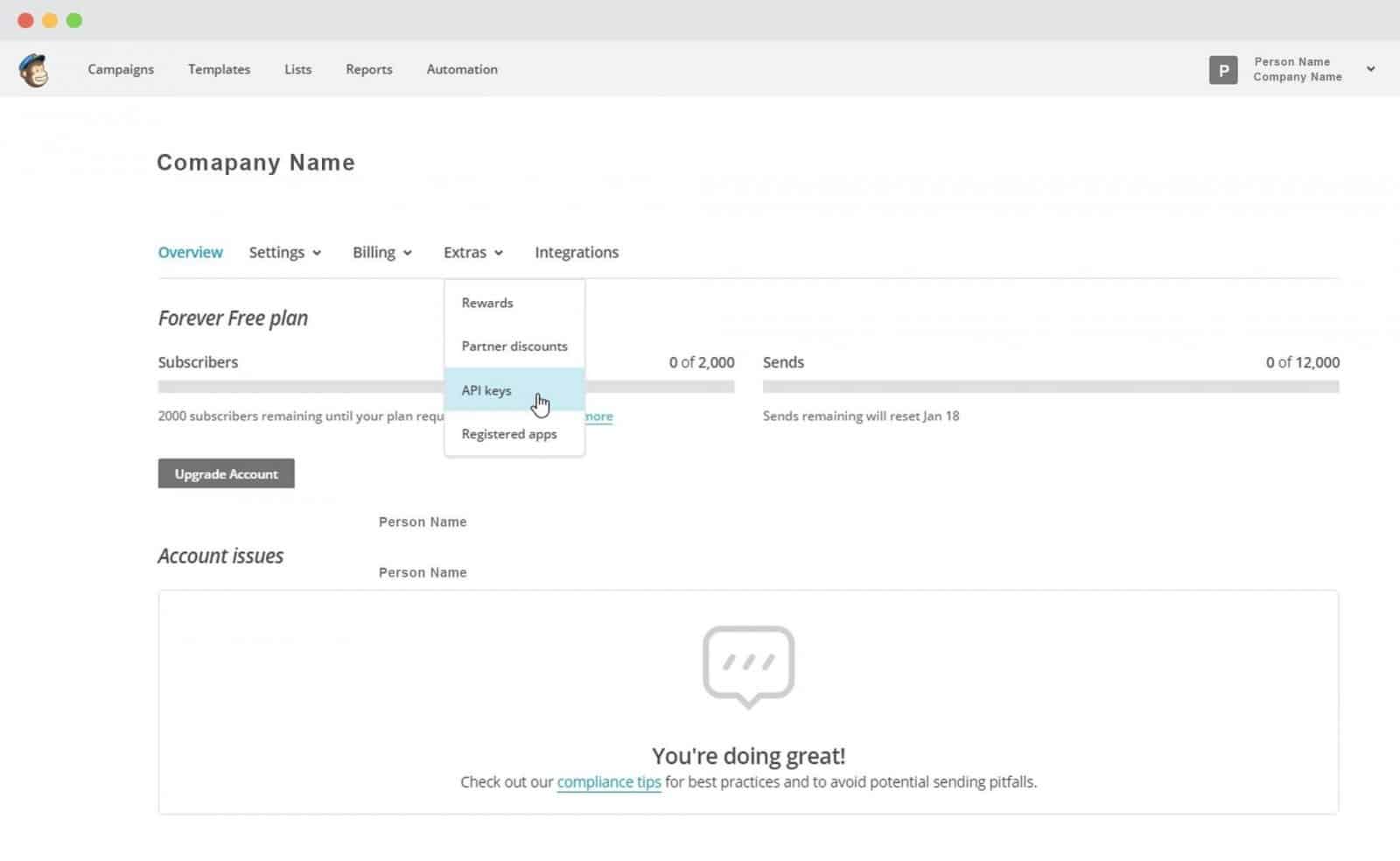
You can select an already existing API Key or create a new Key by clicking on the “Create Key” button.

7. Paste the API Key in the Connects interface
Copy the existing or the newly created key and paste it in the connects interface.
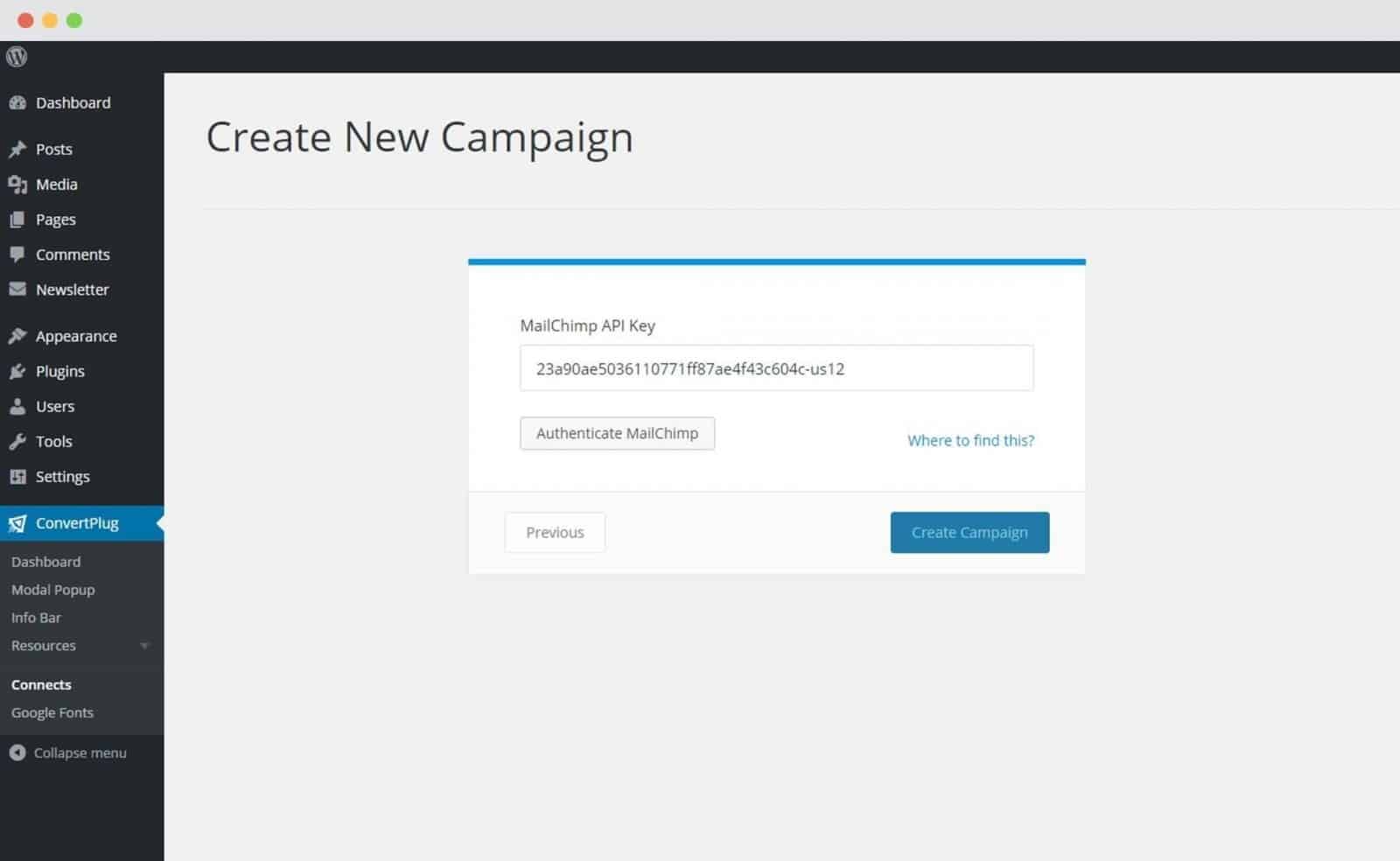
8. Authenticate MailChimp
Click on Authenticate MailChimp and Select the list from the Dropdown menu. Enable Groups if you wish to. Authenticate the account and select the list you wish to integrate with. You can also select the group/groups you wish to add the leads in.
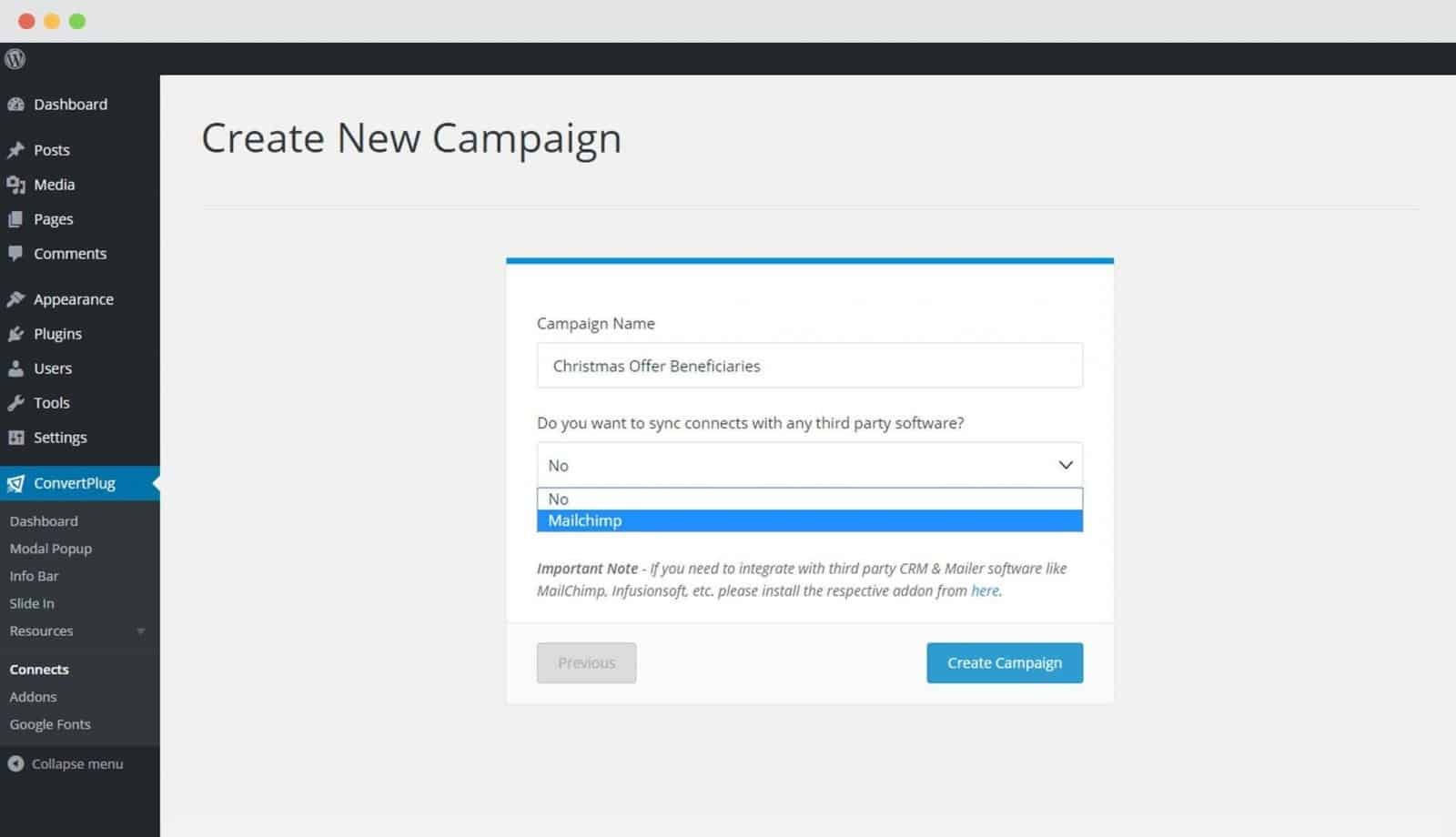
9. Click Create Campaign
Click on the create campaign button and see a new campaign being added to the Connect page.
Using the Campaign in Module
- Select and customize a module according to the Campaign needs.
- Open it in the editor.
- Click on Submissions
- Select the appropriate campaign from the Dropdown list
- Save and Publish the Module.
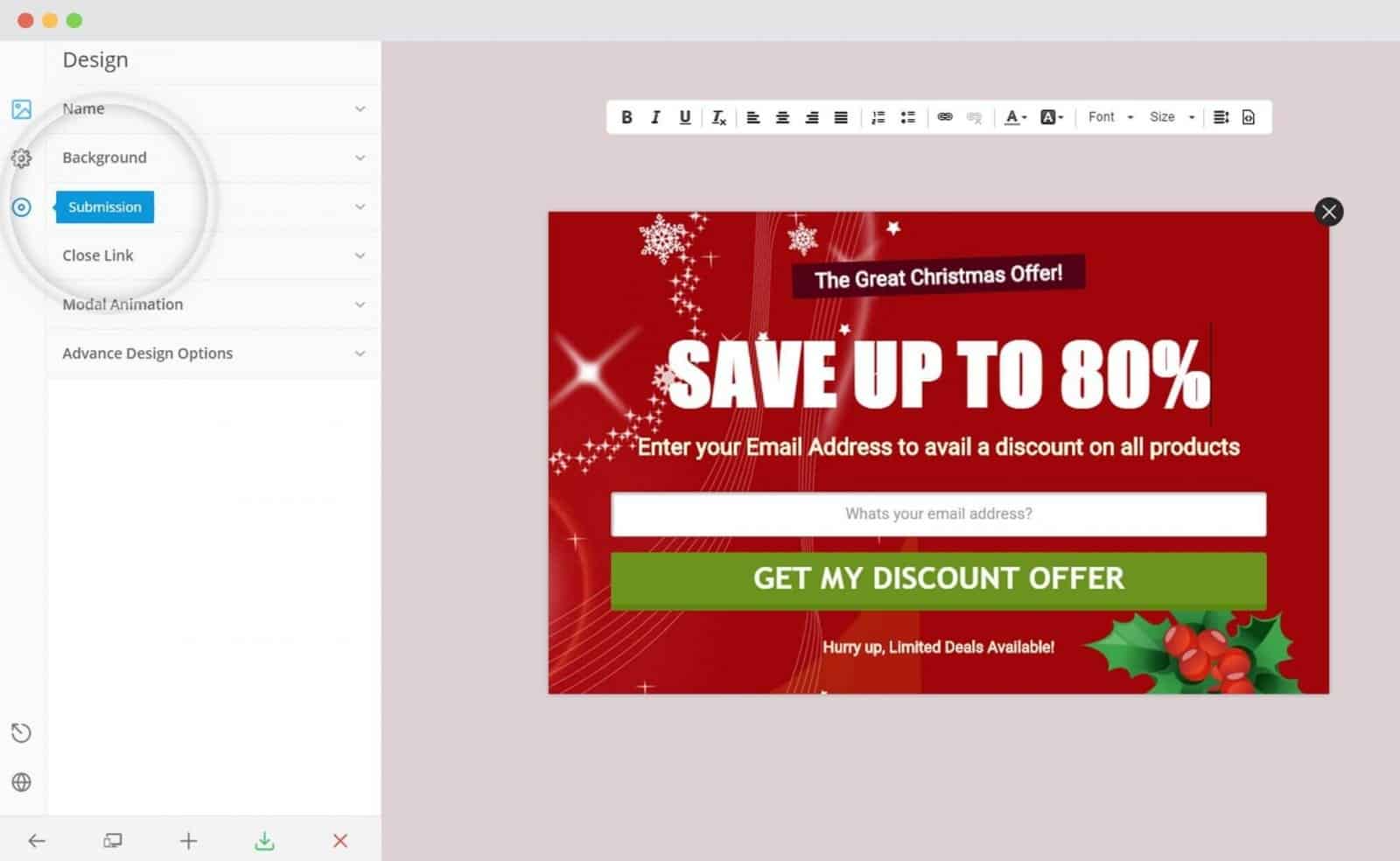
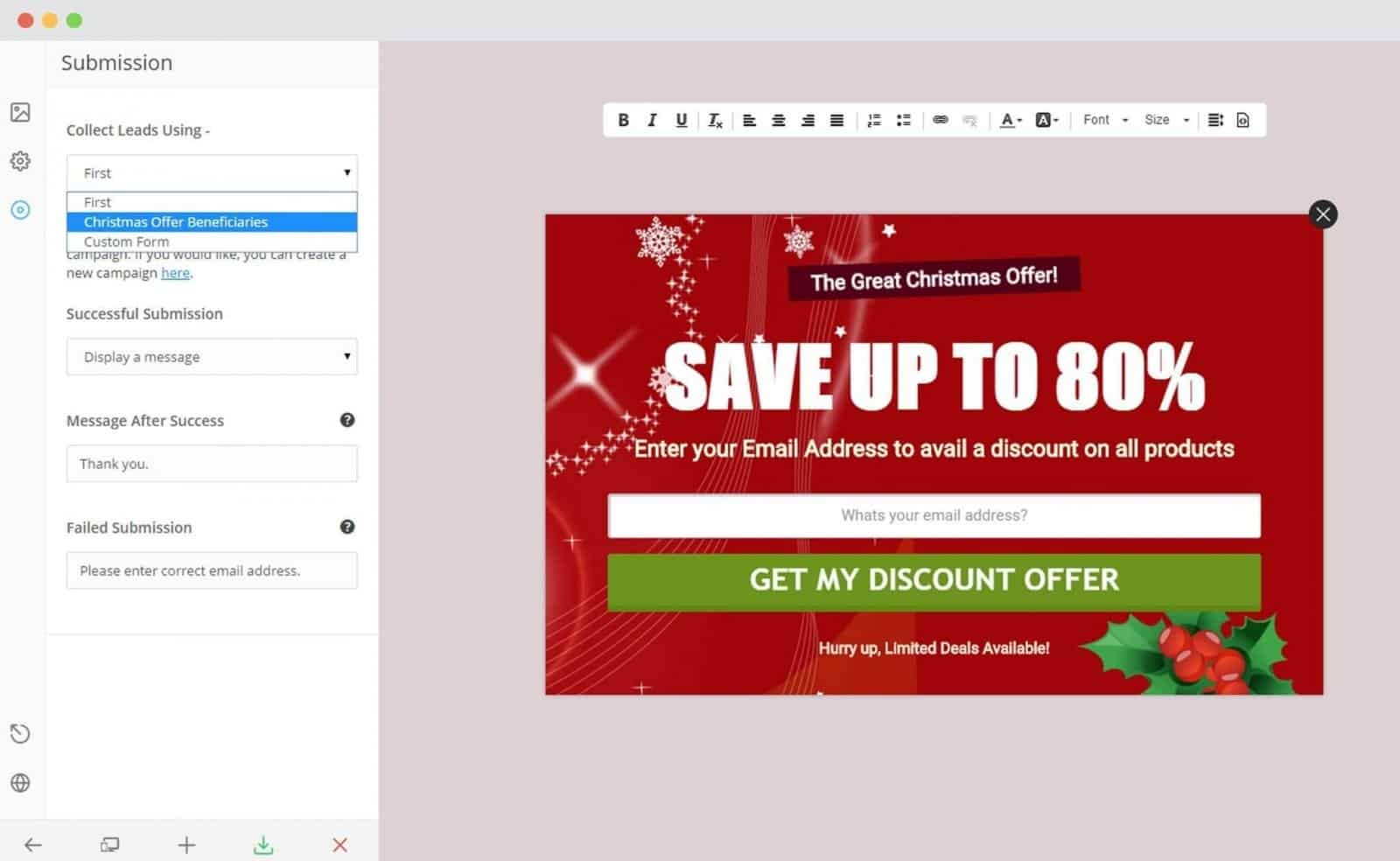
You are Done with ConvertPlus MailChimp integration!
Once you have set up your complete campaign and integration with MailChimp, all your visitors subscribing to your website will be directly added to the MailChimp list.
You can make use of the MailChimp features to send newsletters and emails to your subscribers.
Final Words About ConvetPlus and Mailchimp Integration
As mentioned previously convert plus is the best wordpress email subscription plugin and this guide will help you in integration with MailChimp. If you have any doubts feel free to ask us under the comment section.
If you liked this article, then please subscribe to our YouTube Channel for WordPress video tutorials. You can also find us on Twitter and Facebook.









